How to automatically turn off software on Windows
If you want to turn off the application or software that is running on the computer, we usually need to disable it directly on the application. Or if you can't turn off the application in the traditional way, you can use Task Manager. But have you tried to have the software automatically turn off according to the pre-set schedule?
AutoClose is a tool that automatically turns off applications or software on your computer, according to the schedule you set before. Users can choose a specific time or use how long to turn off the software. The following article will guide you to use AutoClose on your computer.
- How does the software run automatically on Windows?
- Windows tasks automate using Task Scheduler
- Instructions for scheduling a Windows 10 computer shutdown
How to use AutoClose to turn off the software automatically
Step 1:
You can access the link below to download AutoClose tool to your computer. There is an installation and protable version without installation for you to choose. The tool can be installed on any version of Windows.
- https://autoclose.net/

Step 2:
Unzip the downloaded zip file and click on the AutoClose installation file.

Below is the first interface of the application that introduces how to use it. Click the Add a Task button to add an appointment to turn off the new application.
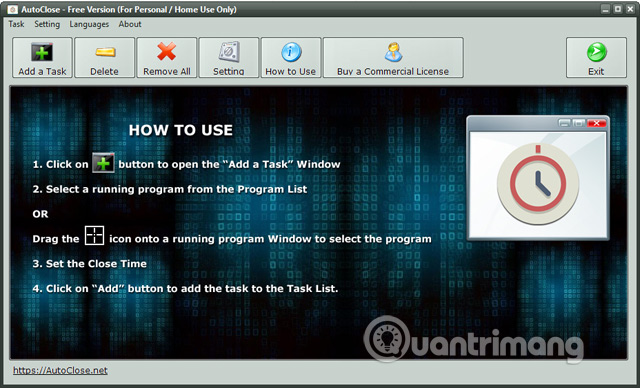
Step 3:
Display interface with open applications and software on the computer. The user selects the software to schedule to turn off automatically.
Next at the Close Time Setting section, we will choose how to automatically turn off the selected software.
- Interval: Turn off the software after a certain period of use.
- Specific Time: Turn off the software at a certain time of the day.
Finally click the Add button to save the settings.
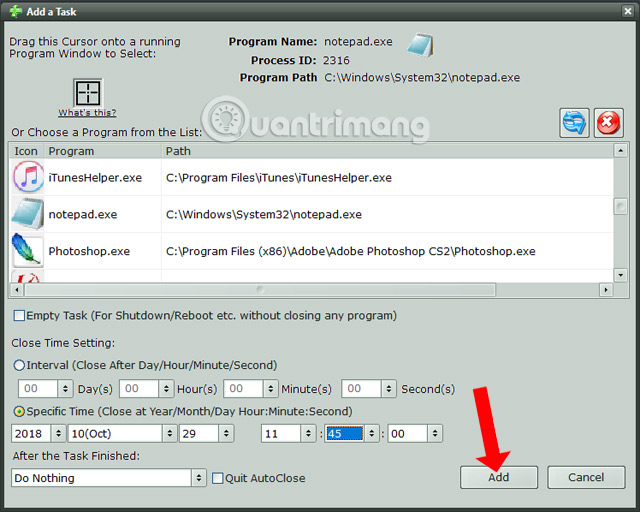
Step 4:
Also in the Add a Task interface when clicking the After the Task Finished item , there will be an option to add the task after turning off the software, for example, turn off the computer after turning off the software, restart, turn off the screen, .
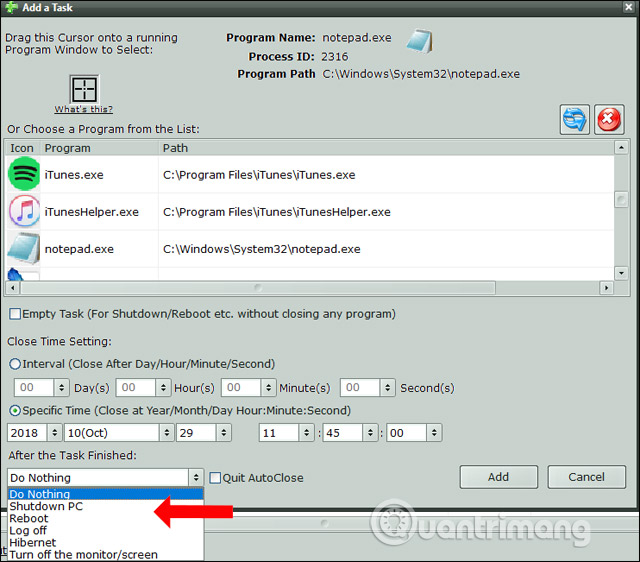
Back to the main interface of AutoClose will display the application name, the scheduled software is turned off. You will look at the software's ID code, along with the automatic shutdown time.
Thus, to the time frame that the user has scheduled, the software will automatically turn off on the computer. If you want to delete the scheduled task, press Delete or Remove All. Note to you if you press the Exit button to exit the software, the setup task will be automatically deleted
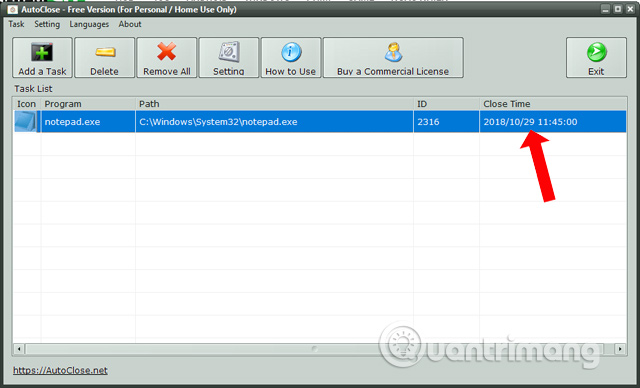
AutoClose simplifies turning off the software, or the application on the Windows computer, on the schedule that you set yourself. Time will be set by the user depending on the need to use. Also after turning off the software, you can also choose to turn off the computer, or turn off the screen, .
See more:
- Turn off programs that start with the system on Windows 10
- How to turn off automatic screen rotation in Windows 10
- How to prevent Windows 10 from reopening applications when booting the computer
I wish you all success!
You should read it
- How to automatically turn on the computer on Windows
- How to turn off the computer automatically
- Top 5 best automatic computer shutdown software
- How to turn off automatic software updates on macOS Sierra
- How to turn on do not disturb on Oppo automatically
- How to automatically shut down Windows 7, 8 and XP computer automatically?
 11 tips for maximum battery saving for your phone
11 tips for maximum battery saving for your phone How to set up Instant Replay feature in OBS Studio
How to set up Instant Replay feature in OBS Studio Change any file or folder name in Windows
Change any file or folder name in Windows How to turn all windows on Windows 10 transparent
How to turn all windows on Windows 10 transparent How to replace Notepad with Notepad ++ in Windows
How to replace Notepad with Notepad ++ in Windows Summary of several ways to access blocked websites
Summary of several ways to access blocked websites