How to automatically change Android wallpapers with Wallpaper Club
Phone wallpaper applications are now used by many people to refresh their devices, and some applications have the option to replace the wallpaper automatically. Wallpaper Club is a wallpaper application for Android devices, providing high quality wallpaper themes, with a large resolution wallpaper, corresponding to many smartphones today. The automatic wallpaper changer feature on Wallpaper Club is also integrated, with time for you to choose.
In addition, when users log in to your Google account, you have the option to create your own wallpaper and upload it to the social wallpaper, so that others can use your wallpaper. The following article will guide you how to use the Wallpaper Club application.
- Software and applications download high quality wallpapers
- Share sets of wallpapers for phones in Text & Quotes style
- 6 best apps for creating abstract wallpapers for Android
- How to create a double wallpaper on Android with Couple Wallpaper
Instructions to install wallpaper with Wallpaper Club
Step 1:
Users install the Wallpaper Club application according to the link below.
- Download the Android Wallpaper Club app
Open the application and press Skip to skip the introduction interface. Then you need to agree to the application to access the photo album on the device, press Allow .



Step 2:
In the application interface we see different wallpaper themes uploaded from the application, or from other users. The wallpapers are classified by some items such as Popular popular wallpaper display, Categories show many types of wallpapers.
We click on the three dashes icon in the upper left corner of the screen and select Auto Change Wallpaper . Displays options to set wallpaper settings on the device.
Change Wallpaper Automatically automatically changes the wallpaper, with the time of changing at Frequency with a maximum of 24 hours and a minimum of 5 minutes. Below is the Select Wallpaper Categories option to select the wallpaper theme, Double tap to change wallpaper double click to change the wallpaper, Download Only over WiFi download background image when there is WiFi connection.
Note that the automatic wallpaper changer will only be performed when the device is connected to the network so that the wallpaper is constantly downloaded and applied. You should enable wallpaper download mode only when WiFi is available.
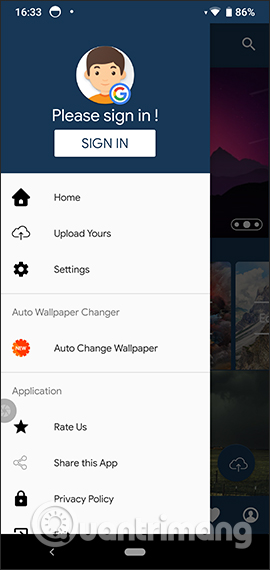
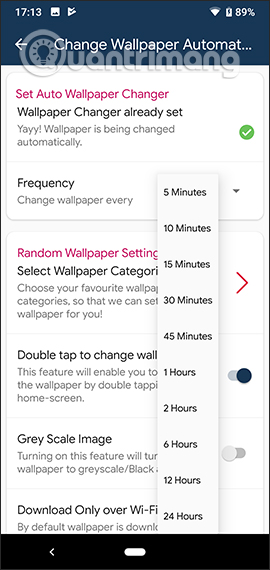
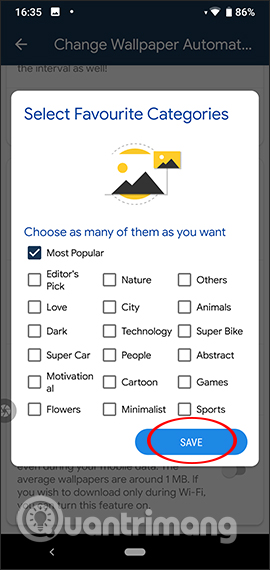
Step 3:
Go back to the main interface of the application and then select any wallpaper. In the wallpaper interface, we will see the detailed parameters such as the number of times downloaded background image, the person who posted the wallpaper, the size, the option to download the background image, set the wallpaper for the device, etc. Also the user be previewed image, or rotate drag to enlarge.
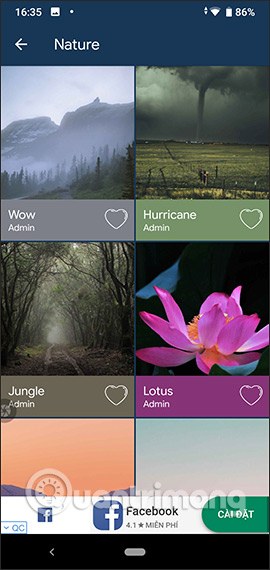
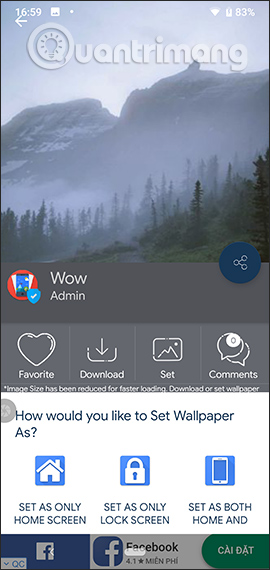
Step 4:
If you do not want to use the available wallpapers, you can change to a color wallpaper . Click on the palette icon and select the two colors for the screen . Click Choose and then select the color, then click on the check mark to set as wallpaper.
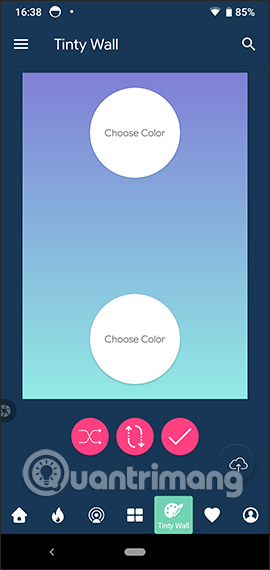
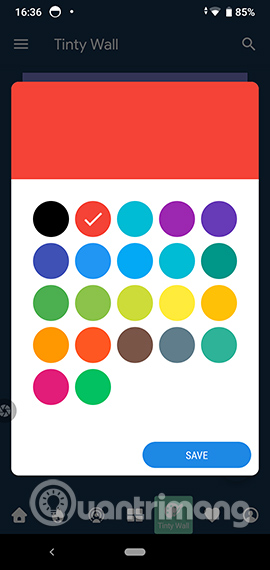
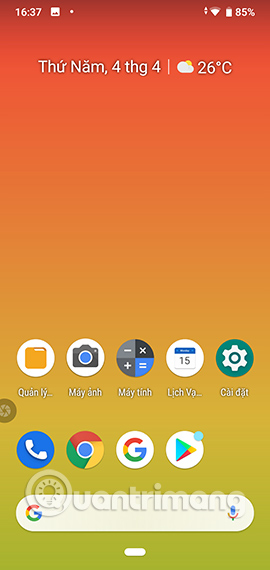
Step 5:
If you want to create your own wallpaper album, users click on the 3 dash icon and select Sign in to sign in to your Google account.
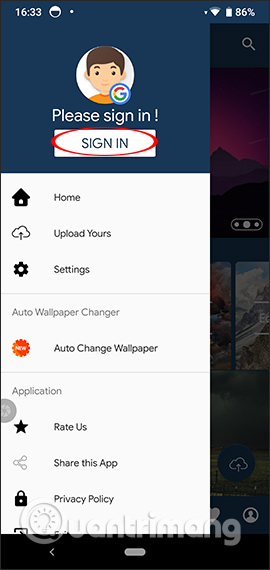

Step 6:
Next we click on the red circle icon to load the selected image as the wallpaper, then enter the title of the wallpaper, select the image theme and then click the send icon to create the wallpaper. The wallpapers you created are saved in My Profile .
When clicking on the wallpaper we will also see the background information of the wallpaper.
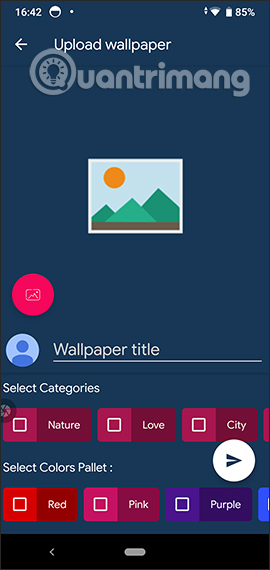
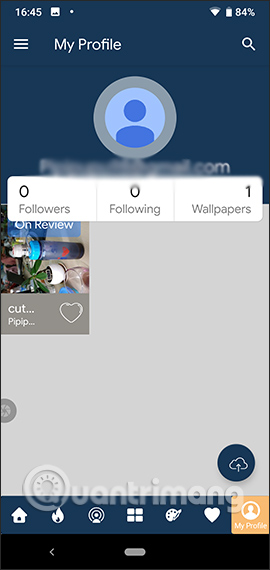
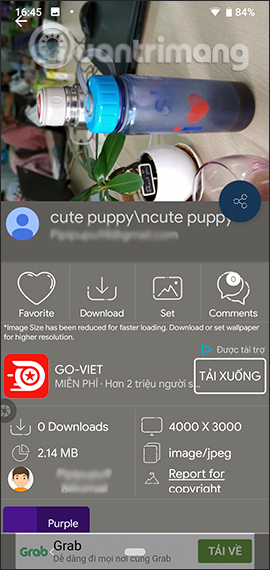
Wallpaper Club application not only brings extremely rich wallpaper themes, but other options of the application are also very interesting especially automatically change the wallpaper. We can also create our own wallpaper albums and share with Wallpaper Club users.
I wish you all success!
You should read it
- Change Android phone wallpaper with just a shake
- 8 free wallpaper changes apps on Android and download links
- How to set an Android wallpaper with a timer
- How to change the wallpaper automatically over time on Android phones
- Offer Wallpaper Club, the 'no ads' background image app, is free
- Instructions for changing Windows desktop wallpaper
 How to install and customize ringtones on Android phones
How to install and customize ringtones on Android phones Small tips for adding background music when opening apps on Android
Small tips for adding background music when opening apps on Android 6 stunning HD wallpaper screens for Android on Google Plus
6 stunning HD wallpaper screens for Android on Google Plus 5 steps to set the vibration mode characteristic for callers on iPhone
5 steps to set the vibration mode characteristic for callers on iPhone How to fix the error does not appear item Tones ringtone on iTunes
How to fix the error does not appear item Tones ringtone on iTunes How to fix m4r file error creating iPhone ringtone with iTunes
How to fix m4r file error creating iPhone ringtone with iTunes