How to change the wallpaper automatically over time on Android phones
When we use the Android platform, we have a lot of advantages of setting a background image, especially a wallpaper that automatically changes over time. Wallpaper changes over time will make us more novel workspace and less boring when we use the phone long term. In this article, Software Tips will guide you how to change wallpaper automatically over time on Android phones.

Step 1: You proceed to the home page to download the software and use it. This is a software developed by Vietnamese so the entire language of the system will be Vietnamese very easy to use.
Homepage: https://play.google.com/store/apps/details?id=viet.dev.apps.autochangewallpaper

Step 2: After the installation is complete, you launch the software to use. You proceed to select the Albums tab to create photo Albums by clicking the "+" sign. After that, you proceed to name the Albums and click OK .

Step 3: Once you've created your Albums, click on the "+" sign to select the images you want to use as your wallpaper to automatically change. After making your selection, press the "V" button to finish.
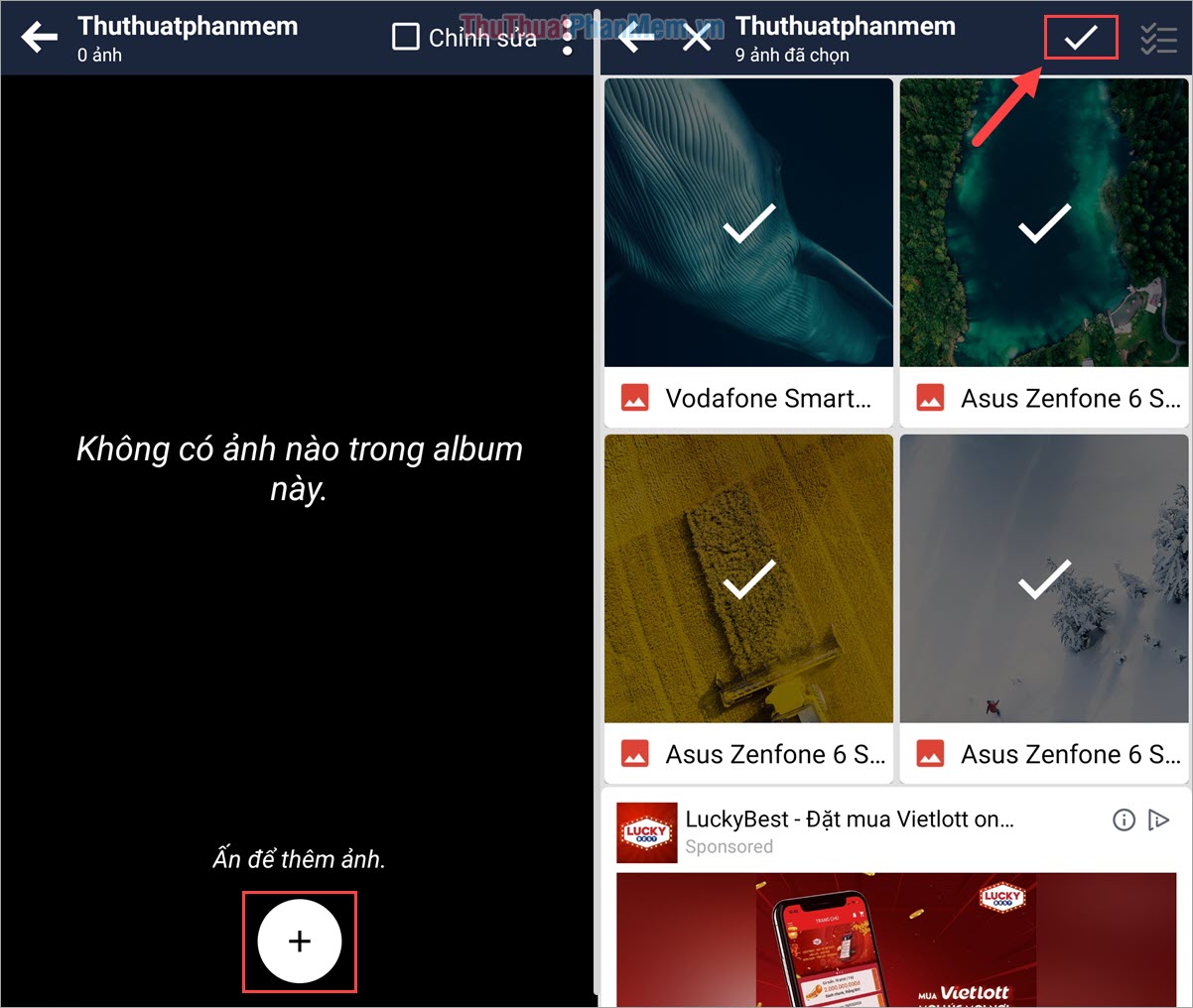
Step 4: When the image is finished, click the Start button to set the image as the wallpaper. If you want to change the image manually, select Next image to transfer photos.
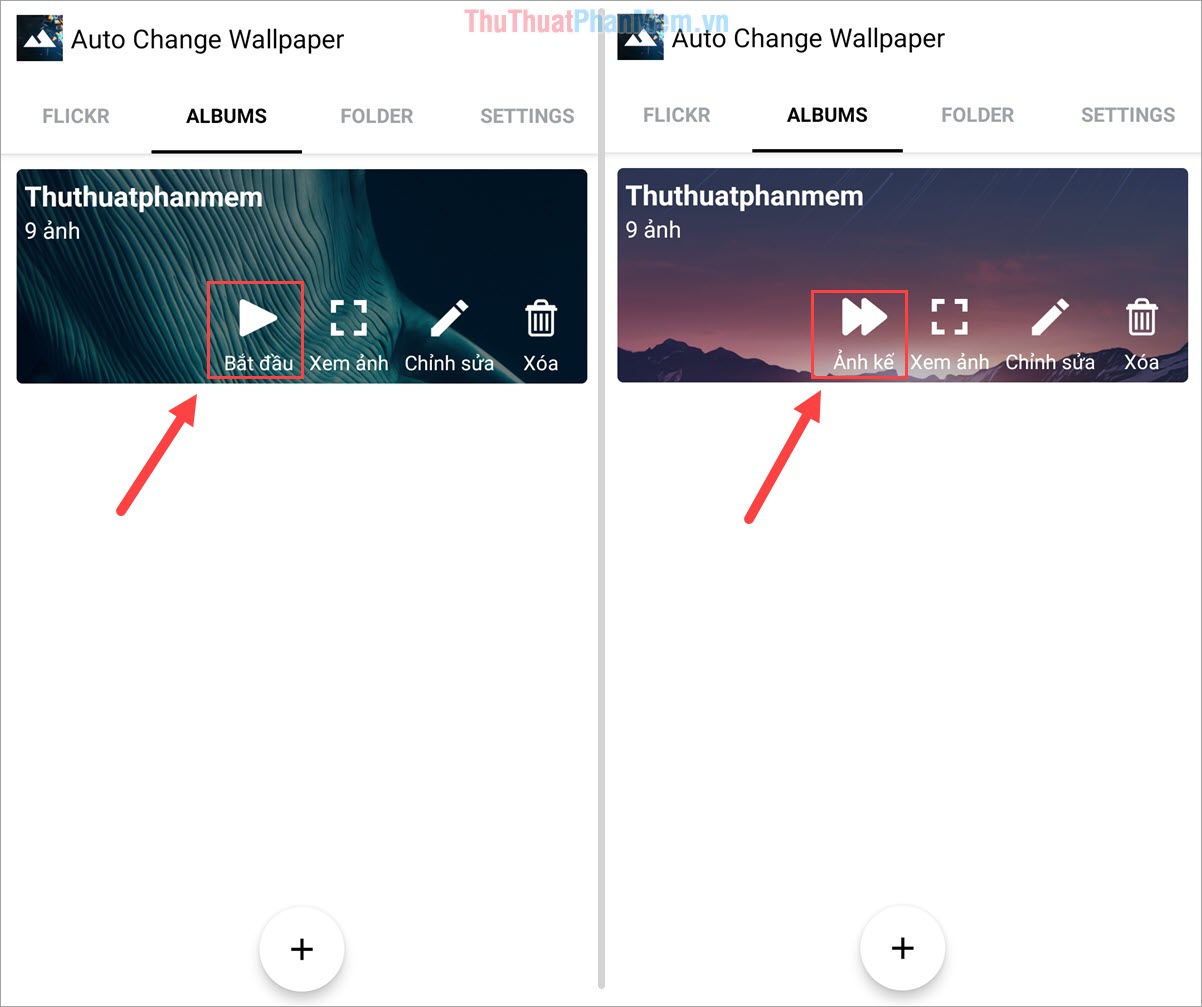
Step 5: Finally, you select the Settings tab so we set some content as follows: Time to change the background image, background brightness, and some other settings . The whole setting is Vietnamese You can read which one suits your needs.
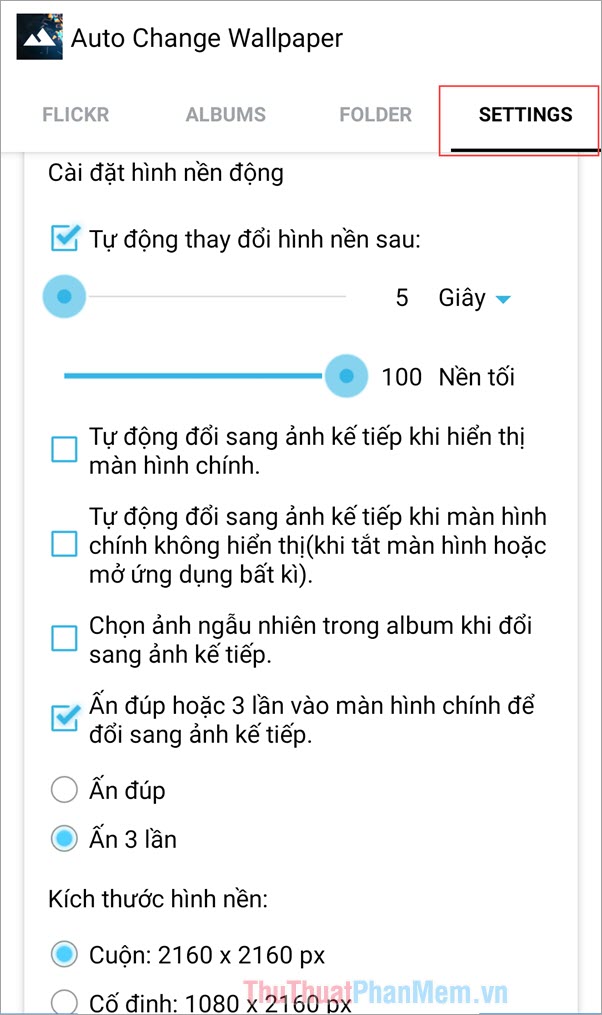
In this article, Software Tips showed you how to change wallpaper automatically over time on Android phones. Have a nice day!
You should read it
- How to set an Android wallpaper with a timer
- How to automatically change Android wallpapers with Wallpaper Club
- Change wallpaper, set Wallpaper wallpaper for computer
- Change Android phone wallpaper with just a shake
- How to manually change iPhone wallpapers over time
- Instructions for changing Windows 10 wallpaper timer
 Where is the iPhone backup file located on Windows 10?
Where is the iPhone backup file located on Windows 10? How to delete photos permanently on iCloud fastest
How to delete photos permanently on iCloud fastest How to delete call history on iPhone, Android phones
How to delete call history on iPhone, Android phones How to install animated wallpapers on iPhone
How to install animated wallpapers on iPhone The unique lock screen pattern, hegemony
The unique lock screen pattern, hegemony How to change the download folder iPhone and iPad
How to change the download folder iPhone and iPad