How to adjust the brightness of the Laptop computer screen
Adjusting the computer screen brightness appropriately helps your eyes reduce stress and pressure when using the computer for a long time. On desktops (Desktop) using a separate screen to adjust brightness, we operate on the hard buttons on that screen. But with laptops without built-in hardware brightness button, how to do it? Invite you to see the tutorial on adjusting the Laptop screen brightness below!
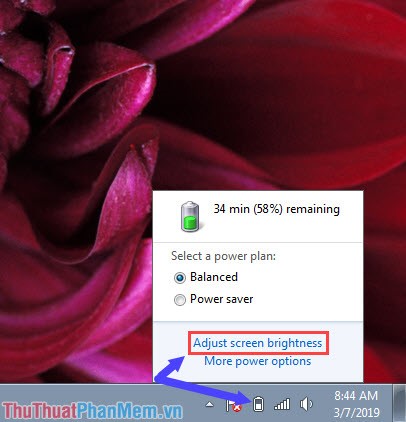
1. How to adjust the screen brightness of Laptop Windows 7
Step 1: Click on the Pin icon in the bottom right corner and select Adjust screen brightness .

Step 2: Then the Power Option window pops up, to adjust the brightness, you slide the scroll bar left (right) to make the screen darker (bright).

2. How to adjust the screen brightness on Windows 10 Laptop
Method 1: Adjust the brightness automatically on the Quick Action bar
Step 1: Click on the Quick Action & Notification icon in the bottom right corner of the screen.

Step 2: Click Expand on Quick Action to expand it further.
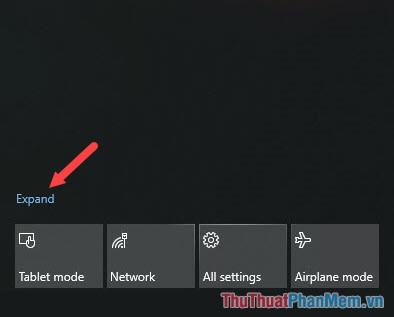
Step 3: Click on the Brightness box with the sun icon and the percentage (%) below. Click multiple times to change the brightness level to suit your needs.
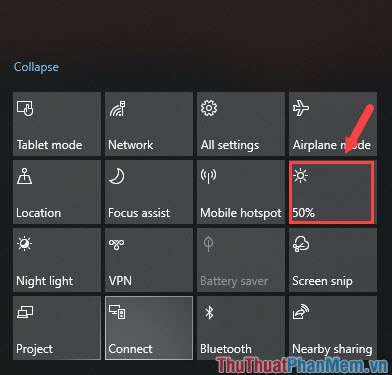
Method 2: Change the brightness manually in Control Panel
Step 1: Go to Start menu => Settings as shown below.
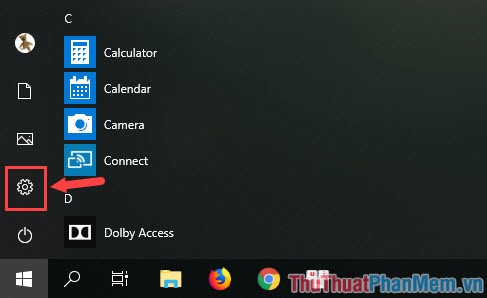
Step 2: Select the System item .
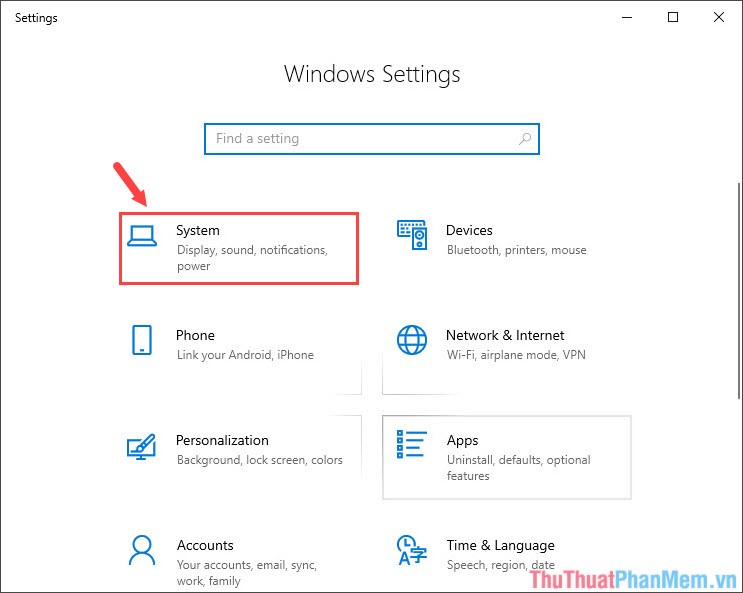
Step 3: Select the Display tab and you can adjust the level of darkness (light) by swiping the cursor to the left (right) in the Change brightness section .

Through this article, hope you know how to adjust the Laptop screen brightness quickly to help protect your eyesight. Remember to visit TipsMake.vn regularly to update the latest computer news and tips!
You should read it
- Top software to adjust the best computer screen brightness
- Instructions to adjust the screen brightness of Android phones
- Tutorial 4 ways to adjust the screen brightness of Windows 10
- What is Nit when it comes to screen brightness?
- How to adjust the screen brightness of Windows 10 on the desktop
- Manual manual and automatic computer screen brightness adjustment
 Check who is using Wifi and how to block Wifi users in temples
Check who is using Wifi and how to block Wifi users in temples How to test RAM errors, RAM test software
How to test RAM errors, RAM test software How to replace CMOS battery for computer, PC, desktop
How to replace CMOS battery for computer, PC, desktop What is a GPU?
What is a GPU? What is VGA? Some common types of VGA today
What is VGA? Some common types of VGA today How to check the bottle thickness of laptop dell, hp, asus, ... does not need software
How to check the bottle thickness of laptop dell, hp, asus, ... does not need software