What is Nit when it comes to screen brightness?
Nit is important if you plan on using your device outdoors often, but it's just one of many elements of a high-quality display. To understand more specifically what Nit is, you need to know more about Candela and Lumen.
Candela, Nit and Lumen
Imagine you have a candle inside a cube with a total surface area of 1m x 1m (equivalent to a towel or 20 iPads stacked in a cube). The total amount of light emitted from that candle at the source is called 1 candela.
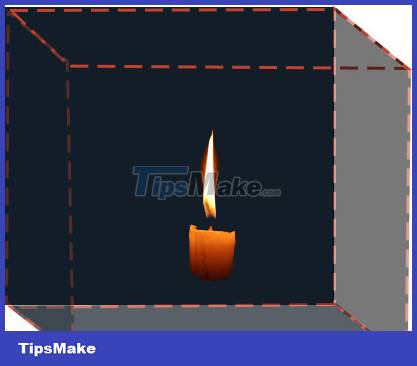
All the light hitting the cube's faces is equivalent to 1 nit, which is technically 1 candela/m². Each additional candle you add to the block will increase by another 1 candela, and also increase by 1 nit. If 400 candles/nit were added to the cube before it burned, the light per square meter would be 400 nits, making for a pretty nice laptop screen.
Because this is a unit of measurement per square meter, screen size and nits are unrelated. Cinema screens, used exclusively in dark environments, are typically around 50 nits, while smartphones, used heavily outdoors, tend to be at least 300 - 400 nits.
Theater projectors can emit more light (measured in lumens) than any smartphone, but a phone will capture more light in a small space. The reason why using a phone in a movie theater is so taboo is because at least 10 times more candela per square meter than the screen, the phone is essentially a magnesium flare in a dark theater.
It can be summarized as follows:
- Candela = Light from a candle
- Nit = Light from 1 candle per square meter
- More nits = More candles per square meter = Brighter screen
How does Nit compare to Lumen?
You're probably used to hearing lumens versus nits, which is probably what you're asking yourself – 'what is a nit' – when you take a measurement. It's important to know that nit brightness is not an official measurement. It comes from the Latin word 'nitere', which means to shine. However, nit is often used in place of candela to avoid sounding like you are measuring brightness against candles, even though technically you are.
How is nit different from lumen? While nits measure both light intensity and the amount of light per square meter, lumens are more general. For example, you'll see flashlights and light bulbs measured in lumens.
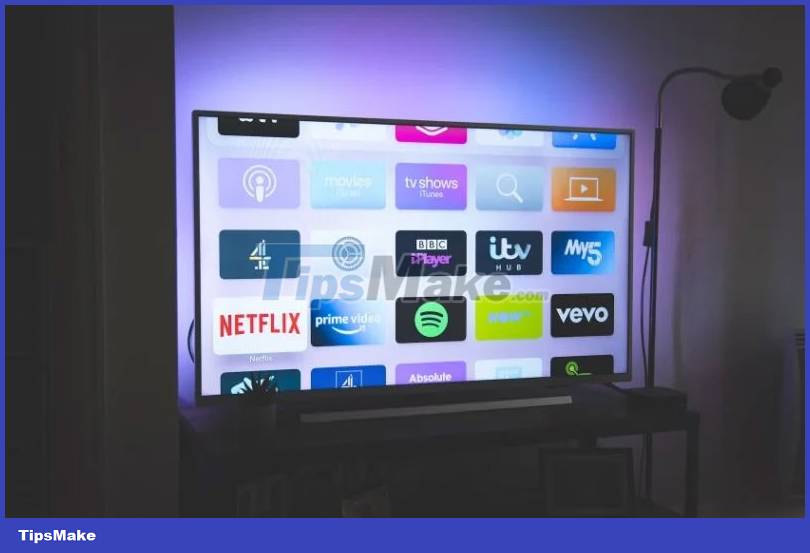
Lumen measures the overall intensity of a light source. For example, the total brightness produced by your TV screen can be measured in lumens. The total brightness on the screen will be measured in nits. This is a little confusing, but think of nits as a measurement of surface area, while lumens are total illumination.
What is nit good for?
If you've ever tried using a device with a dim screen on a sunny day, you'll understand why nits are important. The screen needs to be brighter than surrounding light sources so you can clearly read the information on it.
Unless that device is an HDR (High Dynamic Range) TV. These TVs can display better brightness and truer blacks. A prototype Sony HDR TV was able to reach 10,000 nits, while most HDR models only max out at around 2,000 nits.

How many nits do laptops, phones, and TVs need?
As a general rule, the more nits the better. As long as you don't max out the brightness when you don't need it, it won't have a negative effect on the battery.
Here are the maximum nits you can achieve on popular devices:
- Smartphones/tablets: 200 to 1000+ nits
Since they are often used outdoors, smartphones definitely fall into the 'the more nits the better' category. Technically, a device starts to count as 'sun-readable' when it hits at least 1,000 nits, but very few mobile displays reach that high. As a general rule, anything above 400 to 500 nits will work quite well on a sunny day, but at 200 nits you may have to find some shade to respond to messages.
- PC, laptop screen: 200 to 600+ nit
Laptops and PCs are mainly used indoors so don't need to be too bright. 200 is low but still usable, while above 400 is above average. Not many computer monitors exceed 500 or 600 nits, and you probably won't need to use maximum brightness on one of those monitors very often. However, again, you should choose a screen with as many nits as possible.
If you're considering saving money by buying a used laptop, remember that older laptops often have lower nit ratings.
- TV: 100 to 2000+ nits
Older TVs can be in the ~100 nit range, but most modern non-HDR displays are in the 200 to 500 range. HDR TVs perform best with high nit counts and typically require minimal 500, with many TV models aiming for at least 700. Higher-end HDR can be 2000 nits or more.
With 4K and 8K TVs, you'll see brightness ranging from 4,000 to 10,000 nits. However, you're still limited based on what you're watching.
Nit is important but shouldn't be a deciding factor in screen selection, unless you specifically need something above a certain brightness level for HDR use or outdoors.
You should read it
- Adjust screen brightness of Windows 7 on PC, laptop
- How to adjust the screen brightness of Windows 10 on the desktop
- Top 5 best screen brightness control apps on Android
- Manual manual and automatic computer screen brightness adjustment
- Tutorial 4 ways to adjust the screen brightness of Windows 10
- How to disable automatic screen brightness adjustment on Android
 9 common errors when using induction cookers and how to fix them
9 common errors when using induction cookers and how to fix them The 5 best HDMI splitters of 2023
The 5 best HDMI splitters of 2023 How to Connect Hue Bridge to WiFi
How to Connect Hue Bridge to WiFi How to Connect a Vizio Soundbar to a TV
How to Connect a Vizio Soundbar to a TV How to Connect Microphone to Computer
How to Connect Microphone to Computer How to Connect Bluetooth Headphones to Nintendo Switch
How to Connect Bluetooth Headphones to Nintendo Switch