Top software to adjust the best computer screen brightness
Normally on a Windows computer to adjust the brightness, you must use the buttons for the Laptop and manually adjust the screen for the PC. This is a huge inconvenience and time consuming of the user, instead of having to press manually, why don't we find solutions to adjust the brightness through the software? In this article, Software Tips will introduce you to the Top best computer screen brightness adjustment software.

1. Free Monitor Manager
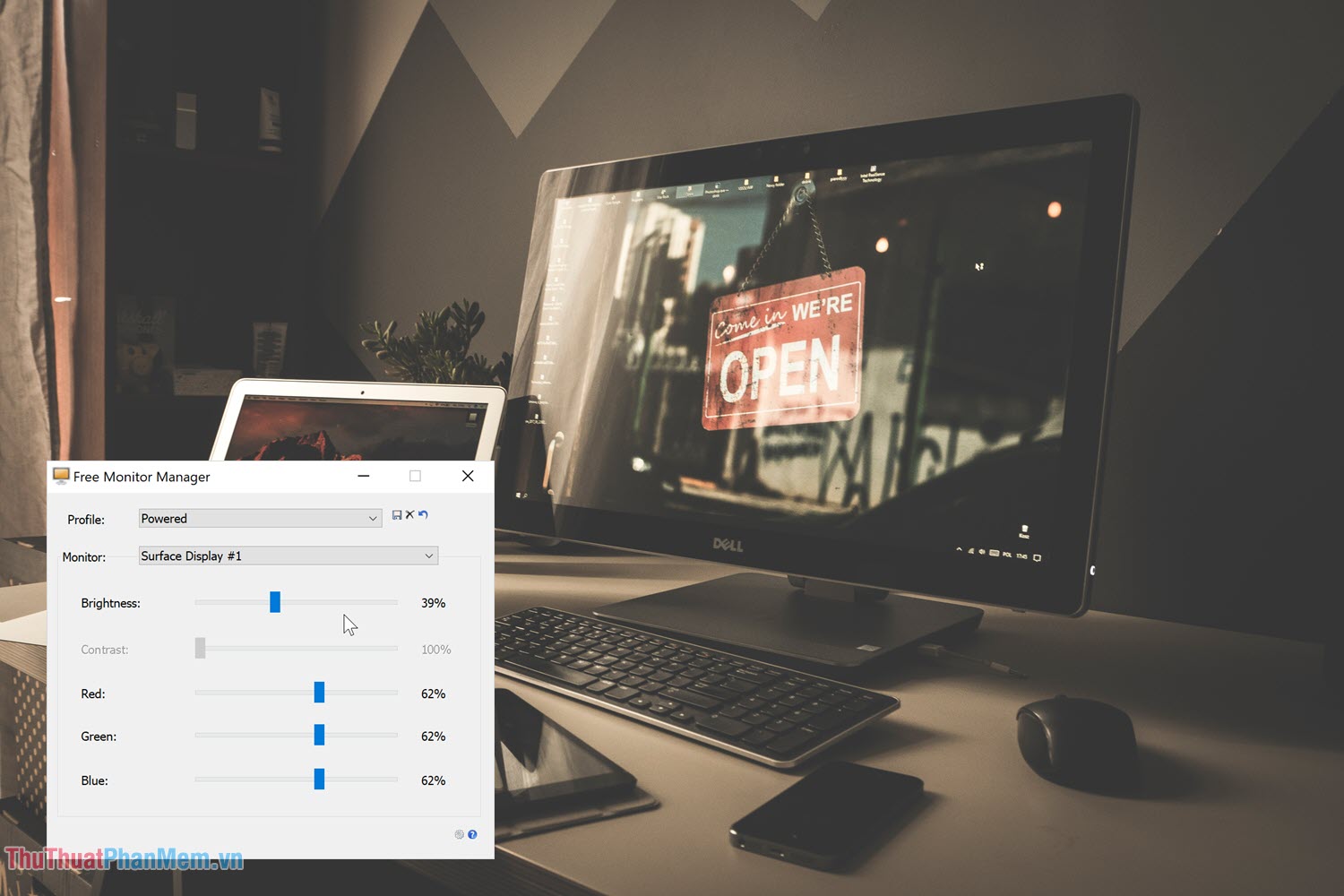
Free Monitor Manager is a tool that provides you with a variety of simple solutions to adjust the screen on your computer. The features of Free Monitor Manager are similar to the above software, so please download to experience it!
2. ScreenBright

ScreenBright gives you a range of customizations related to the color and brightness of a computer monitor. Here you can adjust the blue, yellow, purple, green, . In addition, you can also adjust the brightness, contrast, color system, .
3. F.Lux
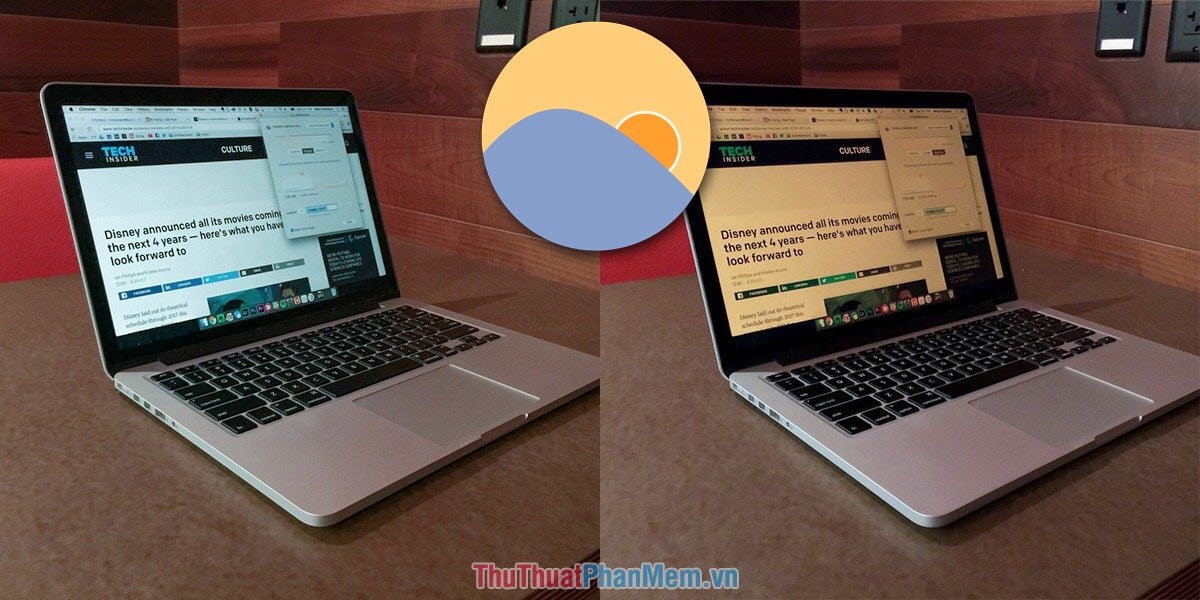
F.Lux is a relatively professional screen brightness adjustment tool when it adds a bunch of features such as: blue light elimination, timer, brightness, etc. They are still being developed and updated with a series of termite changes to better fit on many different computers. The F.Lux tool is completely free, so you can download it to use.
4. Gammy

Gammy has a beautiful interface and very polished and meticulous features. This tool will give you a series of settings related to the visibility of the screen. If you want to adjust the colors, Gammy is also a good choice.
5. Win10 Brightness Slider

Win10 Brightness Slider is a beautiful and simple brightness adjustment tool and they are designed to be similar to the flat interface on Windows 10. Because of that, when you use you will think that they are tools that have Available on Windows rather than being installed from 3rd party to the machine.
6. Gamma Panel

Gamma Panel was born in 2002 and until now they are still developed, not abandoned. In addition to controlling brightness, this tool also allows you to interfere with color system, Gamma, Contrast, .
7. Eye Saver

Eye Saver is an eye protection tool on computers but they also allow us to intervene directly in adjusting the brightness on the screen.
8. Desktop Lighter
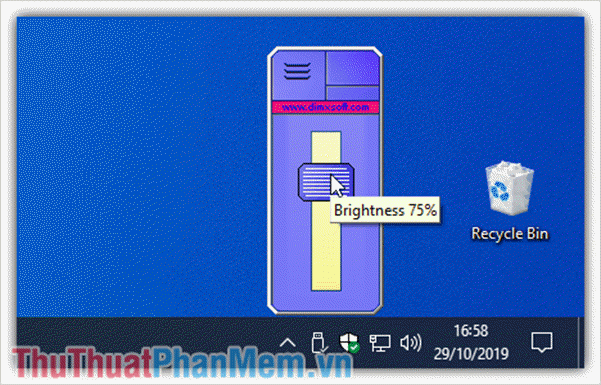
Desktop Lighter - the most intensive and simple software to adjust screen brightness. This tool was created solely for the purpose of adjusting the brightness so you will not be able to search for other features on the software. Because of that, they have very small capacity and operate smoothly on all computer systems with low to high configuration.
You should read it
- How to adjust the brightness of the Laptop computer screen
- Manual manual and automatic computer screen brightness adjustment
- How to adjust the screen brightness on Windows 10 Laptop
- These software change the brightness, contrast the most effective computer screen
- How to adjust the screen brightness of Windows 10 on the desktop
- What is Nit when it comes to screen brightness?
 How to delete audio in Video
How to delete audio in Video 10 best phone apps to learn to code
10 best phone apps to learn to code Top 5 best free fake IP software
Top 5 best free fake IP software Top 15 best 10 finger typing training software 2020
Top 15 best 10 finger typing training software 2020 Top 3 best ping reducing software
Top 3 best ping reducing software Software to read DSF files on Windows
Software to read DSF files on Windows