How to adjust mouse gestures on Microsoft Edge
Mouse gestures on Microsoft Edge allow you to control the browser with simple operations. You can set up mouse gestures to open new tabs on the browser, refresh web pages, close tabs on the browser, etc. However, the mouse gesture adjustment feature on Microsoft Edge has been hidden. Below are instructions for adjusting mouse gestures on Microsoft Edge.
Instructions for adjusting Microsoft Edge mouse gestures
Step 1:
We update the Microsoft Edge browser to the latest version, then click on the gear in the toolbar on the right side of the screen, then select Settings .
Switch to the management items interface for Microsoft Edge browser. Here we click on the Appearance management group , then look next to activate Enable Mouse Gesture mode .
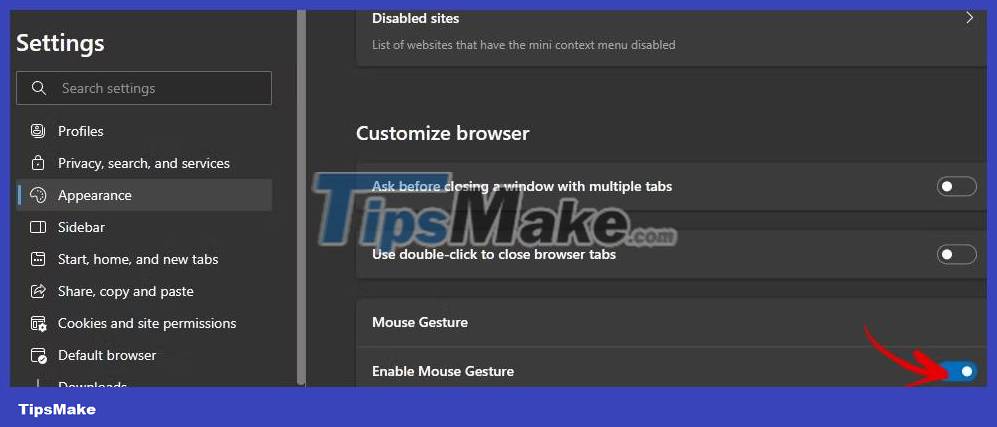
Step 2:
Continue clicking on Configure Mouse Gestures to adjust mouse gestures. Note, you should set the mouse operation on Microsoft Edge differently from the mouse operation on the Touchpad to avoid confusion.
In the next interface, you will see gesture options for the mouse for us to set up. Click on each gesture to set the action you want to use for the mouse on Microsoft Edge.
You continue to adjust the mouse operation for other gestures to use on the Microsoft Edge browser.

Step 3:
In addition, the mouse gesture adjustment option on Microsoft Edge also has the Show Mouse Track and Show Action Hint options . With the Show Mouse Track option, the mouse movement path will be displayed and the second option is a signal representing gesture actions.
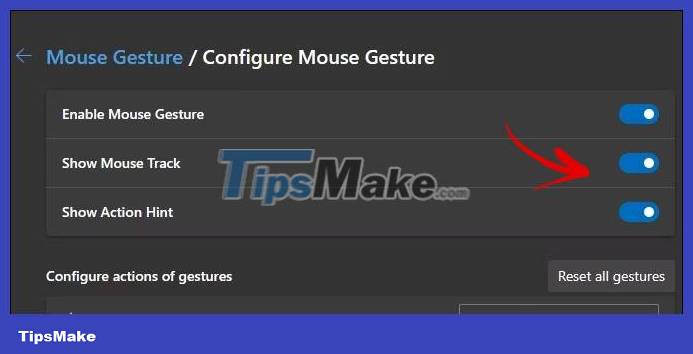
In case the user wants to cancel all mouse gesture settings on Microsoft Edge, just click Reset all gestures.
Then all settings for mouse gestures will be removed and returned to the original default settings.
You should read it
- How to adjust the Sidebar on Microsoft Edge
- Instructions to adjust information notifications on Microsoft Edge phones
- Basic guide to touchpad gestures on Windows 11
- How to assign keyboard shortcuts to touch mouse gestures on Windows 10
- Steps to adjust mouse speed on Windows 11
- Steps to adjust security settings in Microsoft Edge
 How to Block Ads on Google Chrome
How to Block Ads on Google Chrome How to Enable Hidden Toolbars on Your Browser
How to Enable Hidden Toolbars on Your Browser 7 JSON file editing tools in Google Chrome
7 JSON file editing tools in Google Chrome What is Wave Browser? Is it a virus?
What is Wave Browser? Is it a virus? Tor or Chrome browser is better?
Tor or Chrome browser is better? What is the Wallet feature of Microsoft Edge?
What is the Wallet feature of Microsoft Edge?