How to add Web links to Start menu on Windows 10
In addition to clicking on Google Chrome, FireFox or Coc Coc browsers to access every website, why not try a simpler way? We can access any of our favorite Web sites via the link icon on the Start menu without disturbing the screen like adding a shortcut to the Desktop. Please follow the simple steps below.
- Download Windows 10 operating system
Step 1:
On your favorite website, click your mouse and click the rectangle icon next to the page address, drag to the Desktop screen to create a web shortcut.
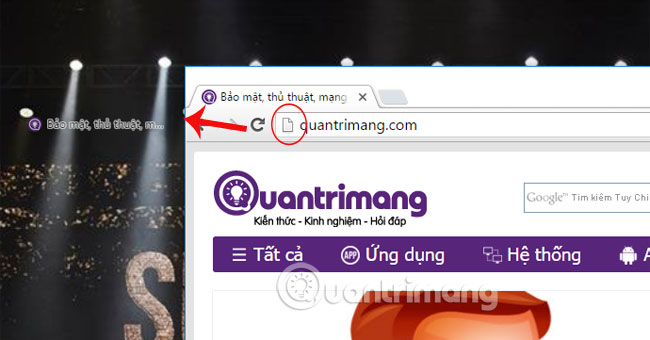
Step 2:
Press the Windows + R key combination to bring up the Run window. Type the command shell: programs and click OK .

Step 3:
The Programs window appears. You go back to the Desktop, Copy the Web shortcut.

Click Paste at the white space of the Programs window.

Step 4:
Click on the Start window and select All apps .
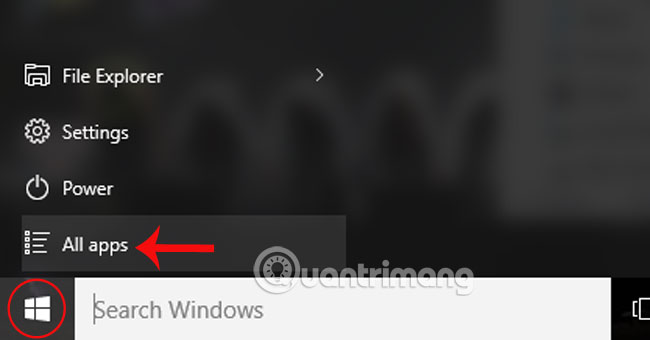
Step 5:
The web shortcut page will appear here. Click and hold on that web page and drag to the Start menu window on the right.
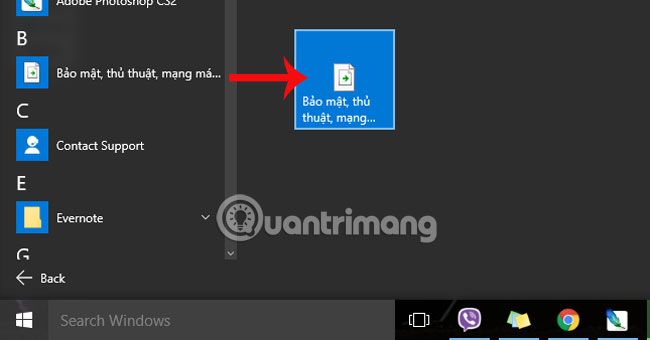
With just a few simple steps, you can access your favorite websites when clicking the Start icon under the screen.
Refer to the following articles:
- 4 ways to do this will help your Windows 10 "as fast as the wind
- How to open the virtual keyboard in Windows 10
- Ways to turn off your computer on Windows 10
I wish you all success!
 How to turn off feedback inquiry on Windows 10
How to turn off feedback inquiry on Windows 10 Instructions for setting up Windows Hello face recognition on Windows 10
Instructions for setting up Windows Hello face recognition on Windows 10 How to delete Wifi saved on Windows 10?
How to delete Wifi saved on Windows 10? Instructions for setting up and managing Network Bridge on Windows 10
Instructions for setting up and managing Network Bridge on Windows 10 How to change the date and time format on Windows?
How to change the date and time format on Windows? Tips to burn ISO file from Command Prompt on Windows 10
Tips to burn ISO file from Command Prompt on Windows 10