How to add Secure Delete to the Recycle Bin context menu in Windows 10
The Recycle Bin provides a safe place to temporarily store deleted files or folders. When you delete any of these items from the hard drive, Windows places it in the Recycle Bin and the Recycle Bin icon changes from blank to full.
This tutorial will show you how to add Secure Delete to the Recycle Bin context menu for all users in Windows 7, Windows 8 and Windows 10.
Note : Although you must be logged in as an administrator to add or remove context menus, all users can use the context menu.
The first time you use the context menu, SDelete may prompt you to agree to the license terms before continuing. You will not see this prompt later.
Add Secure Delete to the Recycle Bin context menu
1. Download the latest SDelete version of Mark Russinovich from Microsoft Sysiternals.
2. Save the SDelete.zip file to the desktop.
3. Unblock the downloaded SDelete.zip file .
4. Open the SDelete.zip file .
5. Open the C: WindowsSystem32 folder in a separate File Explorer ( Win+ E) window .
6. Copy and paste (drag and drop) the sdelete.exe file from SDelete.zip into the C: WindowsSystem32 folder .

Copy file sdelete.exe from SDelete.zip
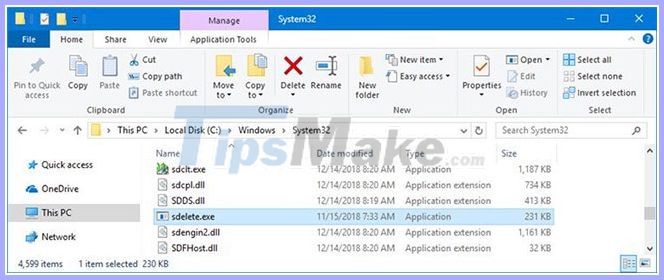
Paste the file into the C: WindowsSystem32 folder
7. When prompted, click Continue to approve.
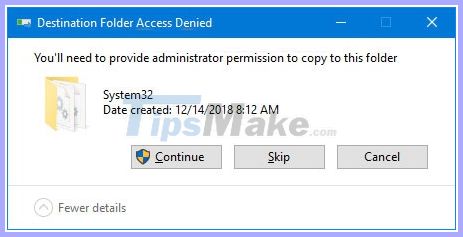
8. You can now close ZIP and File Explorer windows if you like.
9. Download the file Add_Secure_Delete_to_Recycle_Bin_context_menu.reg.
10. Save the .reg file to the desktop.
11. Double click on the downloaded .reg file to merge it.
12. When prompted, click Run> Yes (UAC)> Yes> OK to approve the merge.
13. Now, you can delete the downloaded .reg file if you like.
Delete Secure Delete from the Recycle Bin context menu
This is the default setting.
- 1. Download the file Remove_Secure_Delete_from_Recycle_Bin_context_menu.reg.
- 2. Save the .reg file to the desktop.
- 3. Double click on the downloaded .reg file to merge it.
- 4. When prompted, click Run> Yes (UAC)> Yes> OK to approve the merge.
- 5. You can now delete the downloaded .reg file if you like.
You should read it
- Instructions to hide or delete Recycle Bin icon on Desktop Windows 7, 8, 10
- How to set up automatic emptying of the recycle bin in Windows 11
- How to Delete Files Directly Without Sending Them to Recycle Bin
- How to restore the Recycle Bin icon lost in Windows 10
- Delete Files on Mac - Empty Trash or Secure Empty Trash?
- How to view recently deleted files on Windows 10?
 How to delete search history on computer
How to delete search history on computer Instructions to turn on / off Windows Defender on Windows 10
Instructions to turn on / off Windows Defender on Windows 10 How to quickly extract .tar.gz file on Windows 10
How to quickly extract .tar.gz file on Windows 10 Download Ghost Win 10 32bit - 64bit Light, Get Self Full Driver
Download Ghost Win 10 32bit - 64bit Light, Get Self Full Driver How to open the hosts file with Admin rights - Apply to open the file system
How to open the hosts file with Admin rights - Apply to open the file system How to bypass a Windows password leaves no trace
How to bypass a Windows password leaves no trace