How to add / remove 'Lid close action' from Power Options in Windows
The Lid close action setting in Power Options allows users to specify default actions to be performed when closing the laptop (system) lid.
User can specify one of the following actions to do: Do nothing (do nothing), Sleep (go to sleep), Hibernate (go into hibernation) or Shut down (shutdown).

This tutorial will show you how to add or remove Lid close action settings under Power buttons and lid in Power Options for all users in Windows 7, Windows 8 and Windows 10.
Some things to note:
- You must be logged in as an admin to be able to add or remove this setting in Power Options.
This will not affect the When I close the lid setting under Power Options> Choose what the power buttons do (System Settings) below.
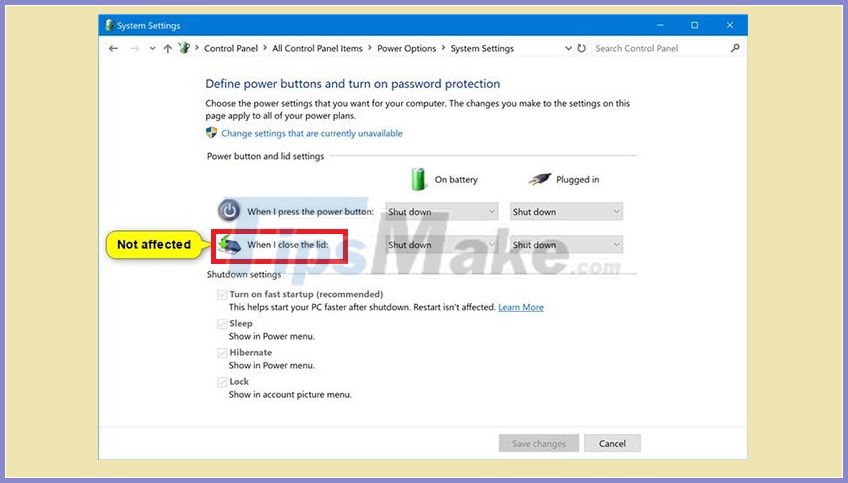
Add / remove "Lid close action" in Power Options using Command Prompt
Step 1. Open Command Prompt with admin rights.
Step 2. Copy and paste the command you want to use below into the Command Prompt, and then press Enter.
(Add - default)
powercfg -attributes SUB_BUTTONS 5ca83367-6e45-459f-a27b-476b1d01c936 -ATTRIB_HIDE
Or:
(Erase)
powercfg -attributes SUB_BUTTONS 5ca83367-6e45-459f-a27b-476b1d01c936 + ATTRIB_HIDE
Step 3. Now, you can close the Command Prompt if you want.
Add / delete "Lid close action" in Power Options with REG file
The downloadable .reg files below will modify the DWORD value in the registry key:
HKEY_LOCAL_MACHINESYSTEMCurrentControlSetControlPowerPowerSettings4f971e89-eebd-4455-a8de-9e59040e73475ca83367-6e45-459f-a27b-476b1d01c936
DWORD Attributes
0 = Add
1 = Remove
Step 1. Do step 2 (to add) or step 3 (to delete) below, depending on what you want to do.
Step 2. To add "Lid close action" to Power Options, download the Add_Lid_close_action_to_Power_Options.reg file and go to step 4 below.
Step 3. To remove "Lid close action" from Power Options, download the Remove_Lid_close_action_from_Power_Options.reg file and go to step 4 below.
Step 4. Save the .reg file to the desktop.
Step 5. Double-click the downloaded .reg file to merge.
Step 6. When prompted, click Run> Yes (UAC)> Yes> OK to approve the merge.
Step 7. Now you can delete the downloaded .reg file if you want.
You should read it
- Set up a separate power source for Windows 7 on Laptop?
- How to add / remove 'Allow wake timers' from Power Options in Windows 10
- Steps to add/remove 'Maximum processor state' from Power Options in Windows
- How to add or remove 'SEC NVMe Idle Timeout' from Power Options in Windows 10
- How to add or delete AHCI Link Power Management - HIPM / DIPM from Power Options on Windows
- Power saving modes in Windows
 The trick to create a shortcut to run the application under Admin
The trick to create a shortcut to run the application under Admin How to run multiple versions of a Windows program
How to run multiple versions of a Windows program How to install XAMPP, How to configure XAMPP on Windows 10
How to install XAMPP, How to configure XAMPP on Windows 10 How to take screenshots on HP Laptop computers
How to take screenshots on HP Laptop computers How to take screenshots Laptop Lenovo
How to take screenshots Laptop Lenovo What is UAC? How to enable / disable UAC on Windows 10, 8, 7
What is UAC? How to enable / disable UAC on Windows 10, 8, 7