How to Add Music to Google Presentations
Method 1 of 2:
Using an Online Music Service
-
 Launch your Internet browser and open your Google Slides presentation.
Launch your Internet browser and open your Google Slides presentation. -
 Navigate to the slide on which you want music added.
Navigate to the slide on which you want music added. -
 Click on 'Insert' and select 'Text Box.' This turns your cursor into a plus sign.
Click on 'Insert' and select 'Text Box.' This turns your cursor into a plus sign. -
 Click anywhere on your slide to create a new text box.
Click anywhere on your slide to create a new text box. -
 Open a new browser tab and navigate to the music website that contains the music track you want used in your presentation. Examples of popular music service websites are SoundCloud, Spotify, and YouTube.
Open a new browser tab and navigate to the music website that contains the music track you want used in your presentation. Examples of popular music service websites are SoundCloud, Spotify, and YouTube. -
 Copy the link for the music track using the website's instructions. For example, to copy a music track from SoundCloud, click on 'Share' below the track and copy the song's URL.
Copy the link for the music track using the website's instructions. For example, to copy a music track from SoundCloud, click on 'Share' below the track and copy the song's URL. -
 Click back over to Google Slides and paste the URL for the music track into the text box.
Click back over to Google Slides and paste the URL for the music track into the text box. -
 Click on the handles at the top, bottom, and sides of the text box to resize the text box as desired.
Click on the handles at the top, bottom, and sides of the text box to resize the text box as desired. -
 Drag and drop the text box into its desired location on the slide.
Drag and drop the text box into its desired location on the slide. -
 Click on 'View' and select 'Present.'
Click on 'View' and select 'Present.' -
 Click on the music track link in the text box. The song's URL will open in a new browser tab, and start playing music throughout your presentation.[1]
Click on the music track link in the text box. The song's URL will open in a new browser tab, and start playing music throughout your presentation.[1]
Method 2 of 2:
Using Music from YouTube Videos
-
 Launch your Internet browser and open your Google Slides presentation.
Launch your Internet browser and open your Google Slides presentation. -
 Navigate to the slide on which you want to add music.
Navigate to the slide on which you want to add music. -
 Click on 'Insert' and select 'Video.' A YouTube search box will display on-screen.
Click on 'Insert' and select 'Video.' A YouTube search box will display on-screen. -
 Enter search terms for the YouTube video you want added to your presentation.
Enter search terms for the YouTube video you want added to your presentation. -
 Click on your desired music video from the list of search results, then click 'Select.' The YouTube video will be placed into the slide.
Click on your desired music video from the list of search results, then click 'Select.' The YouTube video will be placed into the slide. -
 Click on the handles at the top, bottom, and sides of the video to resize as desired.
Click on the handles at the top, bottom, and sides of the video to resize as desired. -
 Drag and drop the video into its desired position on the slide.
Drag and drop the video into its desired position on the slide. -
 Click on the YouTube video to start playing music. The video will stop playing when you move to the next slide.[2]
Click on the YouTube video to start playing music. The video will stop playing when you move to the next slide.[2]- Use the steps outlined in Method One if you want the YouTube video to play in its entirety throughout your presentation.
4 ★ | 1 Vote
You should read it
- How to add background music to Instagram videos
- How to Edit Music in iMovie on Mac
- How to merge music into video online fast, quality
- Top 3 software to rip music from the best video with instructions for separating music
- How to rip music from video on computer with AV Video Converter
- How to Add Sound to a Google Presentation
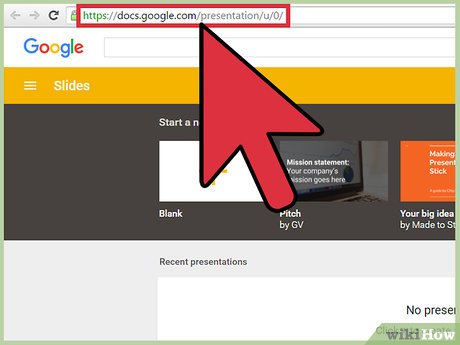
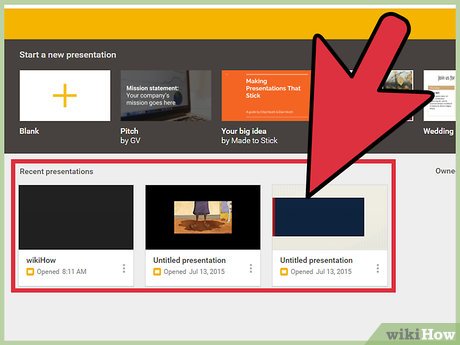

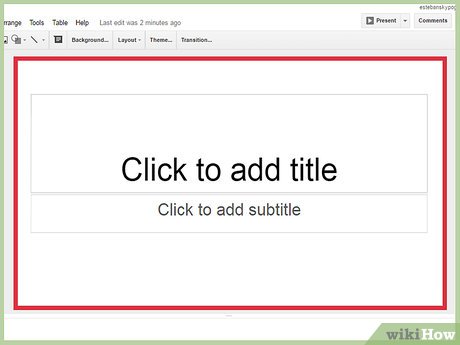
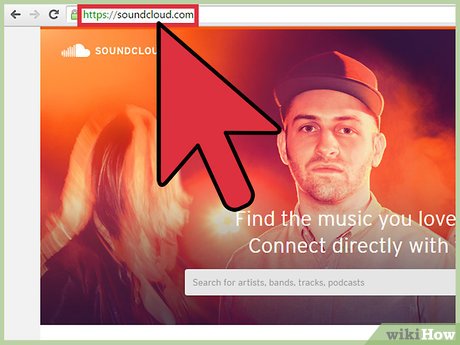
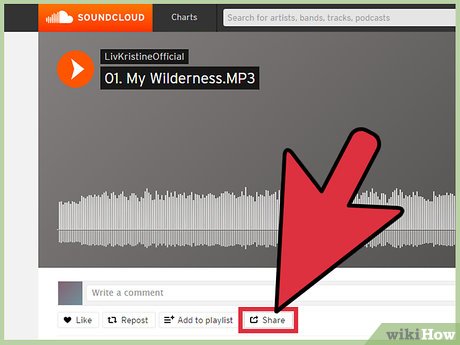
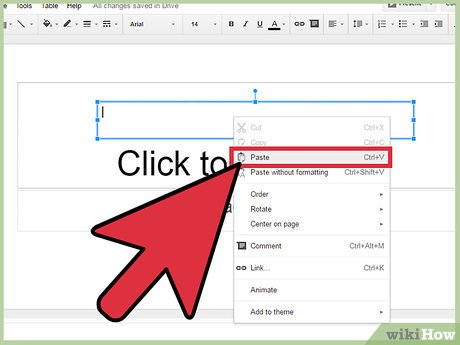
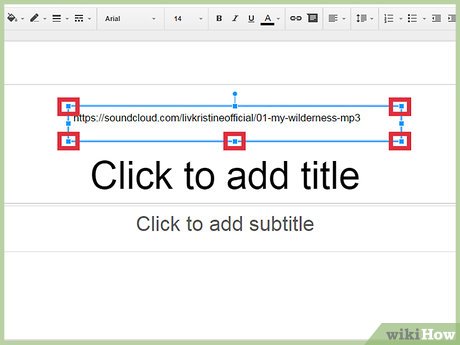

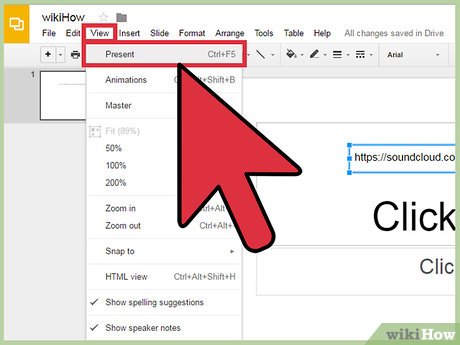
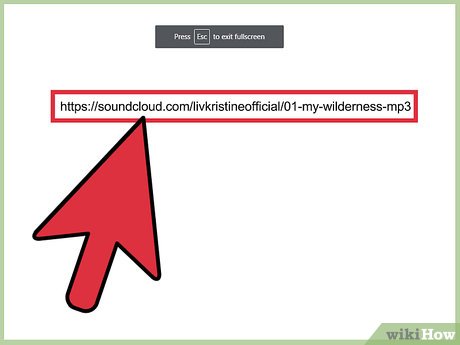
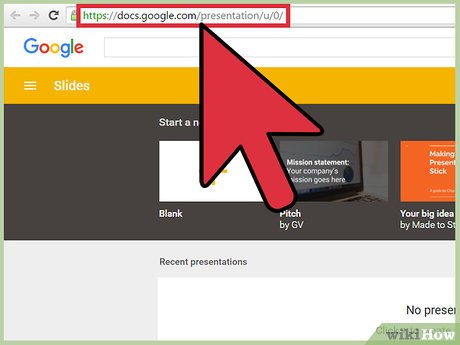
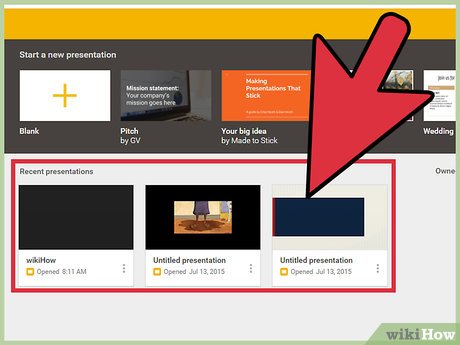

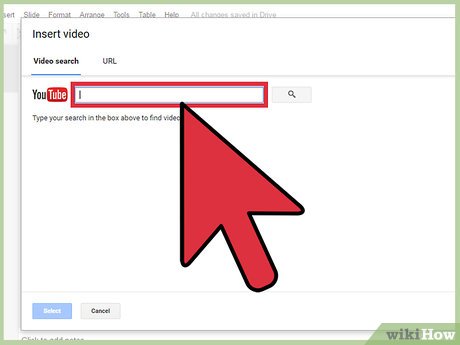
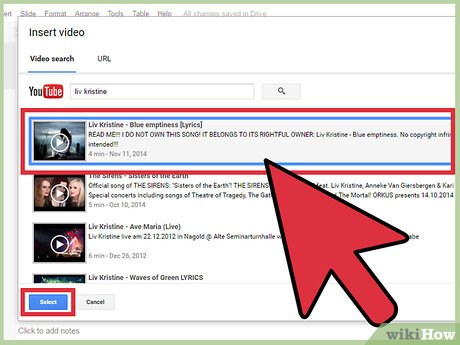
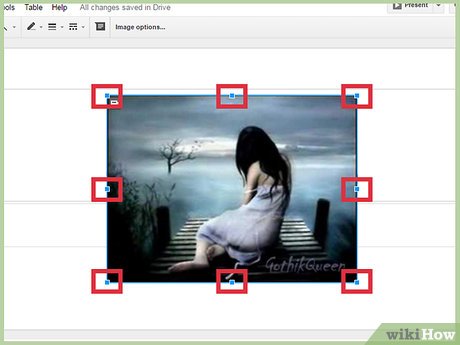
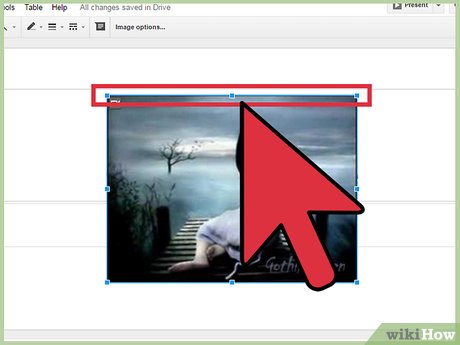
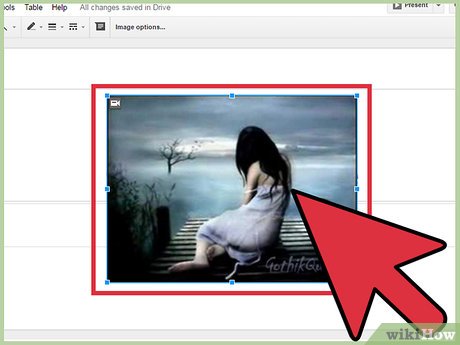
 How to Add Audio to Powerpoint 2010
How to Add Audio to Powerpoint 2010 How to Insert an Image into PowerPoint
How to Insert an Image into PowerPoint How to Hide a Slide in PowerPoint Presentation
How to Hide a Slide in PowerPoint Presentation How to Add Music to PowerPoint
How to Add Music to PowerPoint How to Embed Video in PowerPoint
How to Embed Video in PowerPoint How to Add Animation Effects in Microsoft PowerPoint
How to Add Animation Effects in Microsoft PowerPoint