How to add background music to Instagram videos
Over the years, Instagram has grown constantly and added many great features. In 2013, the service released a 15-second video sharing feature (now 60 seconds) and just a few months later, it also introduced a new Stories feature. With these features, users can now share videos with still images. However, a video will be more interesting if they add background music. Unfortunately, Instagram's built-in editing tools do not allow users to add any music to the video. But, that doesn't mean we can't.
There are several methods of adding music to Instagram videos. First, you can download Instagram videos to your computer, edit and then re-upload to Instagram. However, this method is very time consuming and a quick method is to add live video music on mobile phones. This article will show you how to add background music to Instagram videos with some useful applications.
- 10 easy video editing applications on Android
- List of the best video editing software
1. Quik
Quik by Go Pro is the best application to meet the needs of adding music to Instagram videos. First, super easy to use application, add music to video in just one minute. Secondly, the application is available for both iOS and Android and finally, it's completely free. In addition to adding music, you can also use the app to add transition effects and animated text to videos, combine photos, videos or both to create videos.
Step 1 . To add music to Instagram videos, first click on the link to download the app for iOS or Android. After installing and launching the application, press the ( + ) button to select the video in the library.

Step 2. The next step is to add a title, you can skip this step if you want.

Step 3 . Now go to the main editing page, the video will run on the top half of the screen and below are the editing tools. The video will automatically be synced with an original audio clip but you can change it.

Step 4. A quick way to change the sound is to choose different styles below. Changing the style will also change the background music. However, one thing to note is that sometimes many styles use the same music. So change the style until you feel like it.
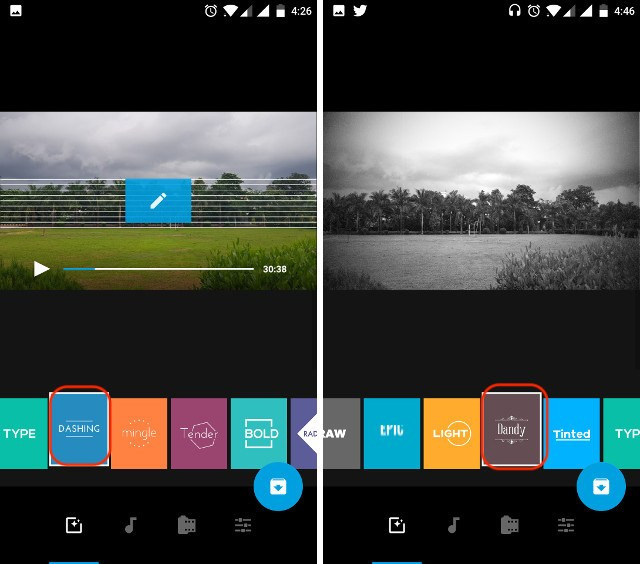
Step 5. Although the above method is very fast, it also has certain limitations. Firstly, you don't have the added background music control and the second, the style will also change the way the video is played. To select your own music, click the music icon at the bottom of the screen (see picture). Here, click on the " More Music" option .
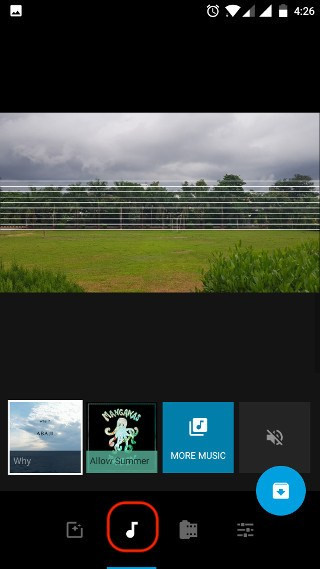
Step 6. The screen appears, you will see two parts, "Featured" and "My music" . The featured section contains all original tracks. There are many options to choose from and most of them are pretty good. However, if you want to add your own music, click on the "My Music" section and select an item.
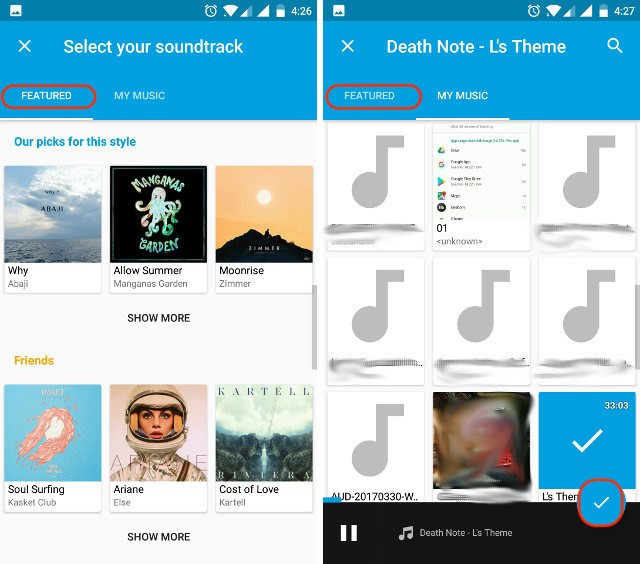
Step 7 . Now what you need to do is cut the music. Click on the last option highlighted in the image below. Here, click on the "Music Start" option.
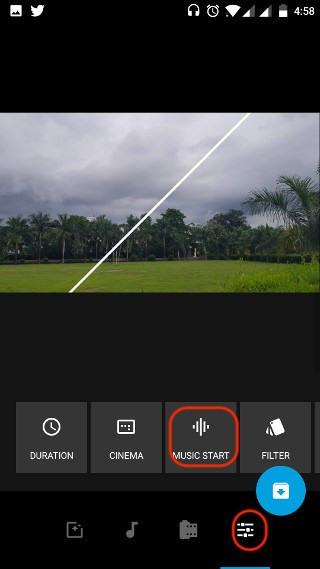
Step 8. Use the slider to adjust the music playback point. When finished press the green bar at the bottom.

Step 9. That's it, just touch the download icon and save it on the device or share the link directly.
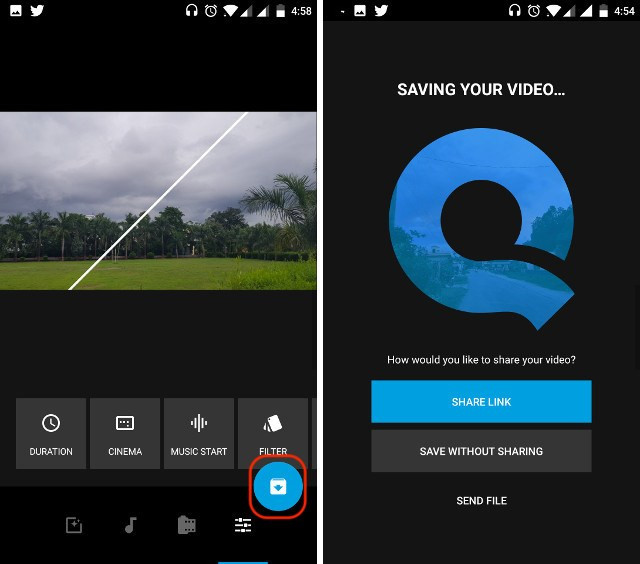
Download : (Android, iOS)
2. VidLab
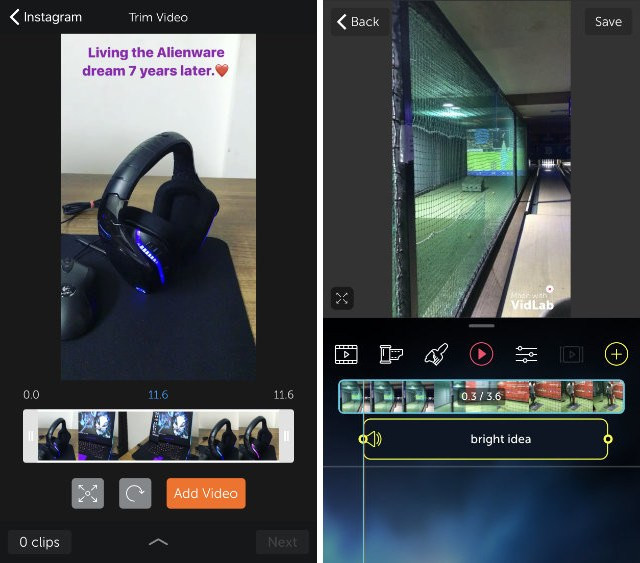
Vidlab is a great tool to edit videos on your phone. It is almost a full video editor. You can create videos using photos, videos or a combination of both. If you like Instagram filters, VidLab is the perfect choice because it has a separate filter that can be used to create unique videos and easily add background music. When you open the application, it will ask you to add photos and videos to start creating videos. Then select the music you want to add. VidLab also lets you cut videos and music, so you can combine them perfectly. Free app and in-app purchase to unlock features and remove the VidLab watermark.
Download : iOS (free, in-app purchases)
3. Video Editor
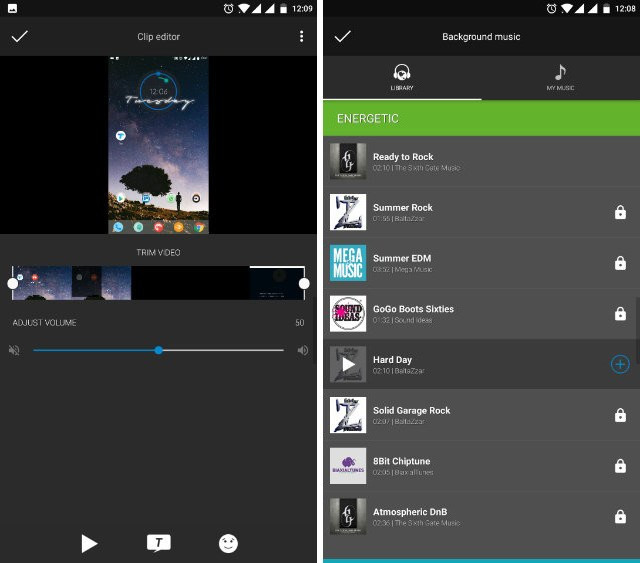
If you use an Android device, you cannot use VidLab because it is only available for iOS devices. However, Android users can review Video Editor. This application contains a lot of features to be able to create outstanding Instagram videos. It supports many video formats with handy video splitting capability. You can also insert stickers, emoticons and text inside the video. Adding music is also easy by clicking a button and selecting music files. It also comes with more than 60 filters.
Download: Android (Free, in-app purchases)
4. VideoShow
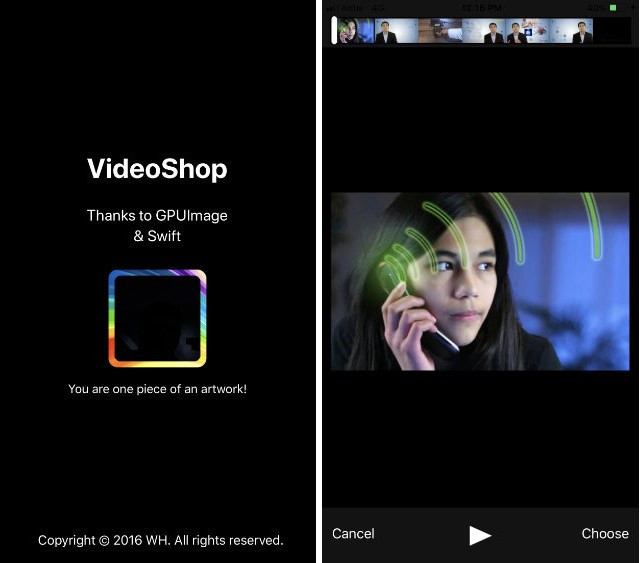
If you are looking for a cross-platform application, VideoShow is a great choice. This is one of the most powerful video editing applications available for both iOS and Android. In addition to supporting common features like video cutting, adding music, labeling, filters, inserting text, it also has many other interesting features. For example, create GIF images from videos, rotate videos horizontally and add animation.
Download: Android, iOS (Free, in-app purchases)
5. Flipagram
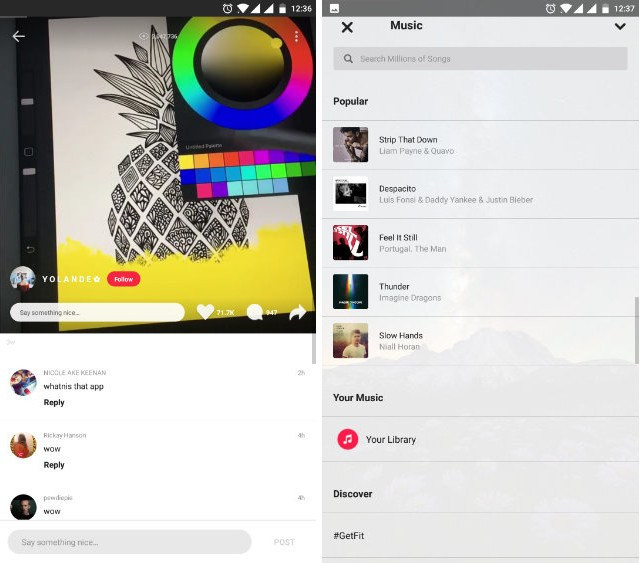
This is an application that focuses on the ability to edit short videos for Instagram, can create slideshows and funny videos with filters, effects, music and more. The app also comes with a large music library. Filters are easy to use and editing tools to easily cut, merge photos and videos. When creating a perfect video can share it on Instagram right in the app.
Download: Android , iOS (Free, in-app purchases)
You should read it
- How to use VideoShow to merge music into videos
- 10 easy video editing applications on Android
- How to use the Instagram Reels video editing tool
- Download VSDC Video Editor PRO, video editing application worth 19.99 USD, is free
- Guide to filming Christmas videos on Instagram
- How to insert music into videos and photos on Instagram
 Simple way to create, set up a Twitter account
Simple way to create, set up a Twitter account Instructions for registering an Instagram account on your phone
Instructions for registering an Instagram account on your phone How to register a Pinterest account
How to register a Pinterest account How to register an Instagram account on a computer
How to register an Instagram account on a computer How to create a Facebook nick, register Facebook quickly
How to create a Facebook nick, register Facebook quickly How to customize the link share on Facebook
How to customize the link share on Facebook