Top 3 software to rip music from the best video with instructions for separating music
Many of you need to separate music from videos to save it in Mp3 format with a smaller file size than videos, from which you can store more. Currently on the market there is a lot of software that supports separating music from videos or converting video formats to Mp3 leaving you not sure which software to use. So. In this article, Thuthuatphanmem.vn will introduce to you the top 3 software to extract music from video best today. Invite you to refer.
1. Extract music with Fomat Factory software
Fomat Factory is a famous video, music and document conversion software with very good quality and completely free. Of course we can completely rip music from videos with this software with just a few simple steps.
Link to download Fomat Factory: http://www.pcfreetime.com/formatfactory/index.php?language=en
You download and install normally, the steps to install this software are quite simple.
Following are the steps to separate music from video using Fomat Factory software:
Step 1: Start the application, in the main interface of the application, select Audio and then select the music format you want to extract. Here we will choose the MP3 format.
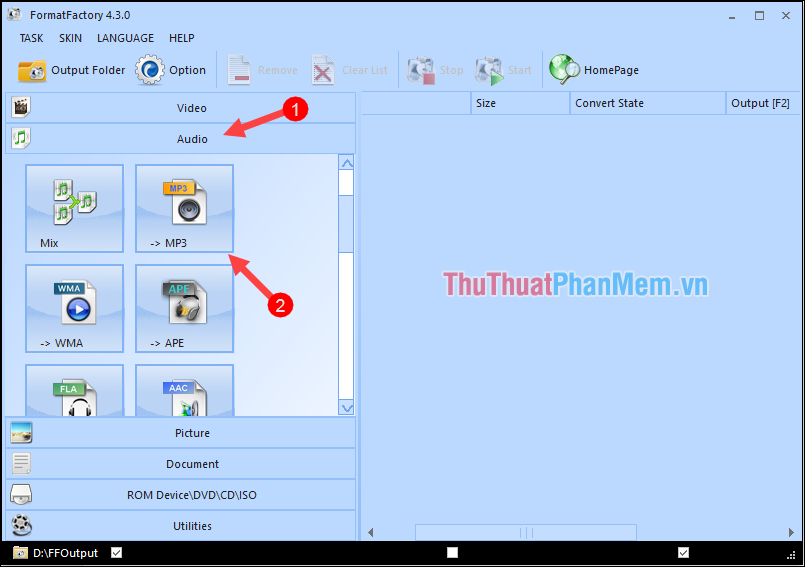
Step 2 : A new window will appear, click Add file to select the video to extract music, you can select multiple videos if desired. After selecting the video, click OK to continue.
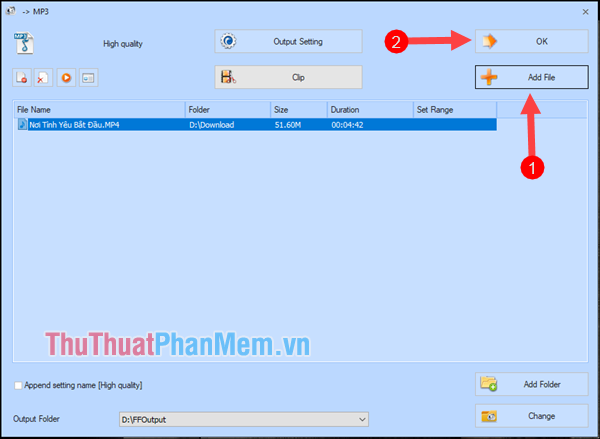
Step 3 : After clicking OK you will be returned to the original interface, this time the video has appeared on the list. Click Start to begin the conversion process.
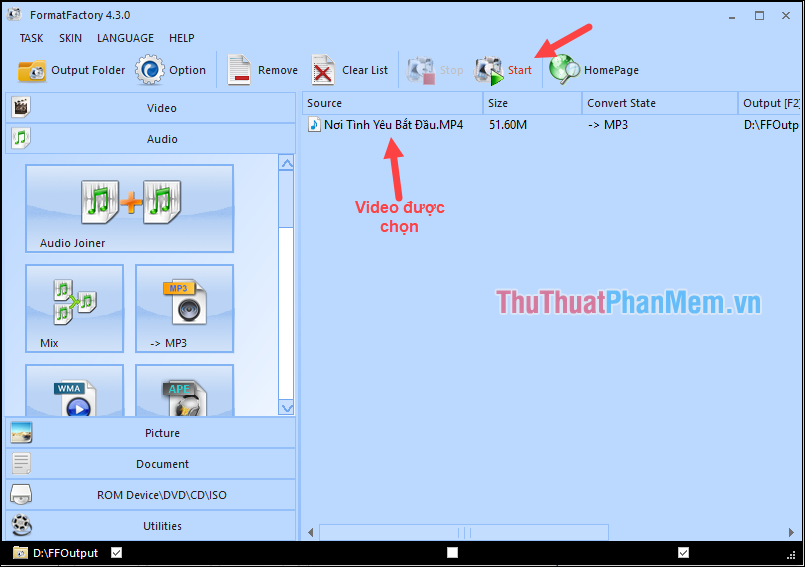
Wait a moment for the video to be converted:
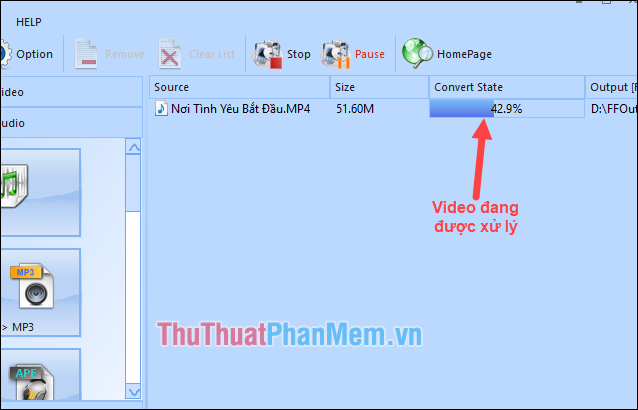
After conversion is complete, it will have Complete, you click Output Folder button to open the folder containing the music has been extracted.
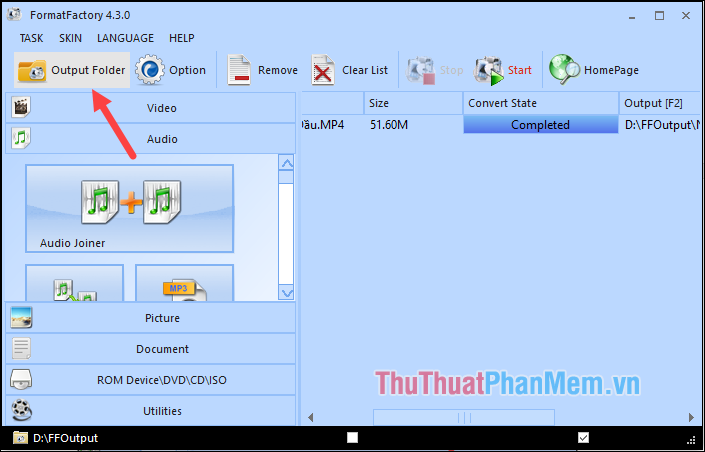
And here is the mp3 file that has been removed from the video:
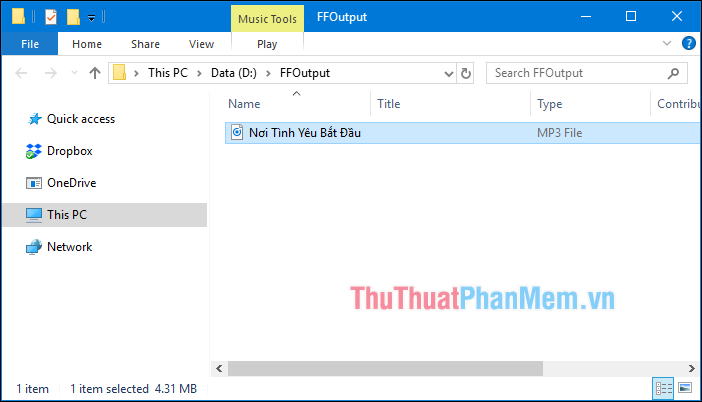
2. Pazera Free Audio Extractor software
Pazera Free Audio Extractor is a software that supports users in extracting audio from video files. This software has an intuitive interface and easy to use, especially with the Portable version you just need to download the extract and always use without installation.
Download link: http://www.pazera-software.com/products/audio-extractor/
After downloading, you need to extract and double-click the AudioExtractor file to run the software. And below is the main interface of the software.
Step 1 : To extract music, click Add file to select the video to split.
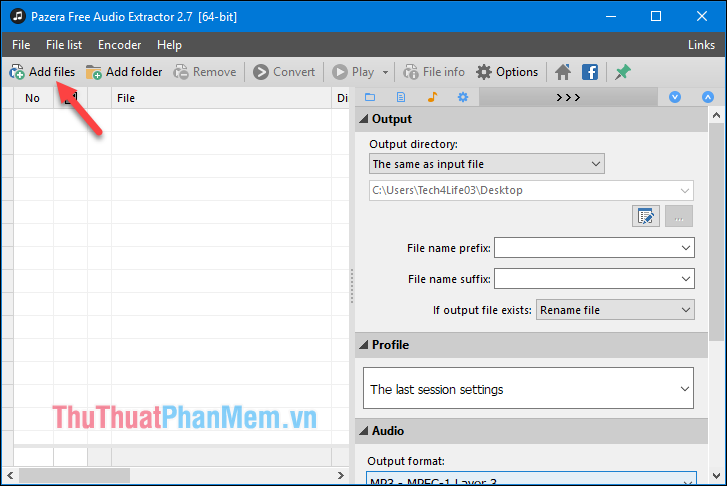
Step 2 : The file browse window appears, select the folder containing the video and select the video to split, you can select multiple videos at a time and then click Open.
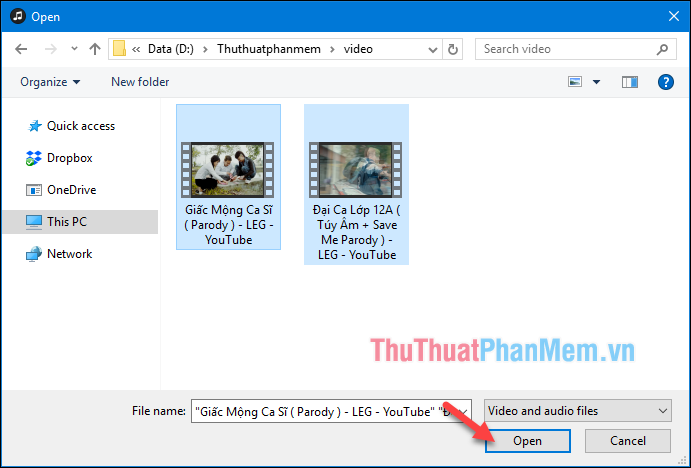
Step 3 : After selecting the video, you can choose the quality and format of the music you want to split by selecting Profile, click the down arrow then a quality you want, for example, here I have chosen the format Mp3 and quality 129 kbit / s.
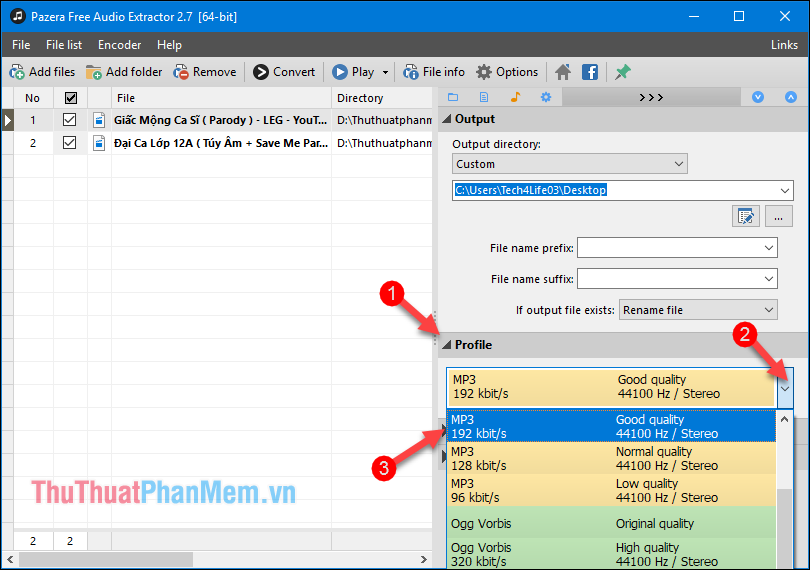
Step 4: You can select the folder containing the music files after splitting by selecting the icon in the Output section, then a new window will appear, click the icon to create a new folder and select the folder to save.
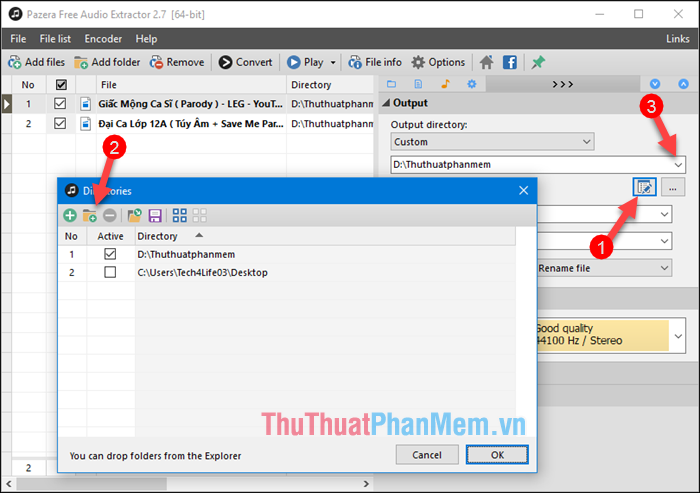
Step 5 : Click the Convert button to start the process of splitting the music:
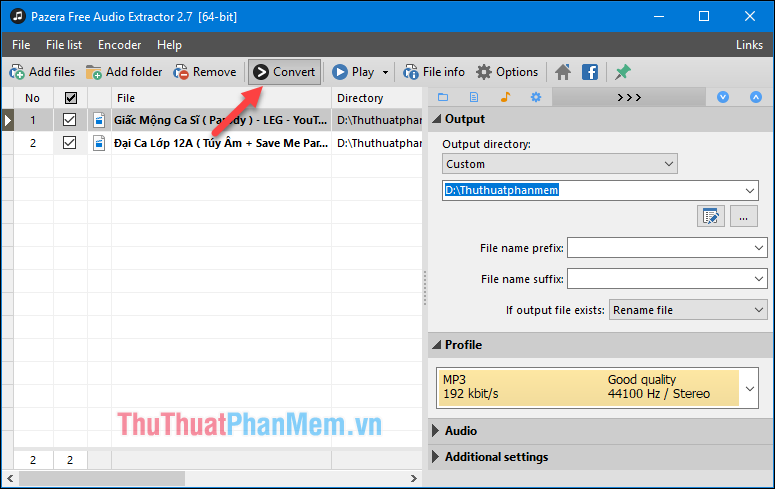
After conversion is complete, open the selected folder in step 4 and see the results:

3. Oxelon Media Converter software
Oxelon allows you to convert between multiple audio formats or extract audio from video with the best quality. This software supports drag and drop, conversion with high speed and batch conversion mode to save you time.
Download link: http://www.oxelon.com/media_converter.html
You download and install normally, then start up the application and proceed with the music separation steps.
Step 1 : In the main interface of the software, select Add file to select the video to extract music:
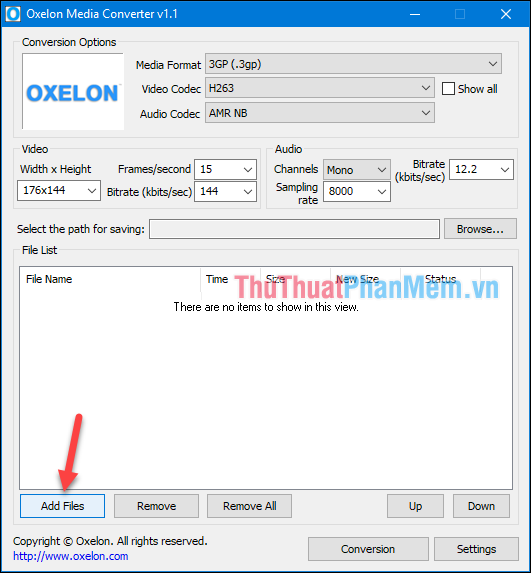
Step 2 : The file browser window appears, you can select multiple videos at the same time and click Open.
Note : The video name must be English or Vietnamese without accents and no special characters, otherwise it will be an error.
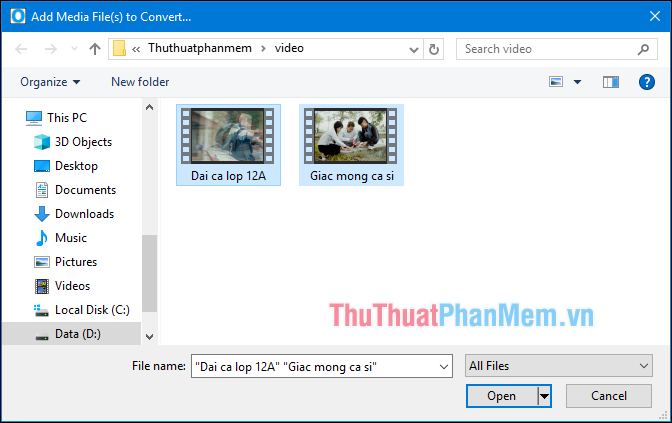
Step 3 : After adding the video, you select the options as shown below:
- Select the music format as MP3
- Choose the quality of music 128 kbit / s
- Select the folder containing music after separation
- Click Conversion to start splitting the music
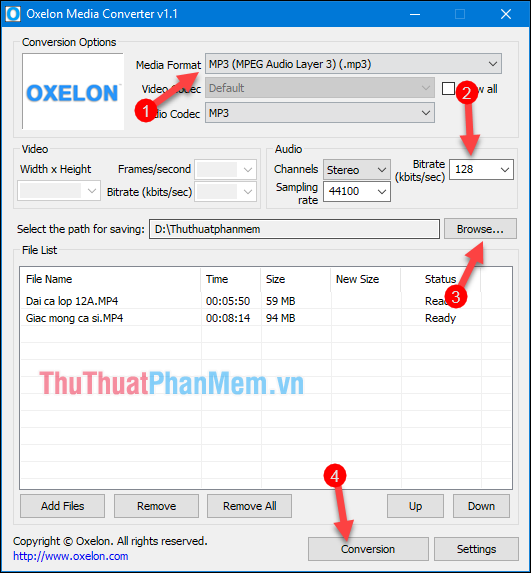
You wait a moment for the process to complete the music separation:
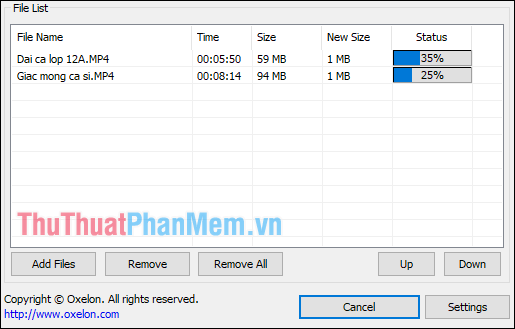
After separating the music is finished you open the folder selected in step 3 and see the results:
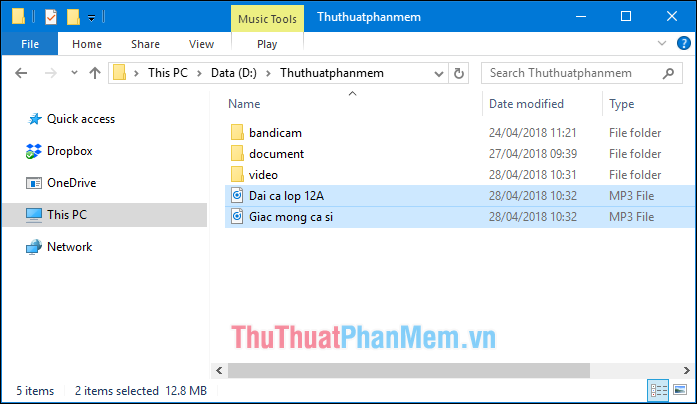
Above are the top 3 software to rip music from the best video that Thuthuatphanmem.vn would like to recommend to you, hope you will choose for yourself the most suitable software. Good luck!
You should read it
- Instructions for separating lyrics with GoldWave
- How to Be a Music Video Director
- How to add background music to Instagram videos
- New YouTube features help you get complete information about the songs in the video you are watching
- How to add music to videos Instagram does not need to use third party apps
- How to use X Music Visualizer to create 3D music wave effect
 Top 5 best music software for computers 2020
Top 5 best music software for computers 2020 How to decompress RAR, ZIP files with Winrar, 7-Zip software
How to decompress RAR, ZIP files with Winrar, 7-Zip software Instructions for resizing photos with Paint
Instructions for resizing photos with Paint Top 3 software for inserting text into images and usage
Top 3 software for inserting text into images and usage Top 3 best Vietnamese typing software and are the most used in 2020
Top 3 best Vietnamese typing software and are the most used in 2020 Top 5 best video cutting software software 2020
Top 5 best video cutting software software 2020