How to merge music into video online fast, quality
Normally with the video we shoot ourselves, leaving the original sound is not very good, so most of us use the music on the video to make the video better. When it comes to combining music into videos, many people will probably think of using professional software to perform it. However, this is not necessarily the case, in this article, TipsMake.com will guide you how to combine music into videos with online tools, you will not need to install heavy and difficult to use software on your computer. yourself. Please follow along.

To edit online video, please visit the following website:
https://app.clipchamp.com/
After accessing the site, register for an account or you can log in with a Google or Facebook account.
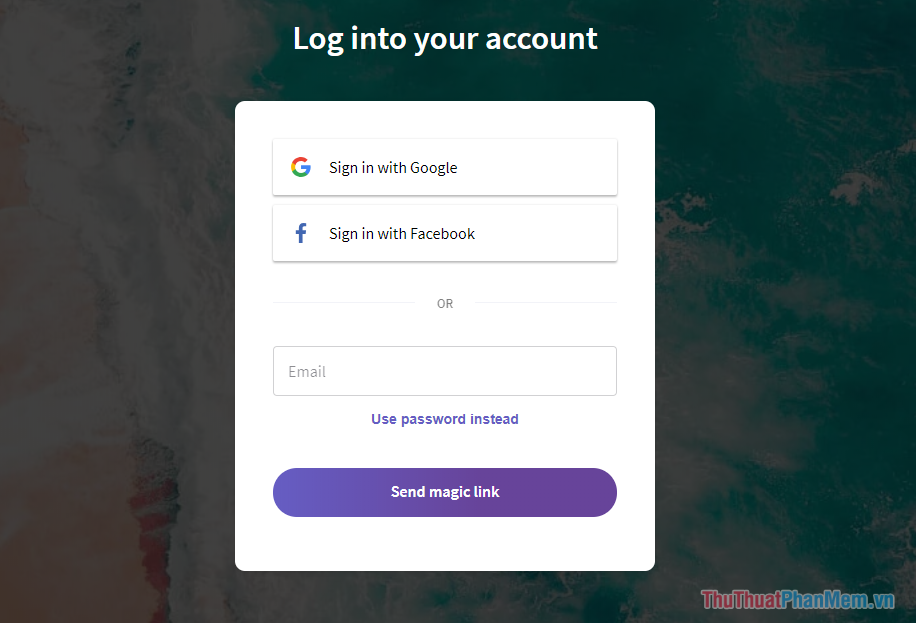
After logging in you will be taken to the interface as shown below and we will conduct the video editing steps.
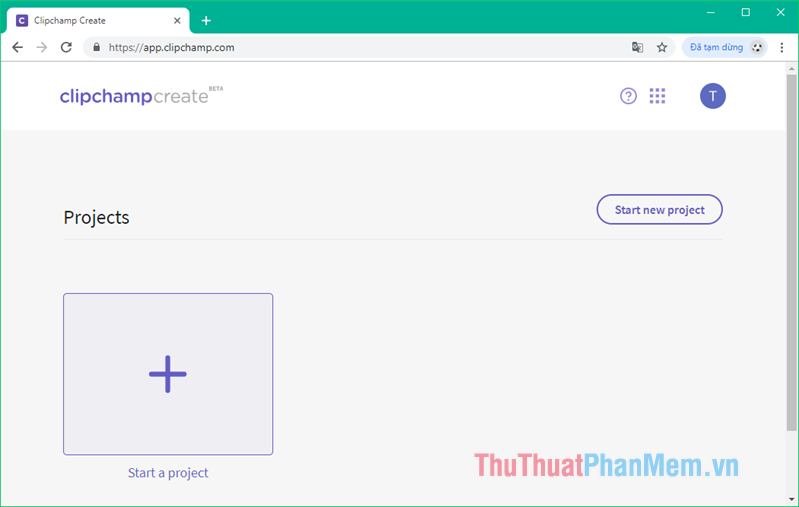
Step 1 : Click the Start new project button or the plus icon to create a new Project, a small window will appear, enter the project name and then click Create project.
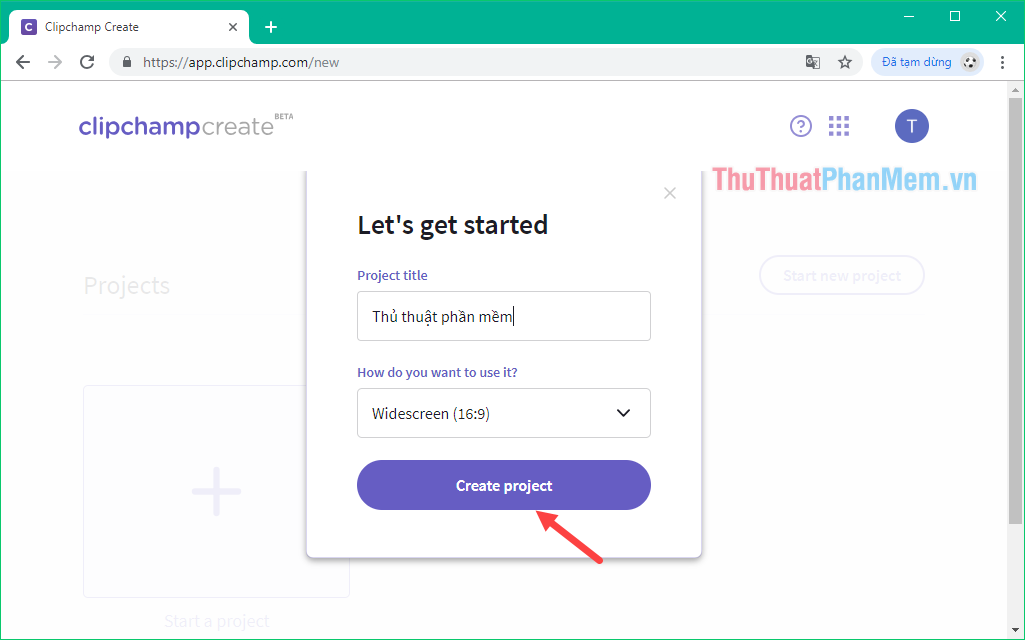
Step 2 : At the desktop, click Add Media window then click Browse my files to upload the video on your computer.
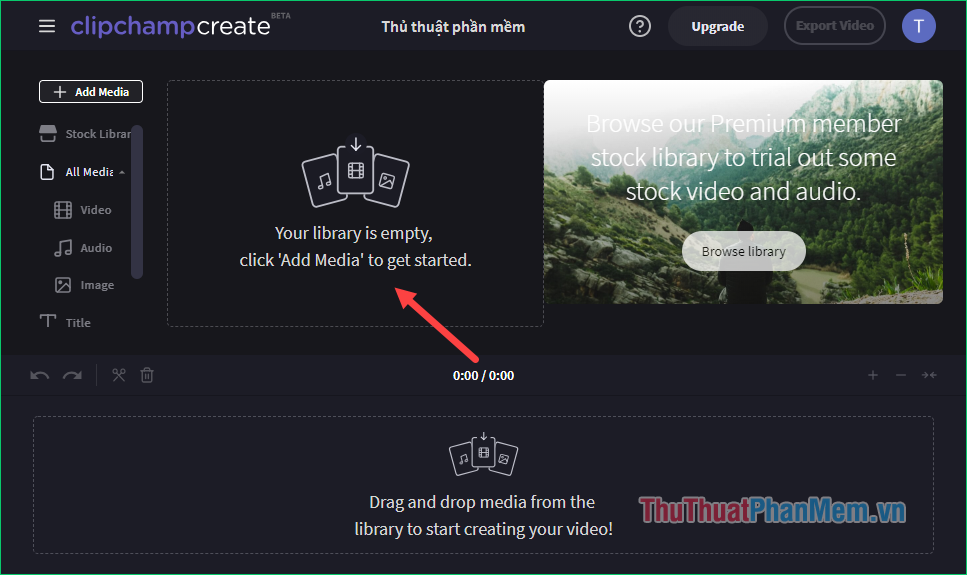
Step 3 : The file browser window appears, select the videos in your computer and then click Open to upload

Step 4 : After the video is uploaded successfully, you will see the interface as shown below, in which the screen on the right will be where the video is displayed. And where we edit the video will be the toolbar below.
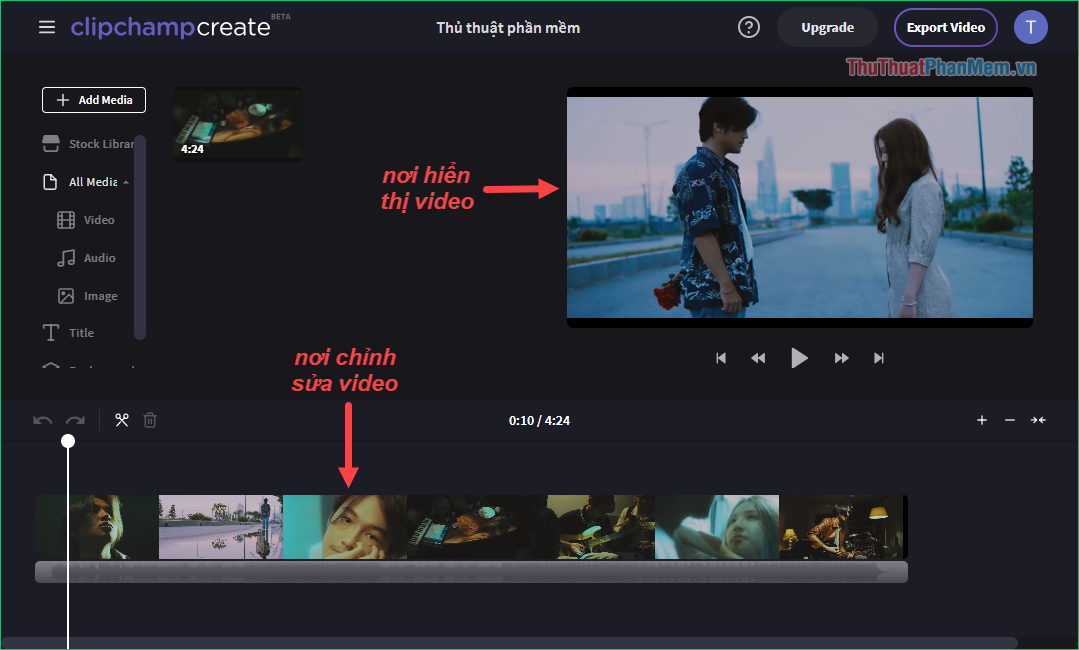
Step 5: To put music into the video first we need to delete the original audio part of the video first. You do the following:
First, click on the video, then there will be a table of functions pop up, select to Volume , then drag the volume bar to 0% to turn off the sound. Turn off the sound, you can turn off the function panel.
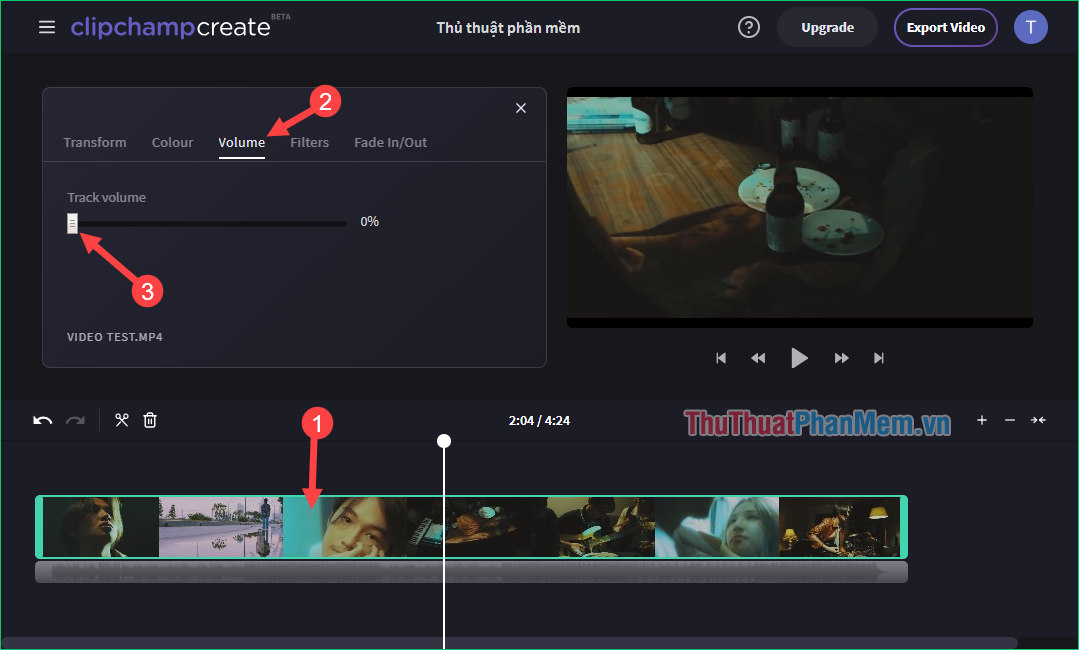
Now you try to run the video to see the audio has been removed and only the picture:
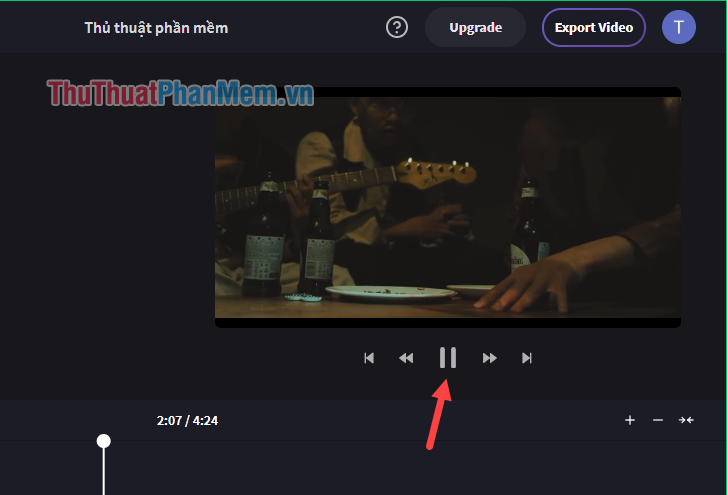
Step 6: Now we will proceed to merge the music into the video.
First, click the Add Media button and then select Browse my files to select the music on your computer, similar to when we select the video on the computer in the step above.
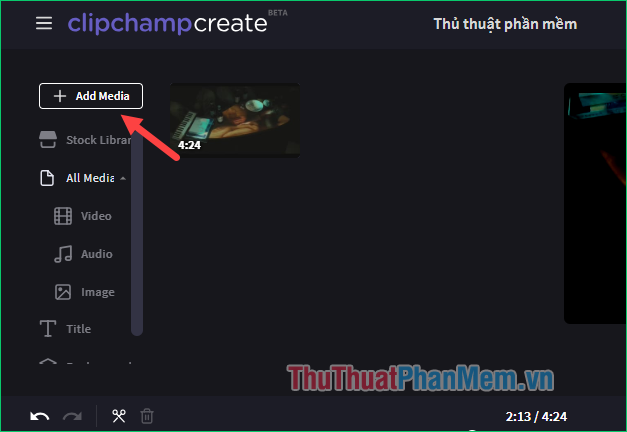
Step 7 : After the music is uploaded, use the mouse to drag and drop the music file from the upper window to the bottom of the toolbar as shown below.
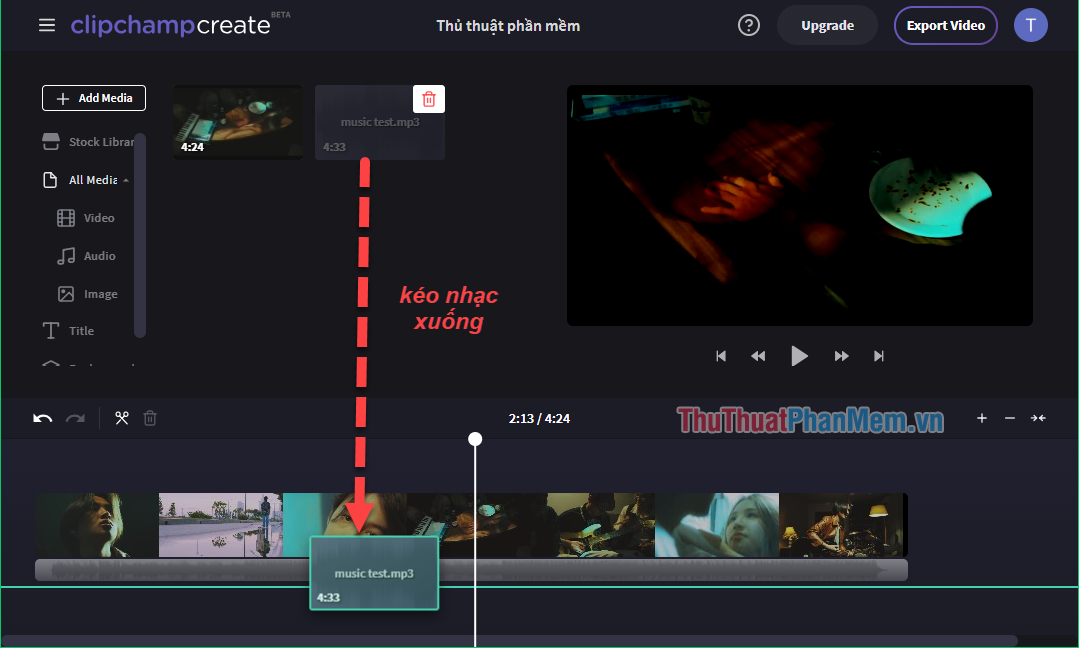
Step 8: After inserting the music you will see the music is a purple bar just below the video.
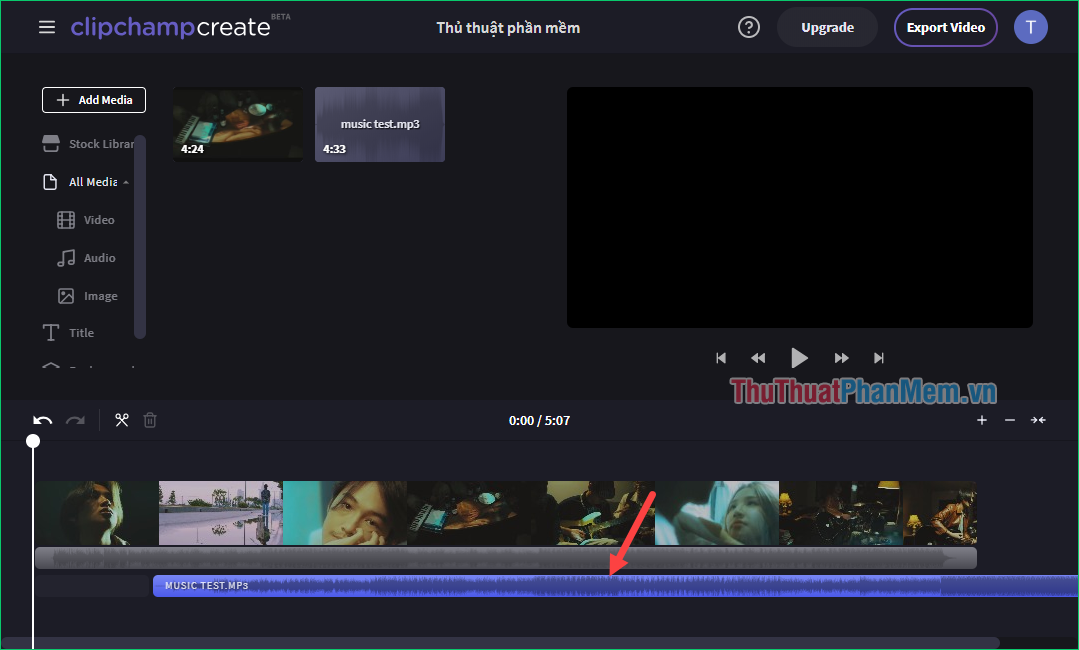
Step 9: However, you will see the music is skewed from the video, so drag the music towards the left hand side to coincide with the video. So videos and music will run at the same time.

Now you can try playing the video to see if the sound is ok, you can click on the audio to adjust the volume accordingly.
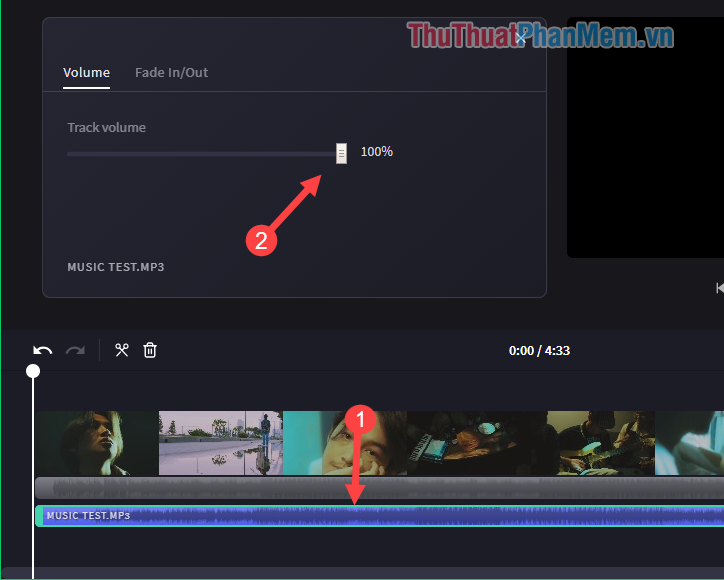
Step 10: After completing the music compositing, we will proceed to export the completed video, to export the video, click the Export Video button
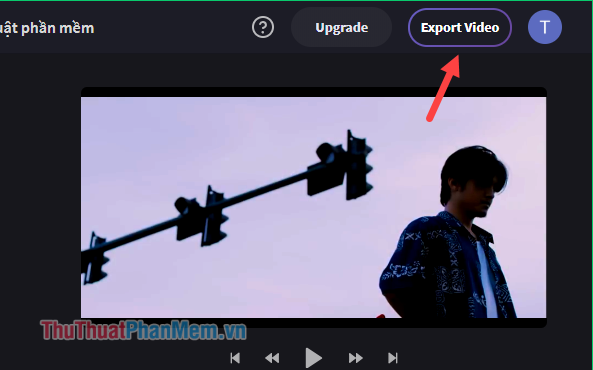
Step 11: In the new window you name the video, the video quality is where we choose the video quality, but because we use the free version, we can only choose 480p quality. If you want to choose a higher quality you have to pay.
Finally, click Export video to start the process of exporting videos.
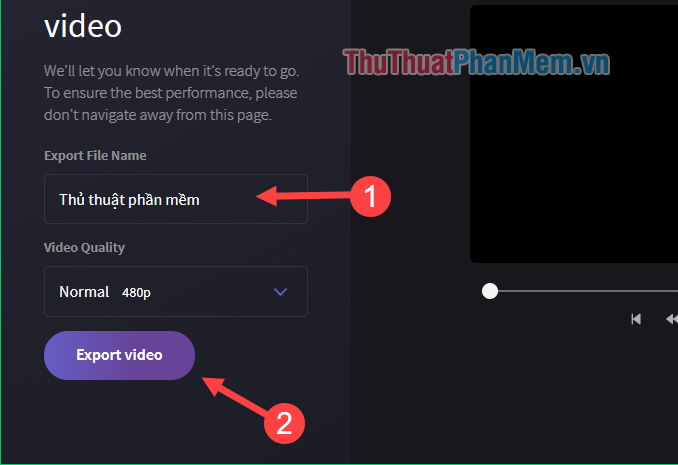
You may need to wait 5 to 10 minutes for this process to complete, quickly or slowly depending on the length of your video.
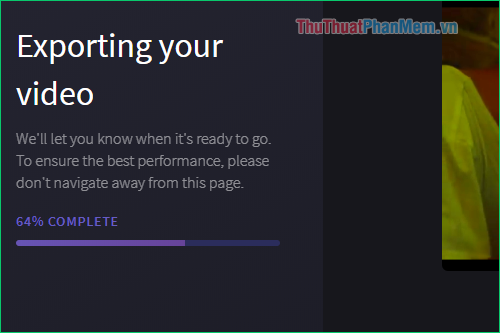
After the video export process is complete, the video will be automatically downloaded to your computer, if the video does not automatically download, you can click Save my video to download.
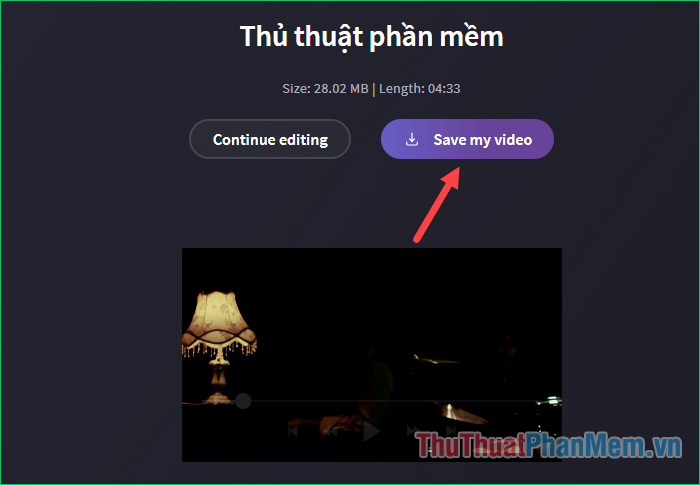
And here is our result:
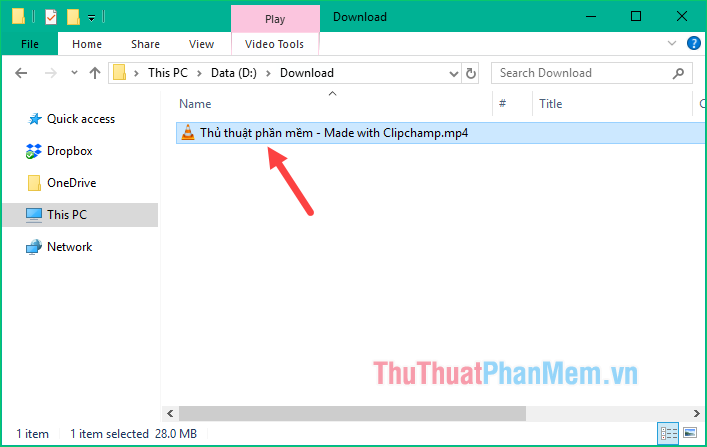
So, with just a few simple steps, we can insert music into the video without installing heavy software on our computer. Hope you will find the article useful, I wish you success!
You should read it
- How to combine audio and mp3 music into a single post
- How to extract music from Youtube fast, high quality
- How to merge music into videos quickly & professionally
- Using MP3 Splitter & Joiner to merge audio files
- How to combine videos automatically on TikTok
- How to join videos using the Video Toolbox online
 How to convert MKV to MP4 is simple, fast and high quality
How to convert MKV to MP4 is simple, fast and high quality How to rotate a video in the opposite direction
How to rotate a video in the opposite direction How to create videos from photos quickly guides AZ steps
How to create videos from photos quickly guides AZ steps What is Lossless Music? Compare it to the usual music formats
What is Lossless Music? Compare it to the usual music formats Instructions on how to cut, pair music with the best free music cutting software 2020
Instructions on how to cut, pair music with the best free music cutting software 2020 How to cut and join MP3 files simply and quickly
How to cut and join MP3 files simply and quickly