How to add, edit, delete, manage bookmarks in Edge
Bookmarks, also known as bookmarks, are a great feature on web browsers. With this feature, you can bookmark good websites and your favorite websites so that you can later access them easily without fear of being forgotten. In this article, TipsMake.com will guide you how to add, edit, delete and manage bookmarks in Microsoft Edge browser, invite you to track.

1. How to add bookmarks on Edge
Step 1 : Open your favorite website and then click the star icon in the address bar as shown below:

Step 2: A small window appears, here you name the Bookmark in the Name (Name) and select the location to save Bookmark in Save in. By default, it will be saved in Favorites folder , but you should select Favorites Bar so bookmarks will appear in bookmarks bar. Then you click Add.

So you have successfully added the site to Bookmark.
2. How to hide the bookmarks bar
By default the bookmarks bar will be hidden, it only shows when you open a new tab, but we can set the bookmark bar to always be displayed by the following way:
On the browser, click Menu -> Settings
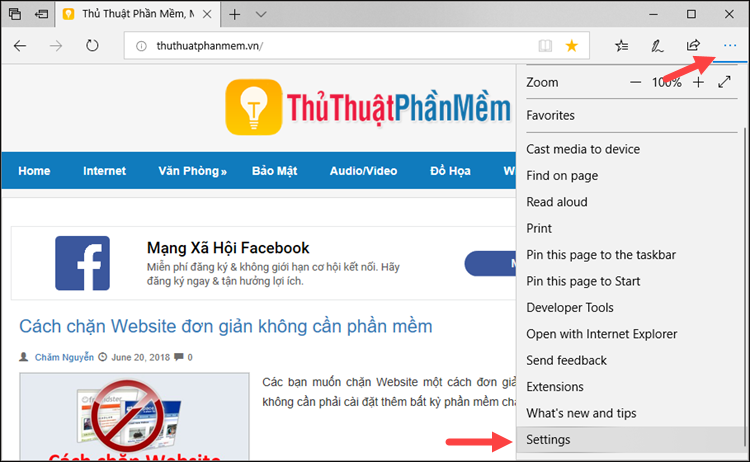
Next in the Settings window, scroll down to Favorites bar and turn on Show the favorites bar to On. Then you will see the bookmarks bar appear just below the address bar.
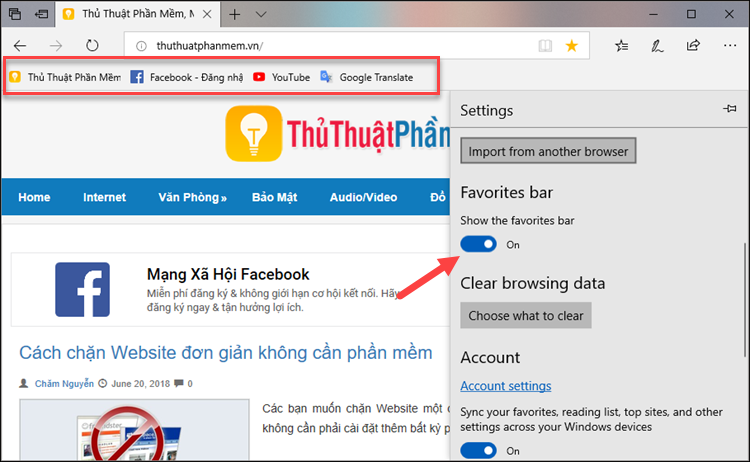
3. Delete, edit and manage Bookmark
To manage the bookmarks, select the Hub with the star icon, then in the new window expand the Favorites bar folder, the list of Bookmark will appear.
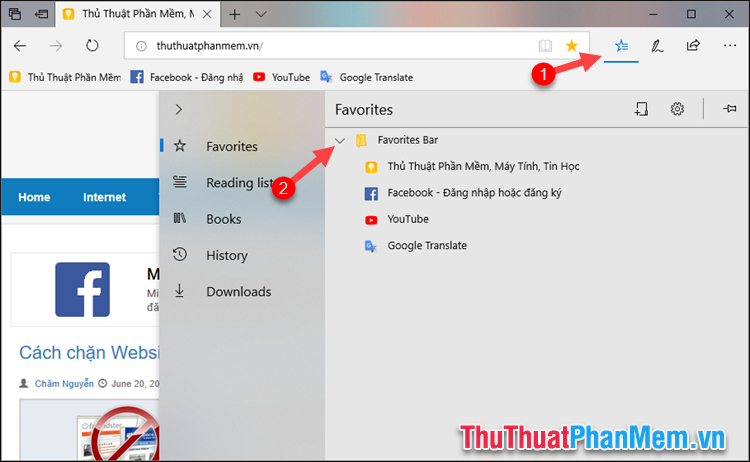
To delete or edit a bookmark, right-click on the bookmark and select one of the options Rename (Rename), Edit URL (Edit address), Delete (delete).
If you want to change the location of the bookmarks you just need to drag and drop the bookmark to the desired position.
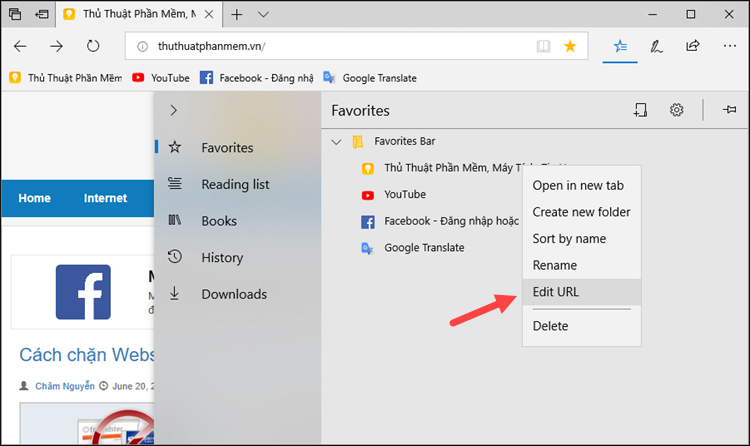
In addition to opening the bookmark manager, you can also delete, change the bookmark position right on the bookmarks bar, which is much easier:
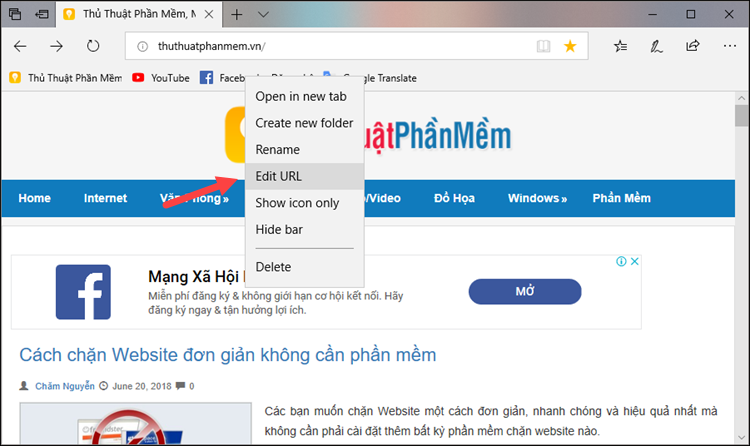
Above is a tutorial on how to add, edit, delete and manage bookmarks in Edge browser, hope you will find the article useful. Good luck!
 Clear history of Coc Coc thoroughly
Clear history of Coc Coc thoroughly How to delete search history on Google
How to delete search history on Google Restore recently closed tabs on Chrome, Firefox, Coc Coc
Restore recently closed tabs on Chrome, Firefox, Coc Coc How to enable, disable Flash Player on Google Chrome
How to enable, disable Flash Player on Google Chrome How to copy content on non-copyable websites
How to copy content on non-copyable websites How to fix Google Chrome errors ram, hang
How to fix Google Chrome errors ram, hang