How to add, edit, delete and manage bookmarks in Coc Coc
Bookmarks, also known as bookmarks, are a great feature on web browsers. With this feature, you can bookmark good websites and your favorite websites so that you can later access them easily without fear of being forgotten. In this article, TipsMake.com will guide you how to add, edit, delete and manage bookmarks in Coc Coc browser, invite you to track.

1. How to add bookmarks on Coc Coc
Step 1 : Open your favorite website and then click the star icon in the address bar as shown below:

Step 2: A small window appears, where you name the Bookmark in the Name (Name) section and choose a location for the website. Default will save on the Bookmarks bar (Bookmarks bar), then click Done (Done).

So you've added the site already. Also, if you want to add all of the pages that are currently open in Cốc Cốc to bookmarks, you can press Ctrl + Shift + D.
2. How to hide the bookmarks bar
By default the bookmarks bar will be hidden, it only shows when you open a new tab, but we can set the bookmark bar to always be displayed by the following way:
On the browser, click Coc Coc icon and then select Bookmarks -> Display bookmarks bar
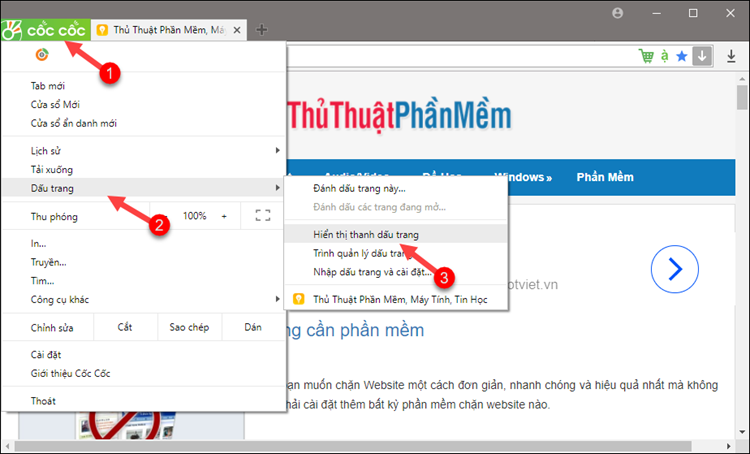
So the bookmarks bar appears:
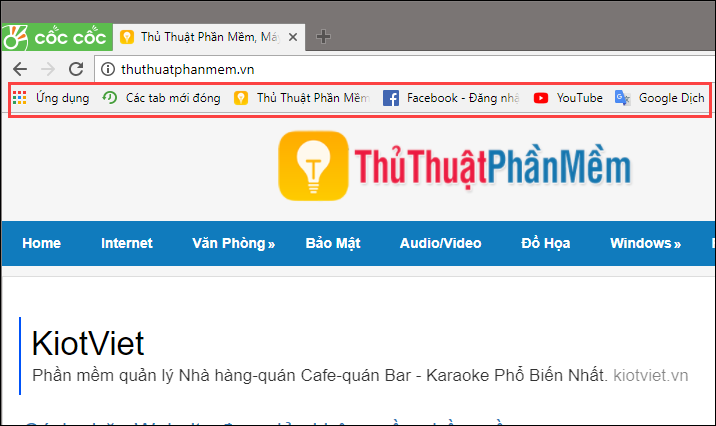
3. Delete, edit and manage Bookmark
To manage the bookmarks you select Coc Coc -> Bookmarks -> Bookmark manager
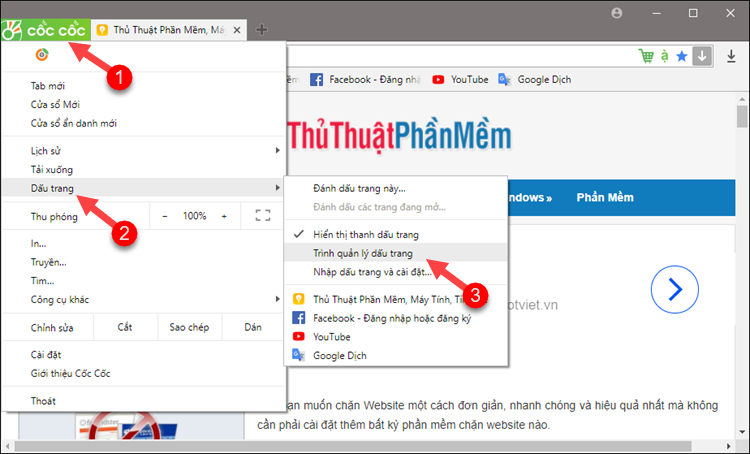
In the new window will be a list of bookmarks you've created, you can right-click on any bookmark to edit or delete bookmarks if you want.

You can also change the position of bookmarks by dragging and dropping the bookmark to the desired position:
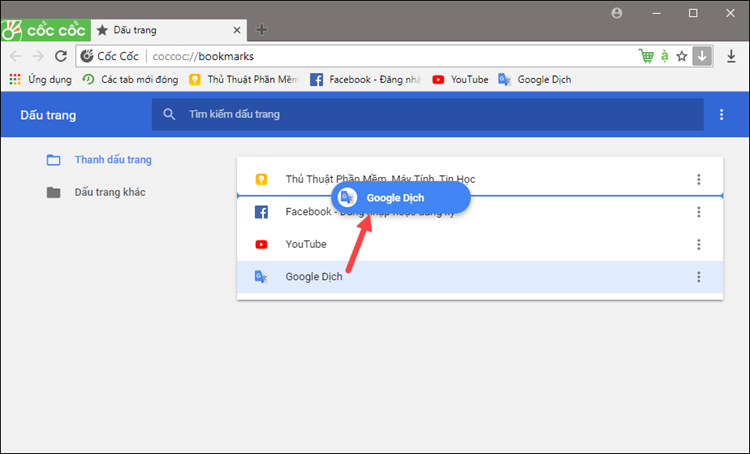
In addition to opening the bookmark manager, you can also delete, change the bookmark position right on the bookmarks bar, which is much easier:

Above is a tutorial on how to add, edit, delete and manage bookmarks in Coc Coc browser, hope you will find the article useful. Good luck!
 How to add, edit, delete, manage bookmarks in Edge
How to add, edit, delete, manage bookmarks in Edge Clear history of Coc Coc thoroughly
Clear history of Coc Coc thoroughly How to delete search history on Google
How to delete search history on Google Restore recently closed tabs on Chrome, Firefox, Coc Coc
Restore recently closed tabs on Chrome, Firefox, Coc Coc How to enable, disable Flash Player on Google Chrome
How to enable, disable Flash Player on Google Chrome How to copy content on non-copyable websites
How to copy content on non-copyable websites