How to Add a Font to Dreamweaver
Method 1 of 3:
Downloading Fonts
-
 Download a font file and save it on your computer. These files are usually in TrueType format (with extension ".TTF") and can be downloaded using the following websites.
Download a font file and save it on your computer. These files are usually in TrueType format (with extension ".TTF") and can be downloaded using the following websites.- 1001 Free Fonts: Offers free downloads for fonts arranged in alphabetical order or by themes such as Decorative, Retro, Sci Fi and Horror. You can even find some fonts that appear as 3D images.
- Urban Fonts: Has a large variety of fonts of various language themes including old-fashioned English as well as Arabic, Chinese and Greek.
- MyFonts: You have to purchase most fonts here but free trials are available.
- Fontstock: Fonts arranged in alphabetical order and categories such as Elegant and Futuristic. There is also a separate section for Christmas fonts.
Method 2 of 3:
Installing Fonts
-
 Open the folder containing the font that you have downloaded.
Open the folder containing the font that you have downloaded. -
 Go to the Windows Start menu and click on Control Panel.
Go to the Windows Start menu and click on Control Panel. -
 Switch to Classic View (the option is available on the left sidebar).
Switch to Classic View (the option is available on the left sidebar). -
 Double-click on the Fonts folder.
Double-click on the Fonts folder. -
 Drag the font file that you had downloaded and drop it into the Fonts folder. The font is now installed on your computer.
Drag the font file that you had downloaded and drop it into the Fonts folder. The font is now installed on your computer.
Method 3 of 3:
Adding Fonts in Dreamweaver
-
 Open the Macromedia Dreamweaver software.
Open the Macromedia Dreamweaver software. -
 Select "Text" in the top menu.
Select "Text" in the top menu. -
 Browse to "Font" and select "Edit Font List."
Browse to "Font" and select "Edit Font List." -
 Find the font that you want to add in the "Available fonts" list.
Find the font that you want to add in the "Available fonts" list. -
 Add the font to the "Chosen fonts" list by clicking on it and pressing the arrow pointing left.
Add the font to the "Chosen fonts" list by clicking on it and pressing the arrow pointing left. -
 Press the "OK" button. This will close the window for editing the font list and you should be able to see the new font that you have added appear in the list of other fonts that could previously be seen and selected in Dreamweaver.
Press the "OK" button. This will close the window for editing the font list and you should be able to see the new font that you have added appear in the list of other fonts that could previously be seen and selected in Dreamweaver.
4 ★ | 1 Vote
You should read it
- Please download 20 beautiful handwriting fonts for design, absolutely free
- 8 tools to 'identify' fonts used on applications or websites
- Free fonts : 35 beautiful fonts free download
- How to Install a Font on a Mac
- Apple released a free font 34 years ago on the original Mac
- Website helps you manage all fonts installed in your computer
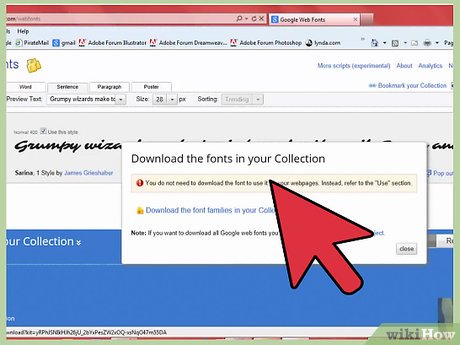





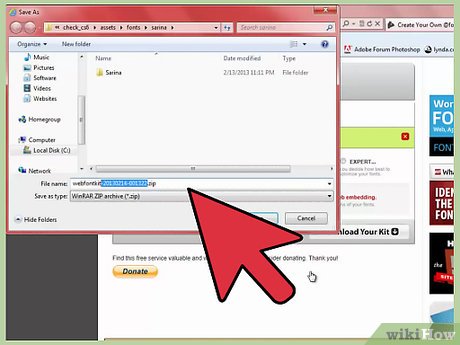
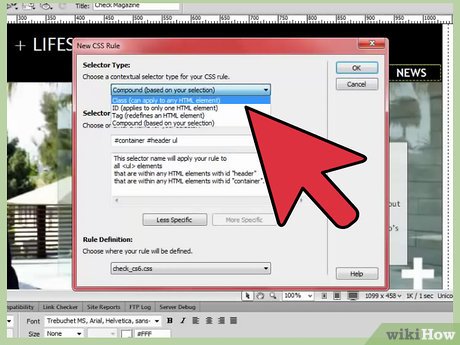
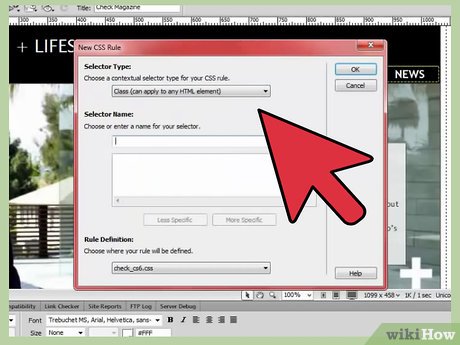
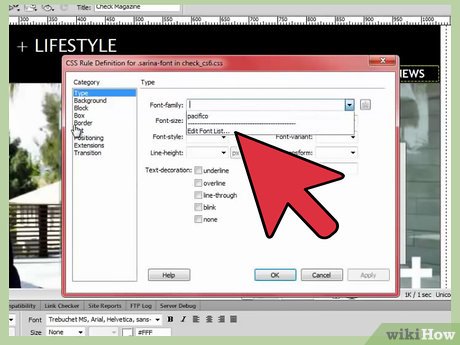
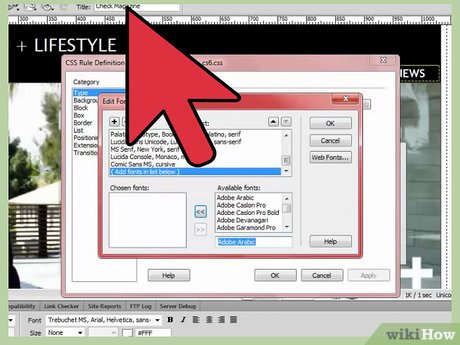
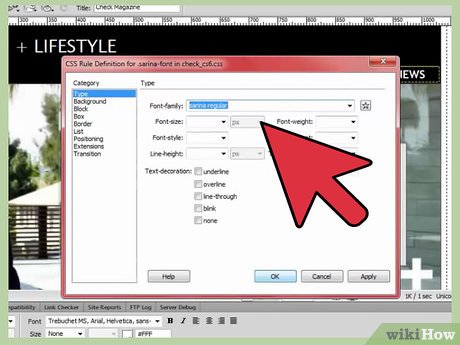
 How to Find the Font Used on a Website with WhatFont
How to Find the Font Used on a Website with WhatFont How to Create Word Art
How to Create Word Art How to Italicize
How to Italicize How to Install Fonts
How to Install Fonts How to Modify Font Properties of the Text in a PDF
How to Modify Font Properties of the Text in a PDF How to Create a Font
How to Create a Font