How to activate the new extension menu in Microsoft Edge
The latest version of the Microsoft Edge Dev browser now includes an experimental extension menu (Extensions menu) that provides users with intuitive ways to manage the extensions installed in the browser and more organized.
- How to install the new Chromium Edge Beta
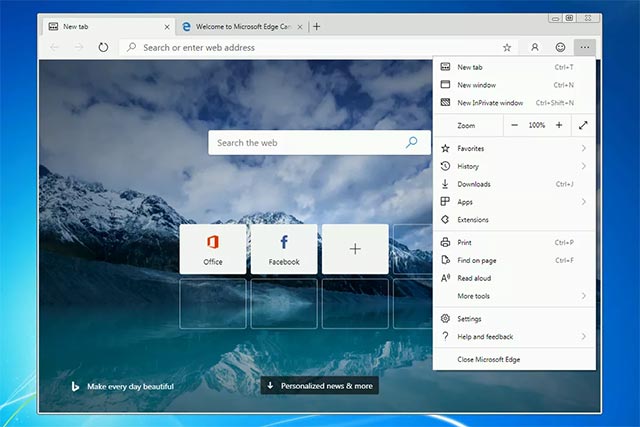 Microsoft Edge Chromium
Microsoft Edge Chromium
However, this feature will not be enabled by default, but you will have to manually enable it. To use this feature, you will need to start Edge with special command-line arguments. It is quite complicated if you have never encountered similar cases. But you also do not have to worry, just follow the steps of our guide in this article.
As we all know, the new Microsoft Edge is basically a Chromium-based web browser platform. Therefore, users can not only take advantage of features developed by Microsoft, but also benefit from other useful features created by Google developers.
This new extension menu, for example, is designed to help users manage their extensions more easily. This feature will be especially valuable in case you own many of the extensions that are enabled in your Edge browser.
- How to manage YouTube on every Edge Chromium tab
 New extension menu in Microsoft Edge Chromium
New extension menu in Microsoft Edge Chromium
Extensions menu will list all the extensions that are installed separately in the browser on the dedicated extension menu. This menu is accessible by clicking on the extension icon that has a built-in browser toolbar, as shown in the image above.
- How to transfer media from Microsoft Edge to Google Chromecast
How to turn on the extension menu in Microsoft Edge
To activate the new extension menu in Microsoft Edge, you can follow these steps:
Step 1 : Pin the Microsoft Edge shortcut to the desktop.
Step 2 : Right-click the Microsoft Edge shortcut, then select Properties.
Step 3: In the target field, add the --enable-features = ExtensionsToolbarMenu command line after the 'C: Program Files (x86) MicrosoftEdge DevApplicationmsedge.exe "section , as shown in the image below.

Step 4: Click Apply and then OK to save all changes.
When you launch Microsoft Edge with this custom shortcut, a new extension icon will appear next to the address bar. Thus, the new extension menu has been activated in your Microsoft Edge browser, very simple right?
You should read it
- Chromium browser with Microsoft Edge has a new extension store
- Instructions for installing extensions on Edge browser Windows 10
- How to choose an extension that appears on the Microsoft Edge toolbar
- How to install Microsoft's new Microsoft Edge Chromium browser
- 7 reasons you should try Microsoft Edge Chromium once instead of Google Chrome
- Microsoft Edge is about to add a series of features to support remote work and enhance security
 How to create a Chrome theme quickly
How to create a Chrome theme quickly How to enable the Play button on the Chrome toolbar
How to enable the Play button on the Chrome toolbar How to quickly copy link embedded in text on Chrome
How to quickly copy link embedded in text on Chrome How to install Firefox on a Chromebook
How to install Firefox on a Chromebook How to underline at the end of a URL in Chrome
How to underline at the end of a URL in Chrome How to install the new Chromium Edge Beta
How to install the new Chromium Edge Beta