How to Access Word on Windows 8
Method 1 of 2:
Accessing Word Using Touch
-
 Swipe the screen. You can either swipe up from the bottom edge of the screen, or swipe down from the top edge of the screen.
Swipe the screen. You can either swipe up from the bottom edge of the screen, or swipe down from the top edge of the screen. -
 Tap "Search." This option is located in your menu.
Tap "Search." This option is located in your menu. -
 Type 'Word.' Type this into the search field.
Type 'Word.' Type this into the search field. -
 Tap the Word icon. This will launch the application.
Tap the Word icon. This will launch the application.
Method 2 of 2:
Accessing Word Using a Mouse
-
 Hover the mouse over the upper corner of the screen. You can also hover it over the lower-right corner of the screen.
Hover the mouse over the upper corner of the screen. You can also hover it over the lower-right corner of the screen. -
 Click "Search."
Click "Search." -
 Type 'Word.' Enter this in the search field.
Type 'Word.' Enter this in the search field. -
 Click the Word icon on the results field on the left. This will launch the application.
Click the Word icon on the results field on the left. This will launch the application.
4 ★ | 1 Vote
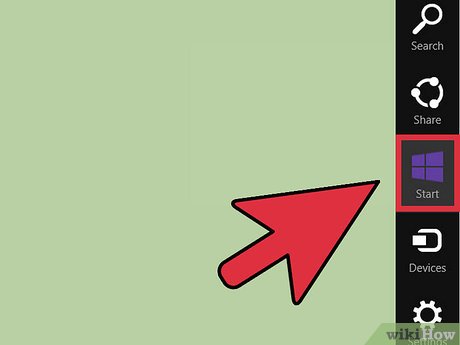

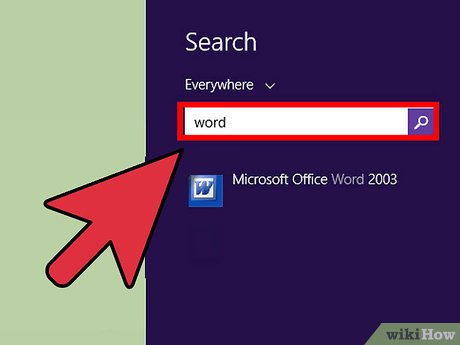
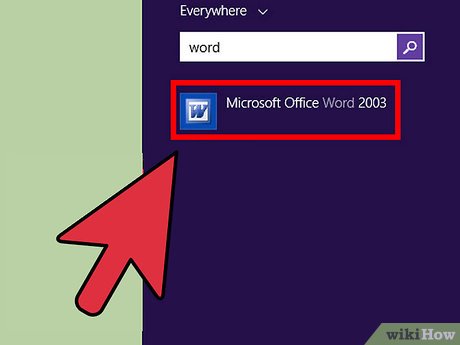




 How to Correct Monitor Flicker in Windows 8
How to Correct Monitor Flicker in Windows 8 How to Install Apps from the Windows Store in Windows 8
How to Install Apps from the Windows Store in Windows 8 How to Create a Shortcut on Windows 8
How to Create a Shortcut on Windows 8 How to Reinstall Windows 8.1
How to Reinstall Windows 8.1 How to Get to My Computer on Windows 8
How to Get to My Computer on Windows 8 How to Fix Windows 8.1 Lags
How to Fix Windows 8.1 Lags