How to access wifi without password for laptop is very good
In today's technological age, most of the work, study or entertainment on laptops or mobile devices also require the use of the internet. Therefore, if you have a laptop without internet, it is no different from an expensive brick. When you go to a new place, you want to use Wifi but are afraid to ask for it or intend to use it for free, so how to get the wifi password. No need to be a hacker, here is how to access wifi without a password for laptops !
Inherently, password is a security tool for your wifi system. Can you use wifi without a password? The answer is yes! We can completely do this through the Wifi Protected Setup (WPS) feature. The steps are as follows:
Step 1: Click on the Wifi signal icon on the Taskbar. This will display all available Wifi connections.
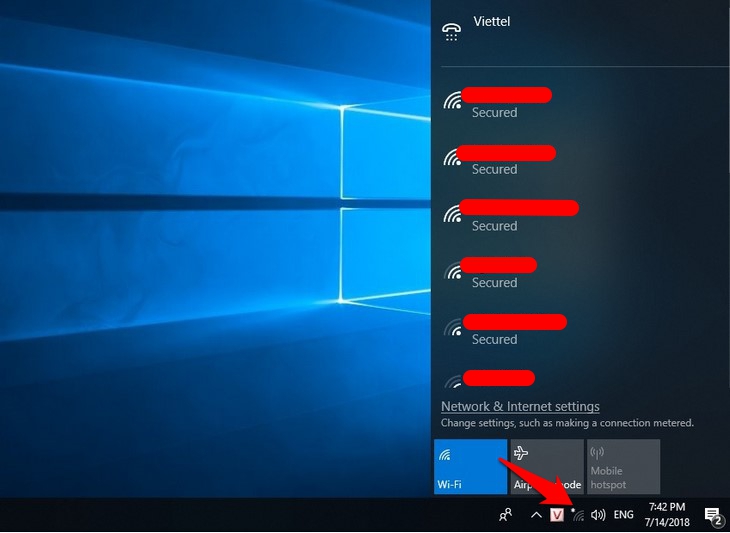
Step 2: Click on the Wifi icon you want to connect to the network.
Step 3: After selecting the wifi network, you can check the Connect Automatically box so that the computer automatically connects to the network next time.

Step 4: Click Connect. When the laptop asks for a password > On the wifi modem, press and hold the WPS button. Depending on the type of wifi modem, this WPS button may be on the front or a small button on the back. You can use a toothpick or a small ballpoint pen tip to press this button.

Step 5: After pressing the WPS button, you will see the message 'Getting settings from the router' appear on the Wifi network you intend to connect to.
Above is how to access wifi without password for laptop that TipsMake wants to share with you. This is a very good tip that you can use when you forget your wifi password or intend to use someone else's wifi. If this information is useful, please share it with your friends!
You should read it
- How to change FPT WiFi password
- How to change Wifi password, change wifi pass VNPT, FPT, Tenda, TP-Link, Viettel on computer, phone
- How to view saved Wifi passwords on Windows 7/8/10
- 2 steps to change Linksys wifi password
- How to change VNPT WiFi password
- Instructions for changing Viettel WiFi modem password
 Laptop lost sound - How to fix?
Laptop lost sound - How to fix? How to restore a damaged laptop battery 100% successfully
How to restore a damaged laptop battery 100% successfully Should I skin my laptop? Does skinning my laptop harm my device?
Should I skin my laptop? Does skinning my laptop harm my device? Test playing Resident Evil Village on PC without graphics card
Test playing Resident Evil Village on PC without graphics card Top MSI Gaming Laptops Worth Buying in June 2021
Top MSI Gaming Laptops Worth Buying in June 2021 How to see mouse DPI? How to adjust it properly?
How to see mouse DPI? How to adjust it properly?