How to access files on Windows 10 remotely with OneDrive
There are many ways to access remote computers, of which the two most popular are Google Remote Desktop and TeamViewer. However, if you only need access to files and folders, don't miss OneDrive.
OneDrive has a feature that helps access remote files called Fetch. This feature was introduced in Windows 7, removed in Windows 8, and then again in Windows 10. What is Fetch? How does it work? Please follow the article below!
Before you go into details, you need to keep in mind: You can only access files remotely when the OneDrive app is running on your computer and connected to the Internet.
- 5 ways to share files and folders from OneDrive in Windows 10
- Access Windows Remote Desktop via Internet
How to set up remote file access with OneDrive
- Find the OneDrive icon on the taskbar.
- Right click on that icon.
- Select Settings.
- Check the box next to the content Let me use OneDrive to fetch any of my files on this PC .
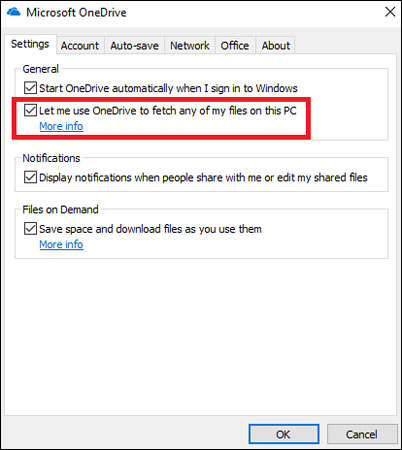
- Then, click OK.
- Restart the OneDrive app.
- Visit onedrive.live.com and login.
- In the left panel, click on PCs and choose your computer name.
- Finally, enter your security code and you're done.
Now you can see the structure of the files and folders of your computer through the OneDrive web application.
You can use the web application to download content to the device you're working on and upload the file from the remote PC to the OneDrive web app. Your original files will be locked (read only) - so make copies of those files if you want to edit them.
Good luck!
You should read it
- Fix the error that OneDrive files or folders could not be deleted
- Just because of ransomware, OneDrive adds Files Restore feature to recover all data
- Steps to disable or completely remove the Onedrive application on Windows 10
- Instructions for using OneDrive on iOS devices
- New features in the OneDrive for iOS app
- Fix OneDrive connection error on Windows 10
 How to fix Windows 10 memory leak
How to fix Windows 10 memory leak How to turn on Wake-on-lan on Windows 10 to turn on and start the remote computer
How to turn on Wake-on-lan on Windows 10 to turn on and start the remote computer How to install ownCloud on Windows
How to install ownCloud on Windows Prevent Windows 10 Fall Creators Update from reopening applications after restarting
Prevent Windows 10 Fall Creators Update from reopening applications after restarting The easiest way to open an emoji importer on Windows 10
The easiest way to open an emoji importer on Windows 10 Battery saving tips in Windows 10 with Power Throttling feature
Battery saving tips in Windows 10 with Power Throttling feature