How the iPhone 16 turns everyday objects into stunning macro art
You don't need to spend a fortune on an iPhone 16 Pro or iPhone 16 Pro Max to take macro photos. The iPhone 16's standard 12MP ultra-wide lens lets you get close enough to capture great details. Use it at home to switch from regular close-ups to macro photography and see how amazing the results are!
What's special about the iPhone 16's macro lens?
The iPhone 16's dual-camera setup - 48MP main lens (f/1.6) + 12MP ultra-wide lens (f/2.2) - gives you 2x optical zoom that makes a difference for macro shots.
The iPhone 16's macro shots aren't as high-resolution as the Pro models. The lower-end models are limited to 12MP macro shots, while the higher-end versions offer 48MP and more advanced processing. But it's still a significant upgrade over the non-Pro lineup, which didn't have one before.
That's why you won't see many iPhone photography enthusiasts complaining, as it gives us another reason to press the Camera Control button. It's a welcome change, as older models lacked macro shooting capabilities in the standard phone or in the advanced Photographic Styles to supplement your photo editing.
Note : Macro photography refers to images where the subject is reproduced at a 1:1 ratio or larger. This means that the real-life size of the subject matches or is larger than the size on the camera's sensor. Macro shots taken with a smartphone may not consistently achieve this ratio; instead, you'll get "macro-like" photos with sharp detail. Equivalent results are always better on a DSLR with a macro lens.
Start imagining everyday objects as macro subjects
While flora and fauna make the best macro subjects, spark your creativity with everyday objects around the house. Here are a few angles to explore and see old things in a new light.
Explore the kitchen
The kitchen is full of details. From an open bean pod to the blade of a blender, every common object can be photographed macro.
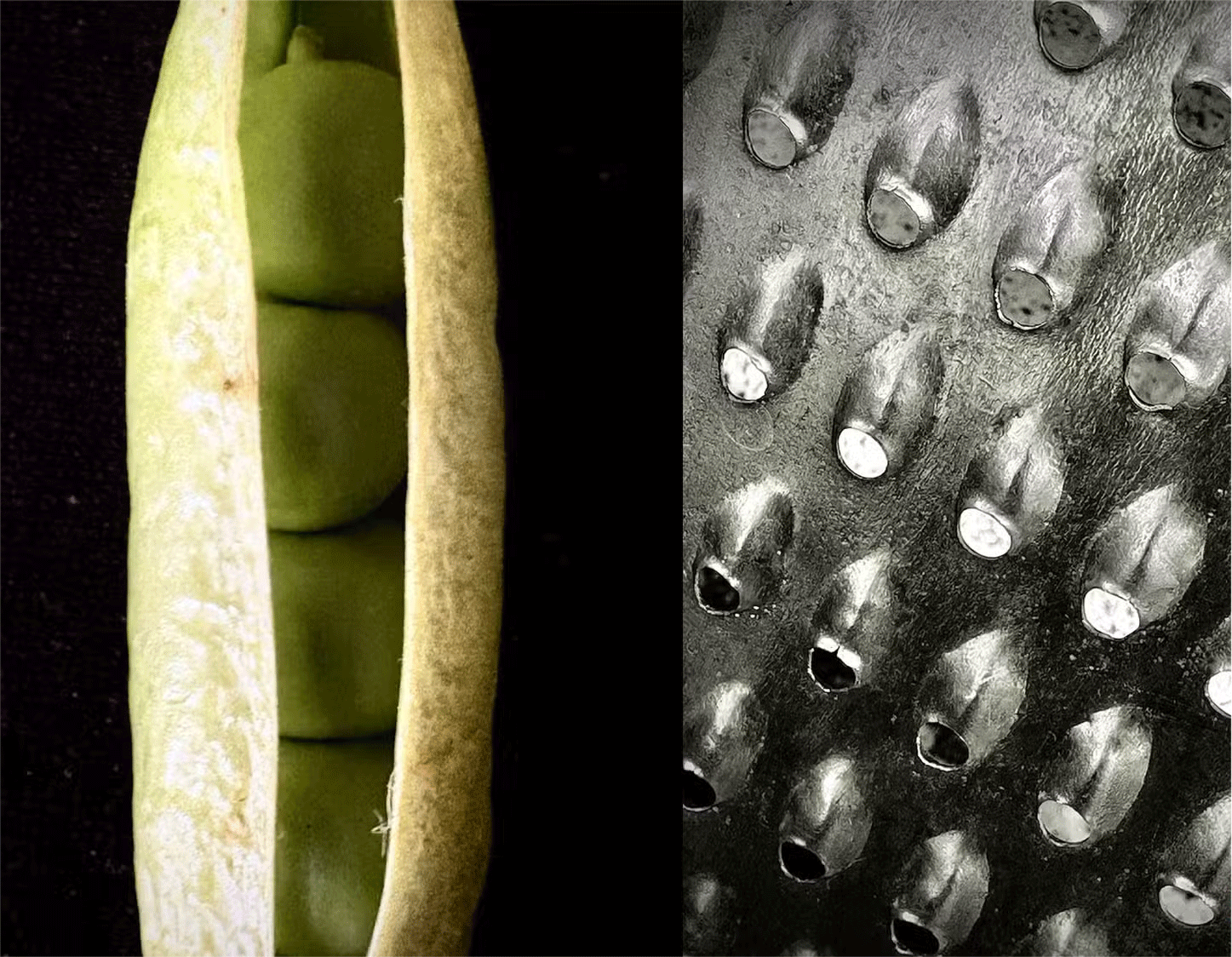
Tip : Experiment with diffused light coming from a kitchen window. You can also try creating shadows by reflecting light off white paper or foil.
Highlighting everyday household items
Zoom in on the tip of a pencil, the groove of a screw, or the drop of ink on the tip of a pen. Common household items are full of details that we don't notice. Think of the consistent repeating patterns in things like the complex circuitry inside a computer or something as mundane as a fan blade.

Tip : Boring household objects make great subjects for abstract photography, especially when using your iPhone's macro mode. To make your subject stand out, keep the background simple. Frame your photo with solid colors or black/white paper.
Capture hidden textures in ordinary materials
Everything has a unique texture if we look closely. You can then combine, mix and match different textures to create more interesting photos. Think of colorful spice blends or condensation droplets on a fizzy drink.
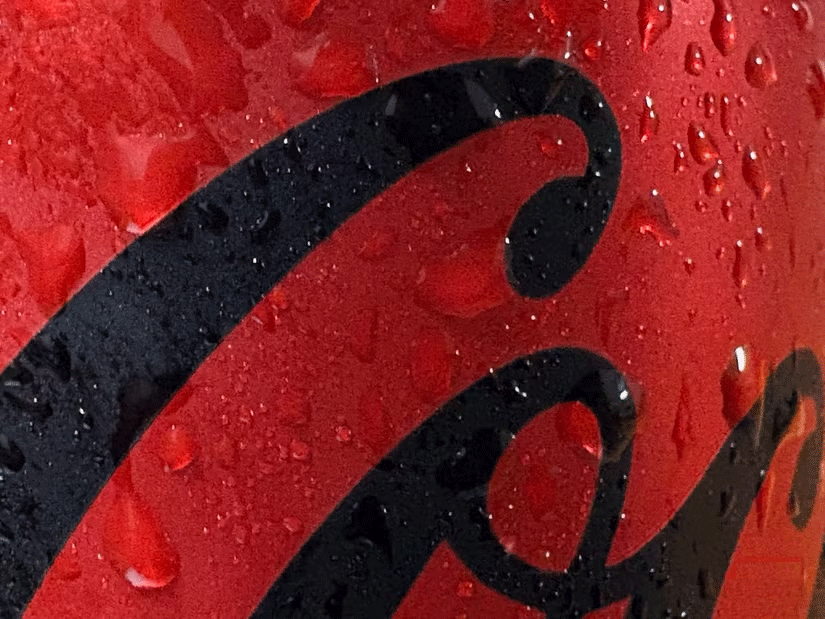
Tip : Consider your lighting. Soft natural light from a window can highlight subtle details, while artificial light can create dramatic shadows. Take multiple photos from different angles to highlight the complexity of the texture.
Explore your backyard
Interesting plants, animals, and textures on trees are just a step away. Your macro shots can be even better with good lighting. In a city filled with concrete structures, try capturing potted plants and the tiny creatures around you.
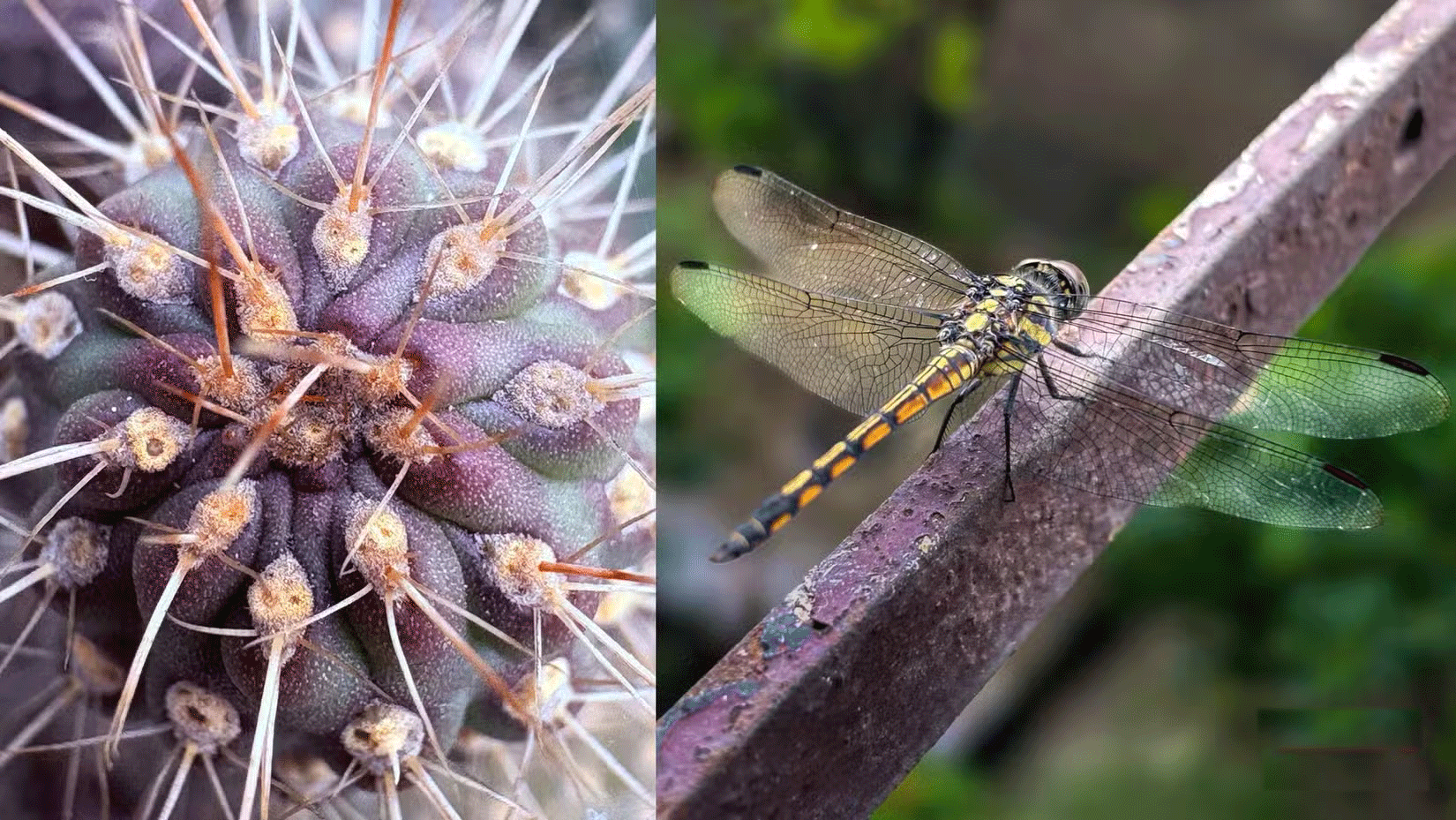
Tip : When you're outdoors, the combination of wind and shaky hands won't make for a great photo. Use a tripod with your iPhone whenever possible. Of course, a tripod is always a good choice for any type of photography.
Macro photography with an iPhone isn't for purists. It has some limitations. But it's a simple introduction for beginners who can move on to larger cameras and dedicated macro lenses. It's also cheaper and less overwhelming when your subjects are everyday objects.
 6 Reasons You Don't Need a Notion Plus Subscription
6 Reasons You Don't Need a Notion Plus Subscription How to ask about the patient
How to ask about the patient How to display full date and time on Windows 11 Taskbar
How to display full date and time on Windows 11 Taskbar How to Simplify Your To-Do List
How to Simplify Your To-Do List 5 Best Google Sheets Add-ons to Make Data Analysis Easier
5 Best Google Sheets Add-ons to Make Data Analysis Easier Pros and Cons of Privacy-Friendly Desktop Browser DuckDuckGo
Pros and Cons of Privacy-Friendly Desktop Browser DuckDuckGo