How to turn on / off Macro in Word
Macros are the terms you often see on Excel, but actually in Word also have Macro. Macros are a series of commands and actions that automatically perform repeated actions. Thus users do not need to perform the operation too many times with the same content. This will save time editing content on Word. By default, Macros on Word will be turned off to prevent viruses from entering your computer. So what if I need to turn on Macro on Word? The following article will guide you how to enable Macro on Word when needed.
- Instructions to turn off Protected View feature in Office 2013
- Create and use automated macros in Word 2010
- How to insert, delete watermark in Word documents
Instructions to turn on Macro on Word
Step 1:
At the interface on Word click on the Office icon or go to File then select Word Options .
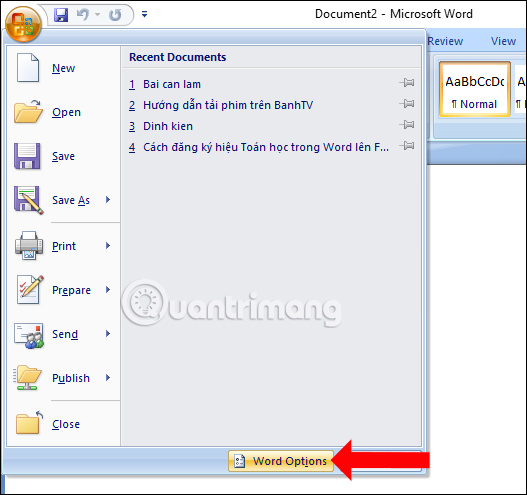
Step 2:
Switch to the new interface to find Trust Center in the menu list on the left of the interface. Looking at the content on the right click on Trust Center Settings . under the content.

Step 3:
New interface will appear and click on the Macro Setting setting group. Looking to the right, users will see options for Macro mode on Word. By default this mode is disabled in Word. To turn on Macro on Word, select the Enable all macros (not recommended; dangerous code can run code) (Activate all macros but not recommended and potentially dangerous).
Also the options will have different content.
- Disable all macros without notification: Turn off all macros without notification.
- Disable all macros notification: Disable Macro with notification.
- Disable all macros except digitally signed macros: Disable all macros except macros that are digitized.

So you have enabled Macro mode on Word. However, users need to be careful when turning on Macro mode due to the risk of virus infection when downloading files from the network. Only when you need to use the new Macro and disable it immediately when not in use on Word.
See more:
- How to lock formulas in Excel
- How to break VBA password in Excel
- Password setting tools for PDF files
You are successful!
 How much time do you spend working with a word file? This is the test
How much time do you spend working with a word file? This is the test How to remove PDF file password
How to remove PDF file password The way Google Docs helps you become professional
The way Google Docs helps you become professional How to reduce Word file size
How to reduce Word file size Ways to hide data on Excel
Ways to hide data on Excel How to turn off Update Link notification in Excel
How to turn off Update Link notification in Excel