How to record macros in Google Chrome
A macro is a recorded sequence of mouse and keyboard actions. Microsoft Office applications (Word, Excel, and Access) include built-in macro recording tools. With these tools, users can record repetitive tasks in Office software and play them back whenever needed.
Wouldn't it be great if Google Chrome included a similar tool to automate repetitive browsing tasks? Then you could record macros for filling out web forms, logging into websites, opening multiple pages, etc. Chrome doesn't have such a built-in feature, but you can still record browser macros using the iMacros and Wildfire extensions.
How to record browser macros with iMacros
The iMacros extension is an easy-to-use macro recorder. The browser extension is available for free (though it has a recording limit of 50 actions). The $99 iMacros Personal version offers unlimited recording along with a host of additional features.
Here's how you can record a basic macro with the free iMacros browser extension:
1. Open the iMacros for Chrome download page .
2. Click the Add to Chrome button to install iMacros.
3. Then, click the iMacros button on the Chrome URL toolbar. If you don't see it there, click the Extensions button to select the Pin to iMacros option.

4. Select the Record tab on the iMacros extension window.

5. Click on the Record Macro option on that tab.
6. Then, record a task for the macro to perform in your browser.
7. Press the Stop button when finished.
8. An editor window will then open showing the script for the macro. Click on the Save As and Close option .
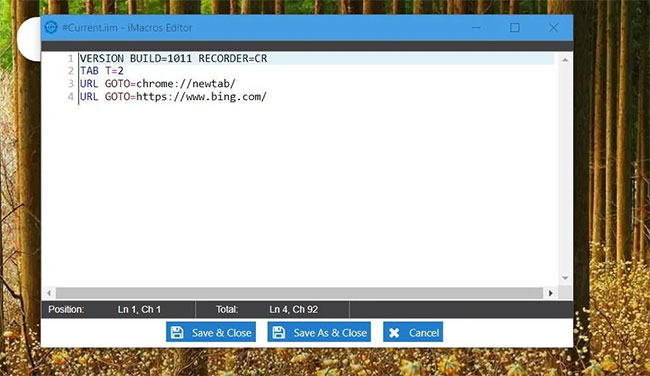
9. Enter a name for the macro and click the OK option.
10. Then select the Play tab on the iMacros window.
11. Select the macro you just recorded on the Bookmarks tab in the iMacros window.
12. Click the Play Macro button.
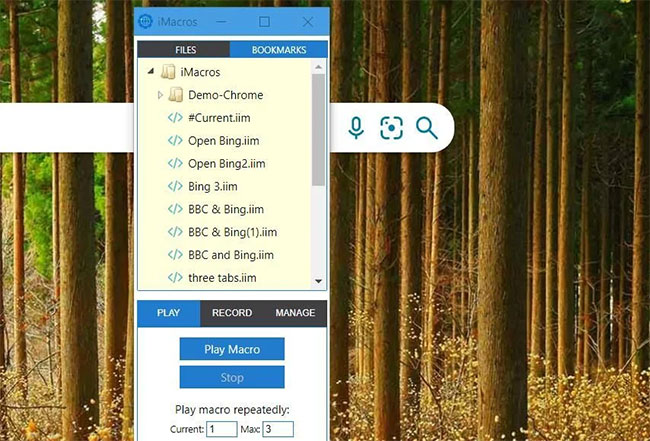
The iMacros extension also comes with a number of pre-recorded demo macros you can try out. Click the white arrow next to the Demo-Chrome folder in the extension window to expand it. You can then choose to play one of the demo macros.
You can edit the script for those demo macros to customize them to your needs. For example, try changing the websites that the Open6Tabs macro opens by right-clicking on it and selecting Edit. Then, delete the website addresses in that script and replace them with the URLs for the websites you want the macro to open. Remember to click Save & Close to apply your changes.
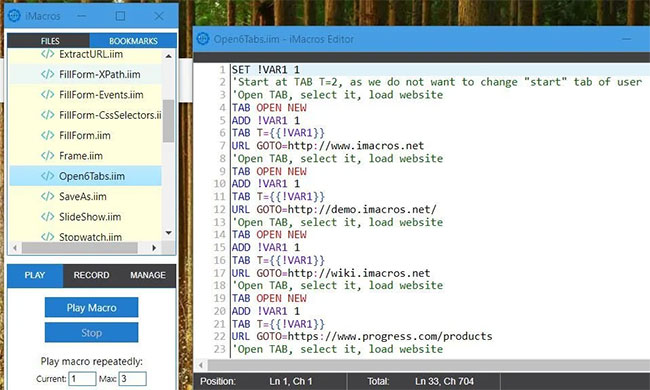
To open the options for the iMacros extension, click Settings on the Manage tab. You can then configure the options on the iMacros Settings tab shown directly below. That tab includes playback speed options and a master password, among others.
How to record browser macros with Wildfire
Wildfire is an iMacros alternative that offers unlimited macro recording without any action restrictions. This Chrome extension also integrates a unique flowchart workflow editor to modify macros.
You can record a Google Chrome macro with Wildfire as follows:
1. Open the Wildfire page .
2. Click the Add to Chrome button for Wildfire.
3. Once you have installed the extension, click the Wildfire button on the URL toolbar in Chrome.
4. Click Start Recording to do that.
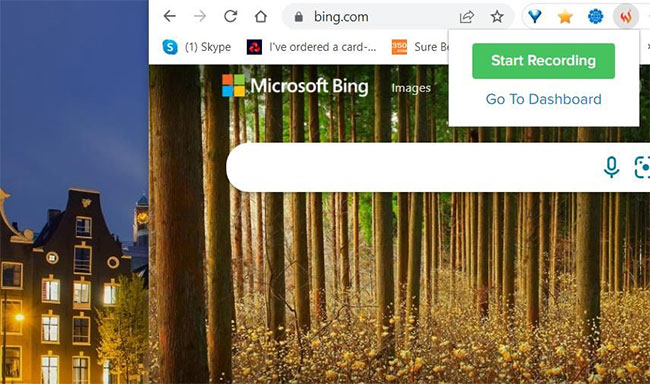
5. Perform the browse to record operation.
6. Click the Wildfire extension button to select Stop Recording when you have finished the macro.
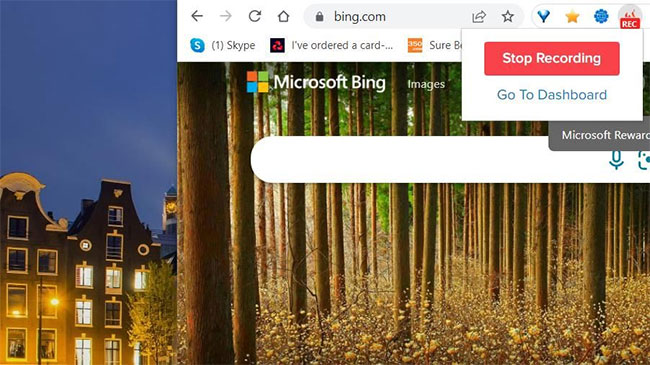
7. The extension's Workflow Editor tab, which displays the macro in a flowchart form, will then open automatically. Click the Favorite Workflow button there.
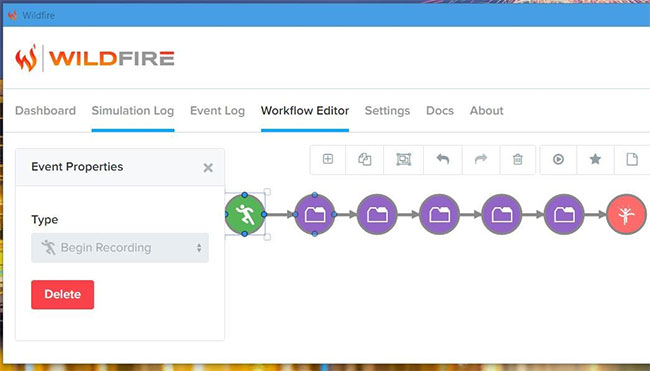
8. Enter a title for the macro and press the OK option .
You can now choose to play recorded macros from Chrome's context menu. Right-click on a web page and select the Wildfire option. Click the Run option for the recorded macro on the submenu to play the macro.
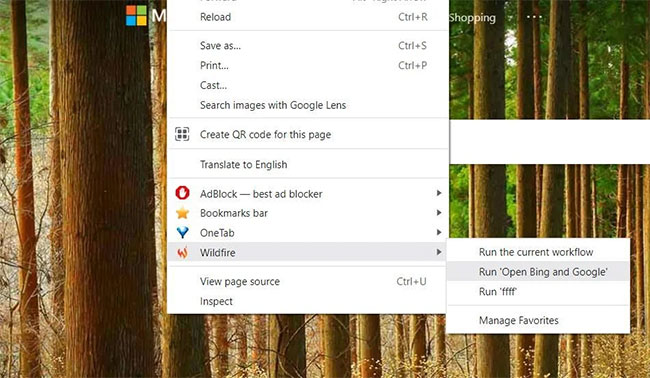
You can always edit your favorite macros after you record them. To do so, click the Wildfire expansion button and select Go To Dashboard . Select Settings > Favorites in the Wildfire window to view your saved macros. Selecting the Restore option for a macro will reopen it in the Workflow Editor. There, you can modify the macro by modifying the event property circles (if not the nodes).
You can also select other options for the macro from the Favorites tab. To add a keyboard shortcut to the macro, click the Set Shortcut option on the Favorites tab. Then, select a key combination from the Set Shortcut drop-down menu and click the OK button.
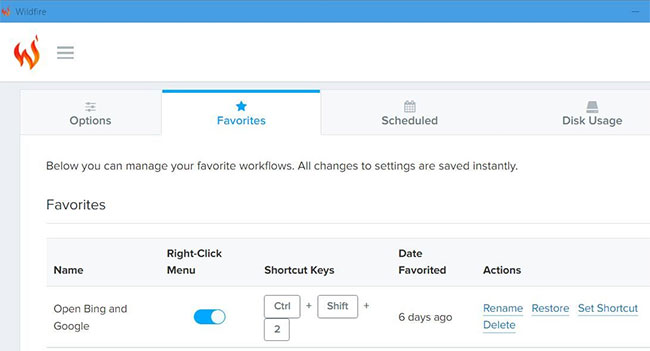
Wildfire includes a scheduler that allows you to schedule macros to start automatically at specific times. Select Settings and Scheduled in the Wildfire window to open that tool. Then click Add New Schedule to see the options as shown below.
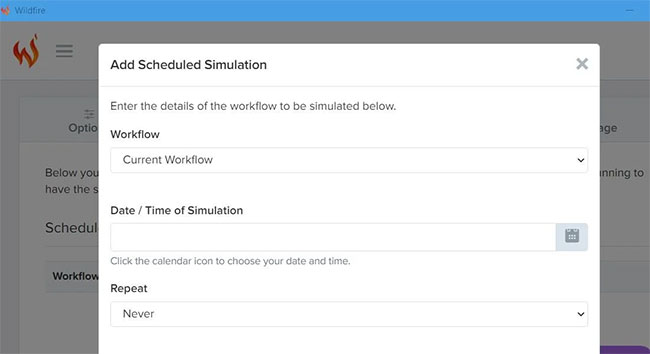
Select the macro you want to schedule from the Workflow drop-down menu. Then click the schedule button for the Date/Time box to schedule the macro to run. You can configure the macro to replay by selecting an option from the Repeat drop-down menu. Click the Add schedule button to save the scheduled macro.
You can automate all sorts of browser-related tasks in Google Chrome (and other Chromium-based browsers) with both iMacros and Wildfire.
The iMacros extension is suitable for recording relatively short macros. However, since iMacros has recording limitations, Wildfire may be a better choice for users who want to set up extended macros.
 Beloved VPN and private email app Proton is getting a big discount
Beloved VPN and private email app Proton is getting a big discount 11 Useful Windows Apps That Don't Come Pre-Installed
11 Useful Windows Apps That Don't Come Pre-Installed How to Use Perplexity in Telegram
How to Use Perplexity in Telegram How to export outline for PowerPoint slides
How to export outline for PowerPoint slides How to set Perplexity as default search engine on Chrome
How to set Perplexity as default search engine on Chrome 7 Best Bitwarden Features You Probably Didn't Know About
7 Best Bitwarden Features You Probably Didn't Know About