How many reasons does Windows not receive enough RAM?
Upgrading RAM is one of the easiest jobs to upgrade. You just need to open two braces (fixed RAM on both sides, usually white), put the RAM bar into the slot (note the plug to plug in the right position) and clamp it to fix. That's it, you're excited to turn on the device and enjoy the results.
If everything goes smoothly, normally the system will boot and Windows will get the total amount of RAM on board. However, there are many situations where the system can boot but Windows does not display the correct amount of RAM. The following article will help to point out the causes of this situation as well as solutions to overcome.

Cause comes from Windows operating system
Use 32 bit Windows
This is the situation most of you encounter. In theory, the maximum RAM capacity supported by Windows 32 bit is 4GB. However, in fact, the 32-bit Windows only receives about 3GB (the highest is also 3.3GB). So, if your system has a total memory capacity of 4GB, install Windows 64 bit to enjoy the performance.
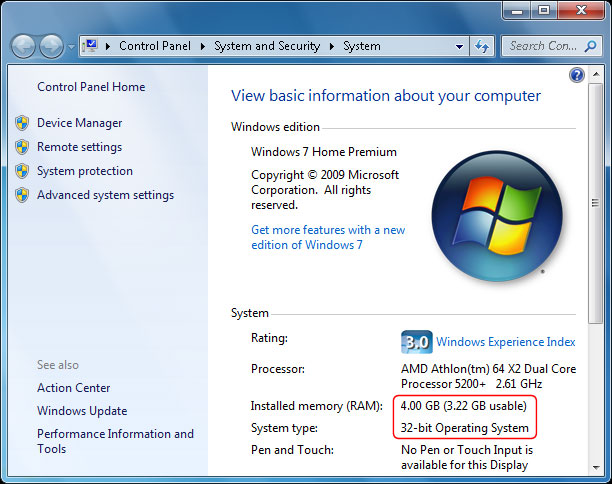
Use the Windows version to limit the amount of RAM
Another problem related to Windows is the limit on the maximum amount of RAM each version, which we often ignore. You can refer to the RAM limit of Windows here :

For example, for Windows 7 , on a 32-bit platform, only the Stater version (commonly used for small netbooks) is limited to 2GB of RAM. That means if you buy an extra 1GB of RAM attached. Although theoretically, the 32-bit Windows receives all 3GB but because this is a Starter version with a limit of 2GB of RAM, you only see Windows receiving 2GB of RAM.
For example, on a 64-bit platform, suppose your device has 24GB of RAM, but if you install the Home Premium version, Windows will only accept up to 16GB. To receive all the remaining 8GB, you must use the Professional version or higher.
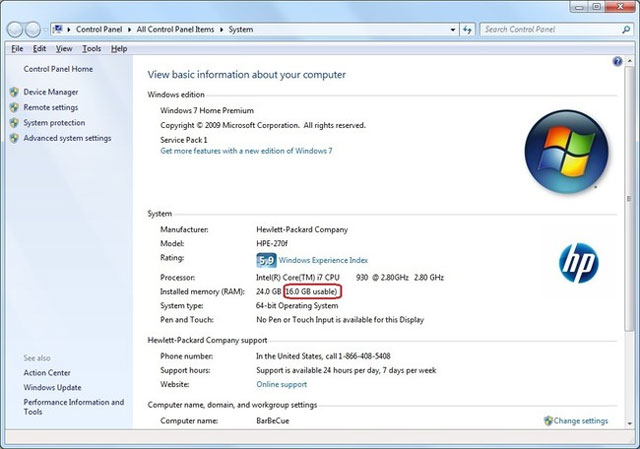
Hardware
Memory is allocated to graphics cards or other hardware
Hardware components often use part of RAM to serve processing needs. The most obvious is that in integrated graphics, they often use part of the system's RAM as graphic memory for them (which we often call with a familiar name: Share RAM for graphics card). In addition, some components also use a small amount of RAM, such as network cards, .
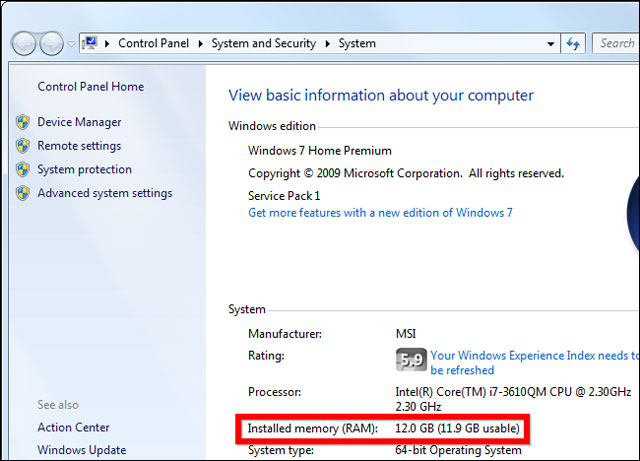
To determine how much of your RAM is reserved for hardware and how much RAM Windows uses, right-click Computer and choose Properties . You will see the total amount of RAM that Windows uses is displayed next to the total available memory. In the picture below: There is already 0.1 GB of RAM reserved for hardware. This also explains this situation: Many machines have 4GB of RAM, but Windows can only use about 3.8GB despite installing Windows 64 bit, because a small share is shared with the hardware.
RAM limited motherboard
One of the reasons many people often ignore it. All motherboards have limited RAM capacity. Usually the motherboard on the mainstream laptop limits the capacity to 8GB, except for some gaming lines, high-end laptops have limited capacity at 16GB, 32GB.
On the desktop, the boards usually limit the capacity to 16GB. High-end motherboards are limited to 32GB and 64GB. Keep in mind that some older boards even limit the amount of RAM on each slot.

To determine if the system has sufficient RAM after upgrading, enter the BIOS Setup (when the computer boots, press ESC , or F1, F12 depending on the manufacturer) and see Memory Information (some Other boards may display an equivalent name). If your BIOS shows the correct amount of RAM, Windows won't get enough, so the problem is with Windows. If your BIOS does not display the full amount of RAM, the problem is related to the board.
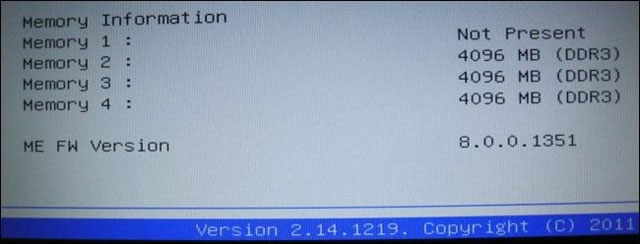
Information about the motherboard supports up to how much RAM, as well as the capacity limit for each RAM slot, you can look up on the manufacturer's website.
RAM is loose
A situation can also occur if RAM mounting is not smooth. Some boards make installing RAM difficult when you need to use quite a strong force to push down the RAM bar. If you have already installed RAM, but when you boot, the system does not receive enough RAM (or the RAM capacity has not changed after installing more RAM .). At this point, you need to turn off the device, turn off the power, remove the battery carefully, check again and make sure that the RAM stick is fastened, clamped on both ends of the RAM.

RAM error or RAM slot
There are some cases where you have attached RAM, but the system still does not notice. The reason may be that RAM has failed. You can use the RAM error checking tool by: Clicking the Start button , at the Search frame, type Memory Diagnostics Tool. Or you can press the TAB key to select the tool during the boot process. However, the testing process is very long and you have to wait patiently.
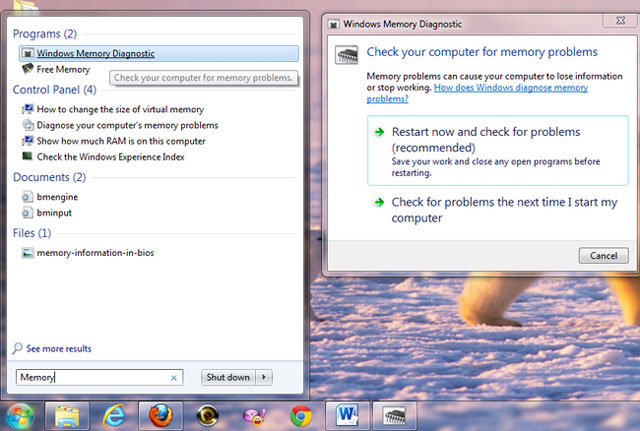
If you move the RAM in this slot to another slot, the previous slot is visible to the system, but the other slot is not received by the system. Most likely, that RAM slot has been damaged.
Some other causes
There are probably many friends who have done this too: Click Start , in the Search frame, type msconfig. The System Configuration window appears, select the Boot tab , select Advanced Options and you accidentally limit the amount of RAM when Windows starts at Maximum Memory .
Once you see the amount of RAM lost a lot even though you have checked all the causes, you should think about this case. To restore RAM, you can uncheck the Maximum Memory box, then restart the computer.
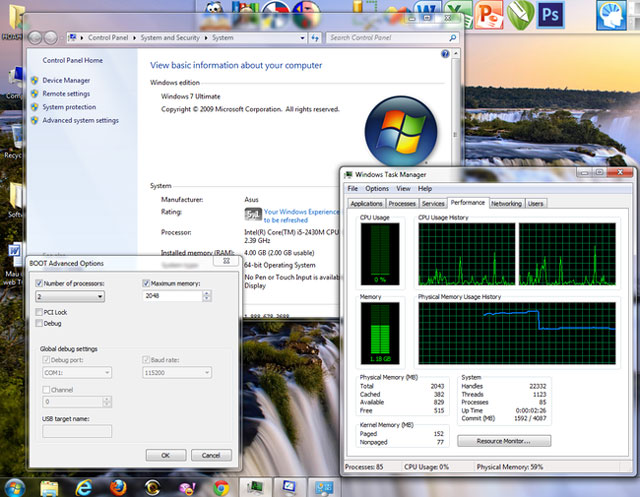
Conclusion
Usually the cause of loss of RAM falls into the above cases and these are quite common situations.
You should read it
- This guy has the world's first 512GB iPhone success and Apple Store 'troll'
- Instructions to increase storage capacity for Android TV Box
- How much C computer drive capacity to be reasonable?
- How to increase the capacity of Oppo phone memory
- Tips to fix the computer error receiving insufficient USB capacity
- How to 'splash' out of a sudden application on iOS 10?
 10 best software to install when buying a tablet
10 best software to install when buying a tablet Use images instead of passwords - Should I use them?
Use images instead of passwords - Should I use them? 10 tech habits you should have
10 tech habits you should have Why does a laptop fan with a cooling fan and tablet not?
Why does a laptop fan with a cooling fan and tablet not? Experience mobile web browsing mode on your computer
Experience mobile web browsing mode on your computer 11 products of Google are little known
11 products of Google are little known