Tips to fix the computer error receiving insufficient USB capacity
You have a USB with a capacity of up to 64GB, before that you still use normally with a full 64GB USB. However, having a strange problem, suddenly the USB 'lost' anywhere as 32GB. Do not worry that you bought a fake USB device, this is a very common error and it can be fixed very easily.
This error is called scrambling partitions, because the USB memory stick is not partitioned so it is not possible to access that portion of the non-partitioned memory. Chances are your USB is having that problem, just reinstall the partitions on the USB drive and repartition the USB storage as new and unique.
Before doing, backup the data in your USB! Performing the following steps will completely erase the USB drive. And please pay attention to step 4 if you don't want to accidentally delete the wrong one!
Step 1. In the Start Menu, press Window + R and then type diskpart.
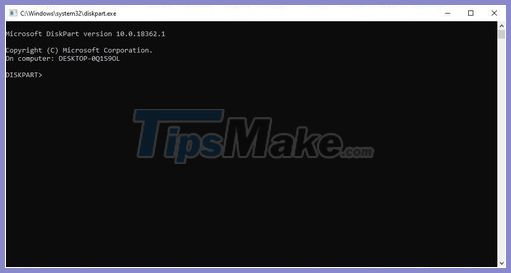
Step 2. Type 'List disk' to see all the available drive space on your computer.

Step 3. A list of storage drives will appear, including your USB drive (here my USB drive has a partition of 64GB, but when I open up the computer only get 32Gb).

Step 4. Type ' select disk XX ' in the next command line, X corresponds to the capacity of your USB drive and press Enter .
Step 5. A new command line appears, type ' Clean ' to erase the space of all partitions of the USB drive and press Enter.
Step 6: At the new command line, type ' Create partition primary ' to create a brand new partition for the USB drive with full capacity and press Enter .
Step 7. Finally, type 'Exit' to finish.
If you follow the steps above, your USB drive will return to its normal state: A single partition with all the space on the drive arranged and used correctly. No more missing space, wish you success.
You should read it
- What is capacity? How is Terabyte used in practice?
- Finally there was information about the battery capacity of three iPhone Xs, iPhone Xs Max and iPhone Xr
- How much C computer drive capacity to be reasonable?
- Check iPhone memory capacity
- The duo iPhone Xs and Xs Max have 4GB of RAM?
- How to increase the capacity of Oppo phone memory
 Why need to format the USB? USB format like?
Why need to format the USB? USB format like? How to disconnect USB by shortcut keys is simple and safe
How to disconnect USB by shortcut keys is simple and safe Compare Thunderbolt 3 and USB-C
Compare Thunderbolt 3 and USB-C What is US4? How is it different from previous USB standards?
What is US4? How is it different from previous USB standards? How much is USB 16GB, 32GB, 64GB, 128GB?
How much is USB 16GB, 32GB, 64GB, 128GB? Things to keep in mind when choosing to buy a USB hub
Things to keep in mind when choosing to buy a USB hub