Have you created the Gallery photo gallery on Facebook?
Talking about the speed of launching new features on the app, Facebook is always at the top of the list. Hoping to bring in richer social networking experiences and diverse user needs, Facebook is constantly refreshing itself with a host of new features.
And recently, Facebook users on iOS devices will experience before creating Gallery gallery features. This feature helps users create different themed albums of your choice such as movies, travel, .
So what is the difference between Gallery and Photo Album? Gallery on Facebook brings us stories in each photo library, the images are made more prominent, the subtitle font under each image is also much more prominent. Besides, Gallery will appear to add tags on the wall for easy access. Find out the feature of creating Gallery gallery on Facebook application in the article below.
How to create Gallery gallery on Facebook
First of all we need to upgrade to the latest version on iPhone according to the link below.
- Download the iPhone Facebook application
Step 1:
After that, you access the Facebook application after upgrading. In the main interface, access to your personal account interface . You will see a notification about the new Create library feature . Click Try to get started.


Step 2:
Facebook gives us some new topics to create libraries like Lovers, Travel, Hobbies. If you want to create a Gallery yourself, click Create library .
Go to Create library interface, we will enter the details for the library Add title, Write description and click Save in the top right corner of the interface.
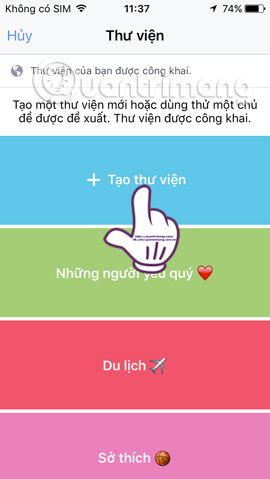
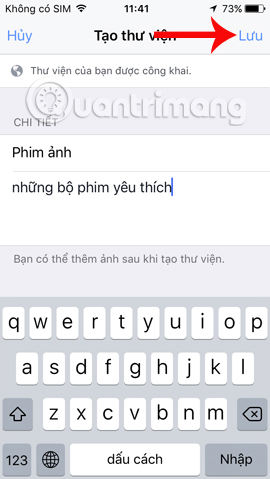
Step 3:
Soon you will be transferred to the library interface you are creating. Here, we'll add photos to this library. The top image will be the cover image for the library. Click the Add button to add photos from the library. To retrieve photos from the photo album available on the device, press Allow access .
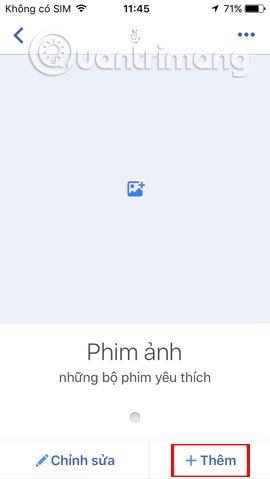
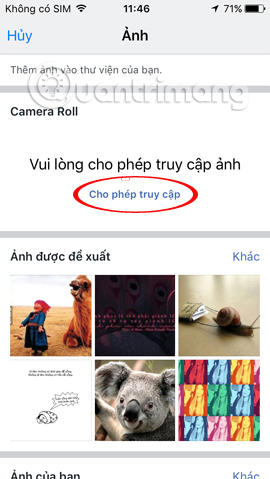
Continue clicking OK to agree. Now you just need to click on the image available in Camera Roll. Click Other to expand the photo gallery on the device. The user selects the image you want to include in the library, then press Done .
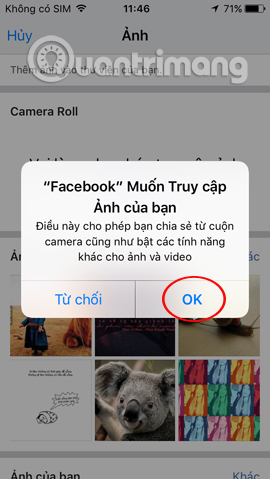
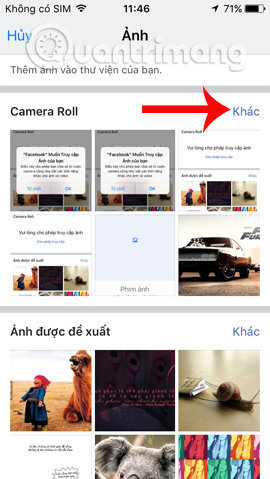
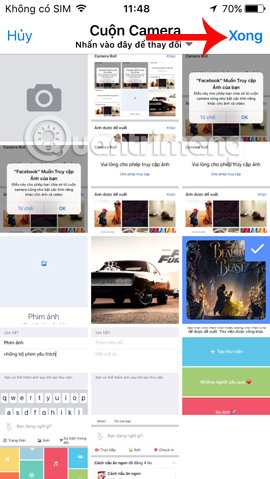
Step 4:
The Gallery image gallery feature will allow users to write captions in each photo . After writing a description for the photo, click Post in the top right corner. Photos after clicking post will be added to the library and posted on the Facebook Message Board.
The image interface in the library will look like the image below. We click Add to proceed to add another image.
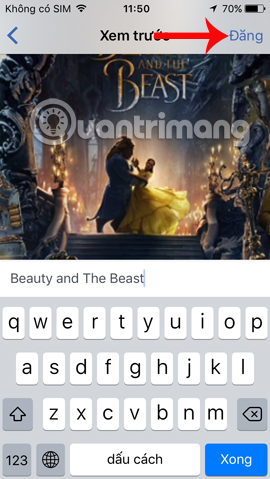
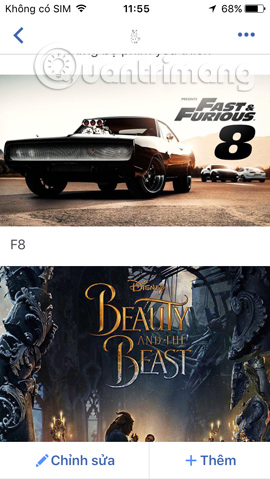
Step 5:
If you want to delete any image in the library, just click on the image and select the 3 dot icon and select Remove photo from this library.
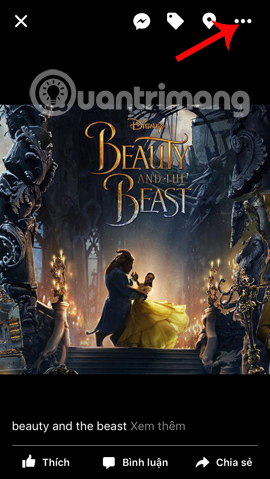
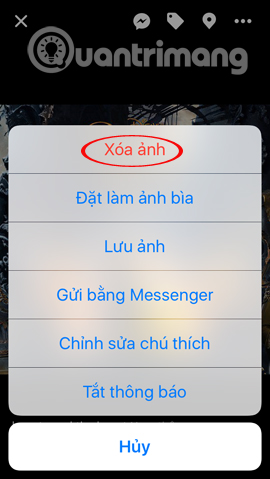
Step 6:
To edit the library you created, click the Edit button and change any content you want. Click Save in the top right corner to save the changes.
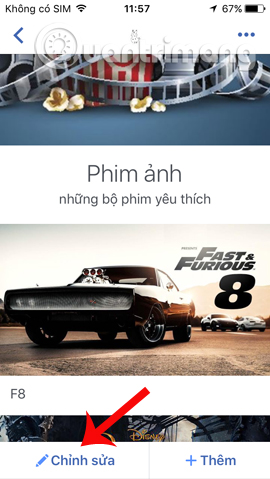

In case you want to delete the new library created on Facebook, click the 3 dots icon in the top right corner and then select Delete library .

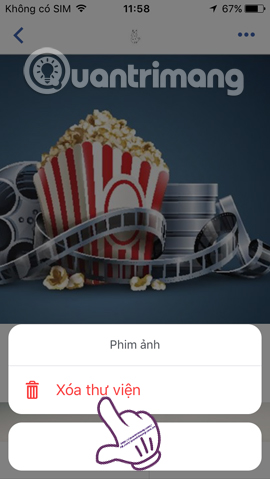
So you have created your own photo libraries on many different topics on Facebook already. Each image in the library will create an interesting story, designed by you. And by default, Facebook libraries will always be Public. Don't hesitate to share all your favorite moments and things on Facebook via the Gallery gallery.
Refer to the following articles:
- How to use the new Story feature on Facebook
- Have you experienced "My Day" on the Messenger app?
- How to recover deleted messages on Facebook
You should read it
- Use Google+ Photos to manage, edit and create photo sharing clips
- How to Use Windows Photo Gallery
- Instructions for creating Panoramic images with Windows Live Photo Gallery
- Google launched Gallery Go, a lighter version of Google Photos for low-profile devices
- Microsoft Teams on the web already supports Together Mode and Large Gallery
- How to enable Gallery feature in File Explorer Windows 11
 Instructions for setting up and using Facebook Workplace
Instructions for setting up and using Facebook Workplace How to replace photos without losing like when you misspelled Facebook?
How to replace photos without losing like when you misspelled Facebook? Instructions on how to change the name of TalkTV account
Instructions on how to change the name of TalkTV account 2 steps to make video calls on Facebook
2 steps to make video calls on Facebook Instructions on how to Live Video Stream to YouTube
Instructions on how to Live Video Stream to YouTube