Guide to translating web pages automatically with Edge browser on Android
For a long time, the website translation feature is available on Google Chrome browser and now it is also available on Microsoft Edge browser for Android. With this feature, users can translate web pages from the original language into the selected language. It works similarly with Chrome browser. With the support of Bing Compiler, the Microsoft Edge browser supports all languages.
By default, automatic translation is enabled on the Edge browser. When you visit any website that is not written in your native language (the language installed in Android), the Edge browser will display a message below the screen. Notice showing the language detected on the website and proposing the target language for the translation. You can click on the target language and the website will be translated quickly.
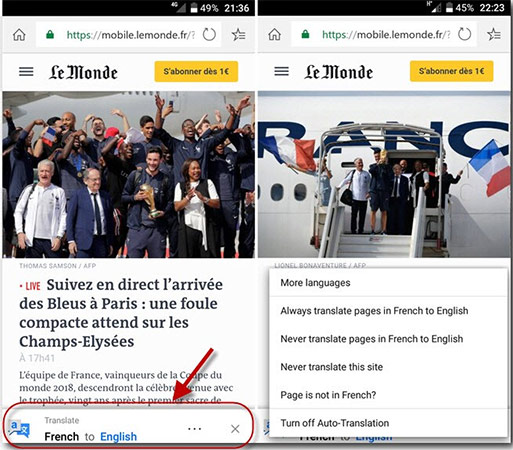
If you click on the dot, the translation menu will appear. Here you have options:
- Always translate pages in . to .: Always translate web pages from the original language into the selected language
- Never translate pages in . to .: Never translate web pages from the original language into the selected language
- Never translate this site: Never translate open web pages
- Page is not in .?: Select the original language again if Bing confuses the language of the website
- More languages: Select the language again from the list of supported languages.

In Edge browser settings, you can turn off automatic translation. Besides, you can also reset all website translation options. When resetting translation settings, the application will display a small notification at the bottom of the web browser to make suggestions for site translation. You will have to do the language selection manually. All original and target language sources of specific websites will also be lost.
See more:
- How to translate images, translate words on photos for Android
- Chat with foreigners with the Chat feature on Google Translate
- 16 effective English word puzzle games on Android and iOS
You should read it
- How to use AZ Translate screen, voice, photo
- How to translate English Vietnamese on Microsoft Edge Chromium
- How to use Google Translate to translate languages on the phone
- How to use Mate Translate to translate on Chrome
- The translation of Google Translate also sometimes has to surrender before Vietnamese
- Translate English on the phone with quality translation apps
 12 Chrome Flags useful you should activate on Android
12 Chrome Flags useful you should activate on Android Launched version of Opera Mini 6 and Opera Mobile 11
Launched version of Opera Mini 6 and Opera Mobile 11 What's new for Firefox for iOS released?
What's new for Firefox for iOS released? Save web pages on smartphones in 4 simple ways
Save web pages on smartphones in 4 simple ways How to open an offline website on smartphones?
How to open an offline website on smartphones? How to add and manage Safari bookmarks on iPhone
How to add and manage Safari bookmarks on iPhone