How to use AZ Translate screen, voice, photo
The AZ Translate app helps us translate on the screen of another application, voice or image translation. AZ Translate offers you many different translation sources like Google Translate, Yandex to choose from. Therefore, we fully believe in the translation results. Especially, the application that supports on-screen translation, translation of other applications, especially when playing games, needs to understand the required content. That way you can get instant translations on any screen. The following article will guide you to use AZ Translate on your phone.
Translation guide on AZ Translate
Step 1:
We download the application and proceed with the installation below, then grant the application permission including AZ Translate to display on other applications.
Download the AZ Translate app on Android
https://play.google.com/store/apps/details?id=com.minapp.translate

Step 2:
At the interface of the application, click Start translation on another application to activate. At this time, a gray circle is displayed for you to translate.
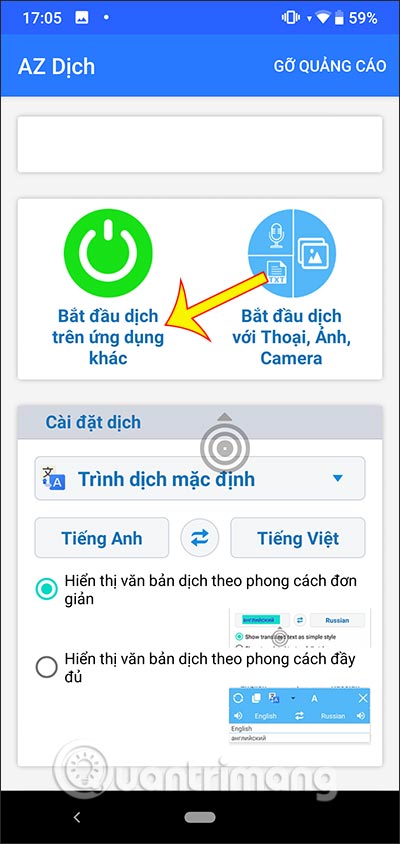
Step 3:
To translate words and phrases on another application, we click on the gray circle and then drag around the phrase we want to translate . When released, the result of that translation will be displayed.
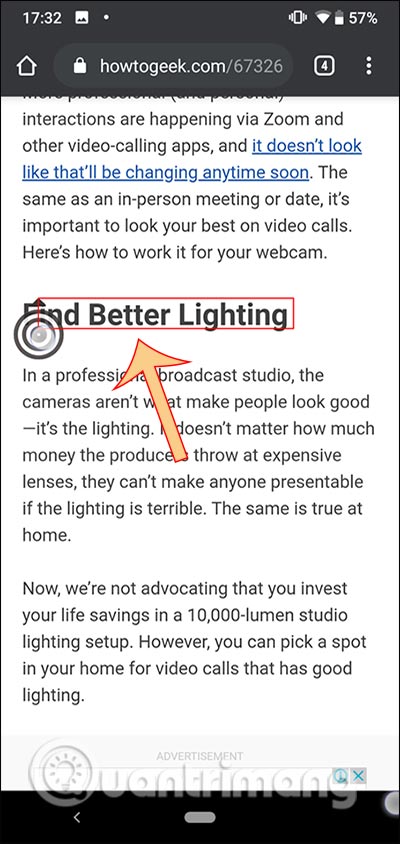
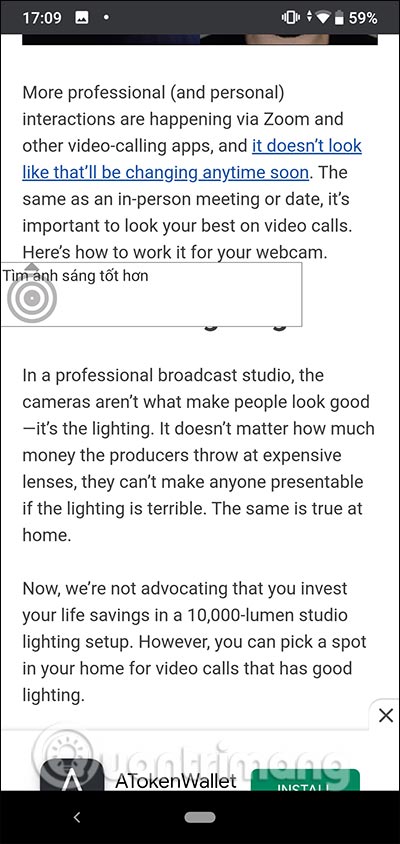
If you want to translate the whole , you double-click on the circle icon of the application, then wait for the translated results to be displayed.
To close another application translation mode, return to the AZ Translation application and then press the Start translating button on another application to turn on the red to deactivate.
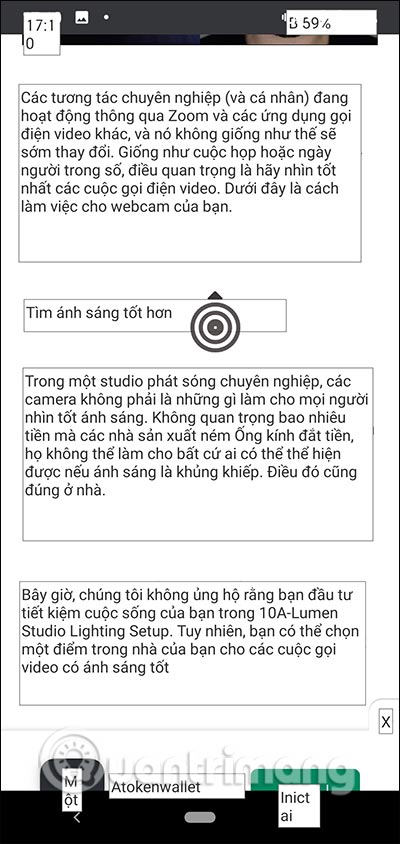
Step 4:
To translate directly in the application , press Start translating with Voice, Photos, Camera . Here you choose the source of the content, voice, image or camera. Then select the target language and source language below. If the new language is selected, the application will download.
Once we have chosen the source to get the translated documents, we wait for the application to enter the content and then proceed to translate the data. Documents on the application also has more pronunciation so you can listen to how to read if you want.
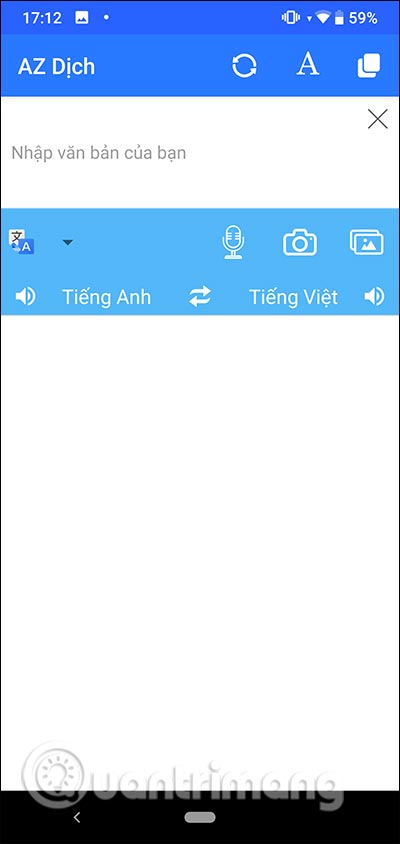
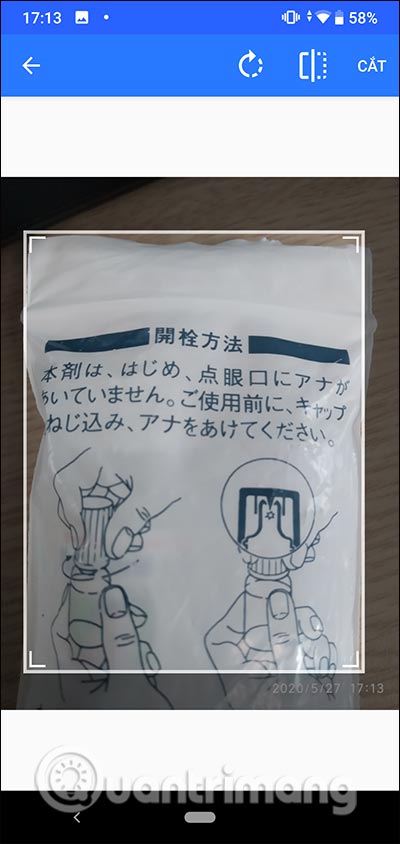
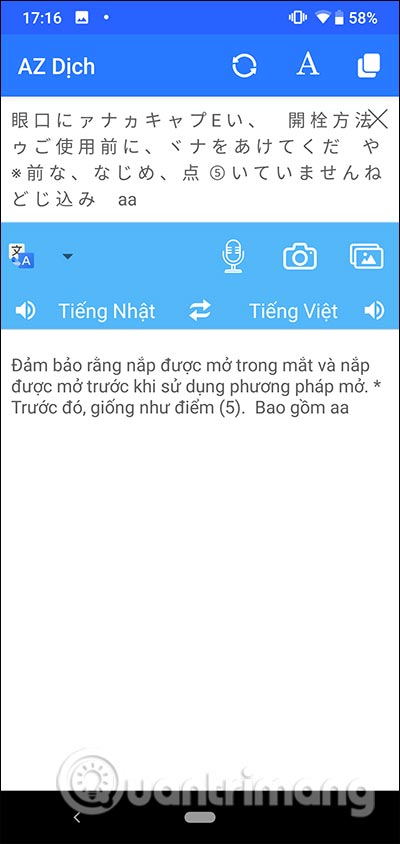
See more:
- Translate English on your phone with quality translation apps
- How to translate text, photos, objects on TripLens
You should read it
- Translate language on Viber
- How to translate the example of the original word on Google Translate
- How to Scan and Translate with Google translate
- How to translate web pages into Vietnamese, English or any language
- How to use Google Translate Offline on a windows computer
- How to translate text from photos taken with your phone
 AVG AntiVirus FREE 2020 - The best free and effective antivirus software currently
AVG AntiVirus FREE 2020 - The best free and effective antivirus software currently How to turn the computer screen
How to turn the computer screen How to use X Music Visualizer to create 3D music wave effect
How to use X Music Visualizer to create 3D music wave effect How to learn Math on Coolmath4Kids for kids
How to learn Math on Coolmath4Kids for kids Top 5 10-finger typing software that is easy to download and fastest effect
Top 5 10-finger typing software that is easy to download and fastest effect How to set a password for File, Folder
How to set a password for File, Folder