Instructions for creating TalkTV accounts and managing chat rooms
TalkTV, or ccTalk, is a network that allows users to broadcast live stream, live video to everyone. With TalkTV, we can play games and then play live to friends. Or even, you can also sing and cook food on TalkTV. Besides, users can create chat rooms and manage them easily, so that they can communicate with friends. In the following article, we will show you how to create and manage chat rooms on TalkTV.
How to use a private chat room on TalkTV
First of all, we need to download TalkTV following the link below:
- Download TalkTV Live for free
Step 1:
We proceed to install the program on the computer. Because TalkTV interface is Vietnamese, it is easy to install.
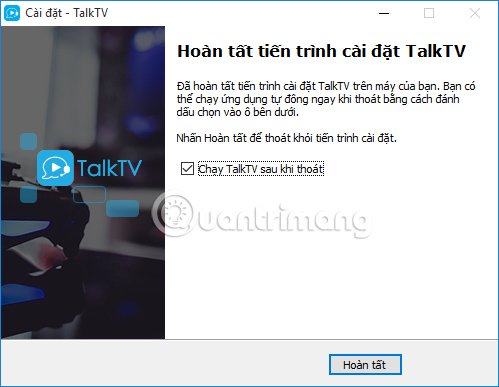
Step 2:
Next, we will create a new TalkTV account . Or you can log in with your Facebook or Zing account .

Step 3:
Below is the interface of TalkTV when we have successfully logged in.
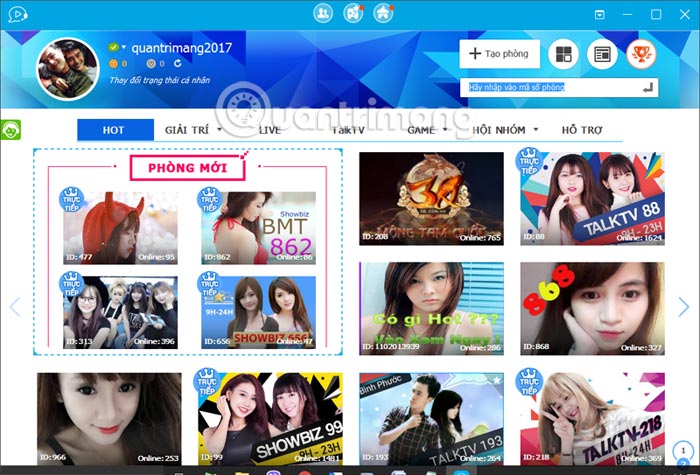
Step 4:
To start creating a private chat room, click the Create room button at the top of the interface.
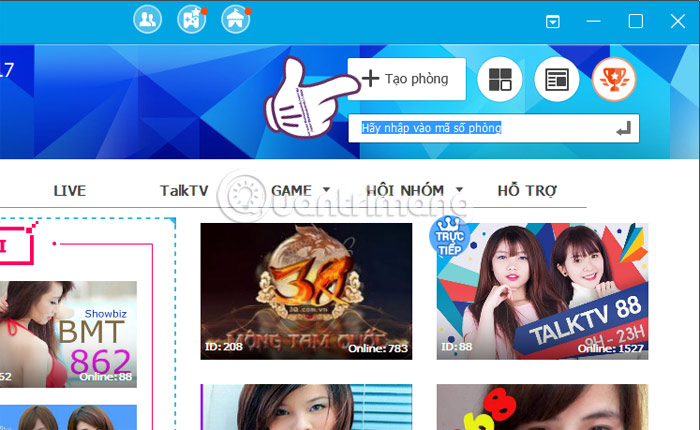
Step 5:
Appeared Create room interface. Here you will be notified of the number of rooms you will be creating , with up to 6 rooms. There will be 2 types of rooms including Traditional and Small Groups. You select the Traditional room and click Create room . The room code below will default to that room.
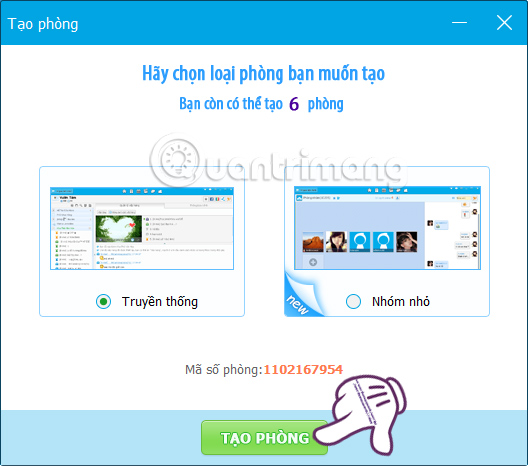
Step 6:
Appeared personal chat room interface. In the interface on the left will be the information of the room including name, room number, number of people online in your room.
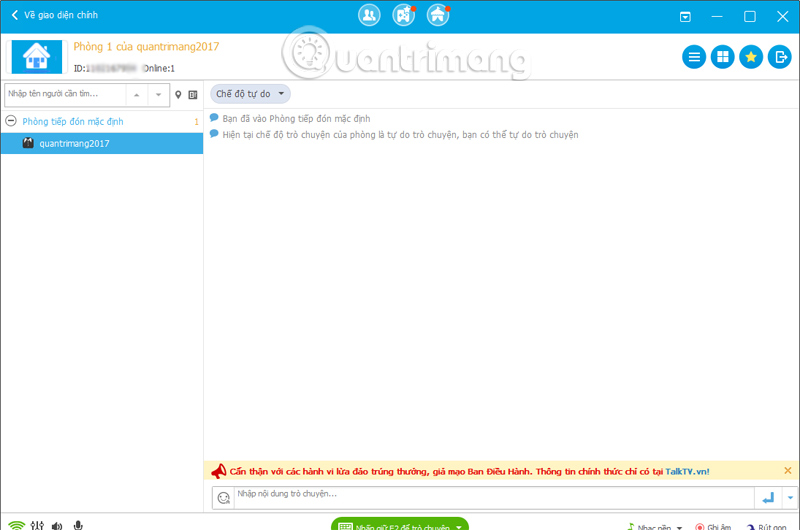
Step 7:
If the user wants to manage the activities of the private TalkTV chat room created, click on the house icon right on the same interface. The following options will appear:
- Room management.
- Room notice.
- Create child room.
- Escape the room.
- Room management system.
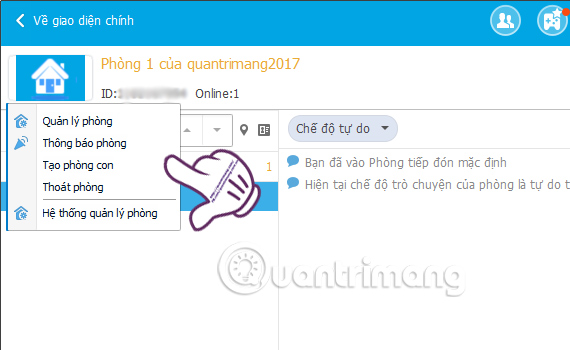
Step 8:
When we click on the Manage room item, you will see the custom settings interface for that room. Here, users will be able to change such as Room name, Room avatar, Room type, Room security setting, .
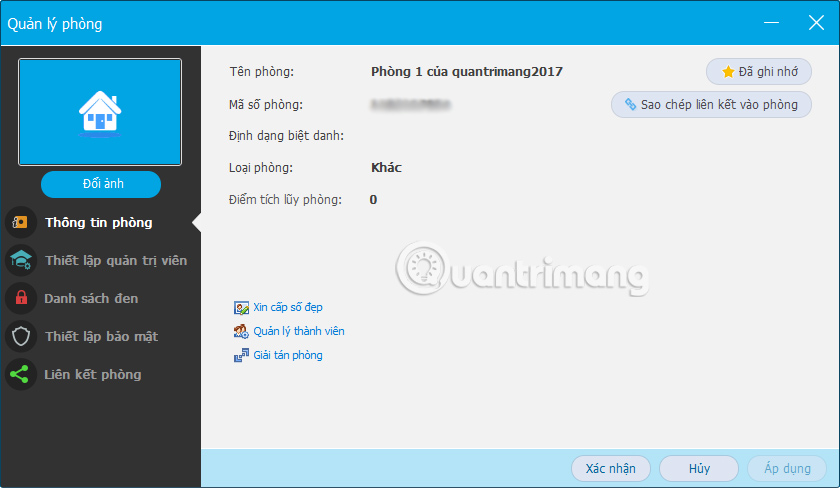
Step 9:
Next, go back to the main chat room interface on TalkTV . When we click on the green arrow below , there are some options for the microphone:
- Free chat: The microphone will always turn on, the sound will always be recorded and played
- Press the chat key: Set a shortcut to your microphone to record sound.
- Click mouse to chat: Use the mouse to set the microphone to turn on / off as a shortcut.
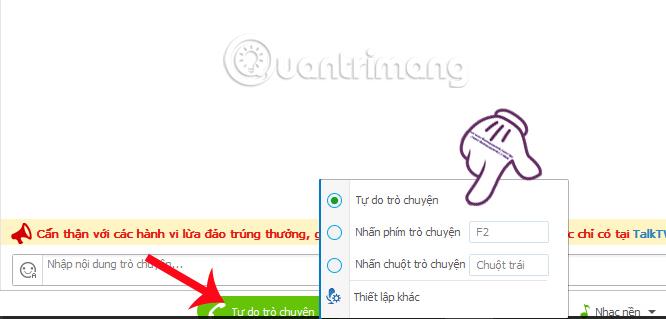
Step 10:
Besides, as a chat room administrator, we can also change some settings for Video chat rooms, such as:
- Free mode: Everyone can talk to each other.
- Administrator mode: Only administrators can chat.
- Queue mode: Turn one by one to chat.
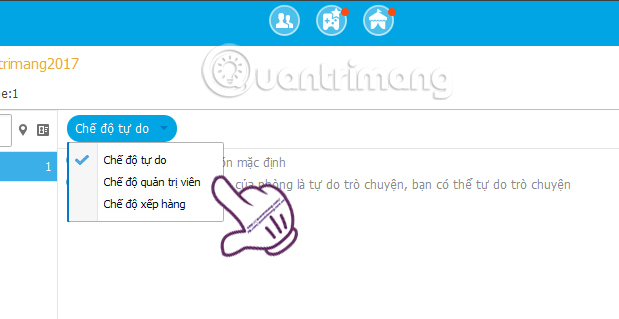
Above is how to create and manage personal chat rooms on TalkTV. With this chat room, we can freely chat and socialize with friends. Also, with the private chat room on TalkTV we can ask for a nice digital room to provide a nice ID number. Try to play live video game, or show your talent on TalkTV.
Refer to the following articles:
- Guide to streaming Live stream TalkTV Live on the phone
- This is how Live Stream Facebook Video on PC, Fanpage
- Instructions for setting up Live Stream feature Facebook videos on mobile and tablet
I wish you all success!
 Here's how to choose the type of Facebook ad that shows up on your Facebook
Here's how to choose the type of Facebook ad that shows up on your Facebook Check what Facebook 'knows' about you
Check what Facebook 'knows' about you Change Facebook interface with 5 widgets on Chrome
Change Facebook interface with 5 widgets on Chrome Instructions on how to write Note on Facebook Fanpage (applicable to Admin)
Instructions on how to write Note on Facebook Fanpage (applicable to Admin) How to block companies from following you on Facebook
How to block companies from following you on Facebook