How to install and configure audio on TalkTV
Previously, Network Administrator introduced and showed you how to create chat rooms on TalkTV. TalkTV is a popular social network that publishes live stream, with many rich features. Users can freely play videos directly to friends, share game screens, show their talents right on TalkTV. And in the process of use, we can customize the sound to be able to use as you like. In the following article, we will show you how to install sound on TalkTV.
- Download TalkTV Live for Windows
- Download TalkTV Live for Android
- Download TalkTV Live for iOS
Step 1:
First of all, you need to log in TalkTV account on the computer. At the main interface, click on the Settings icon and product information and click on System Setup .
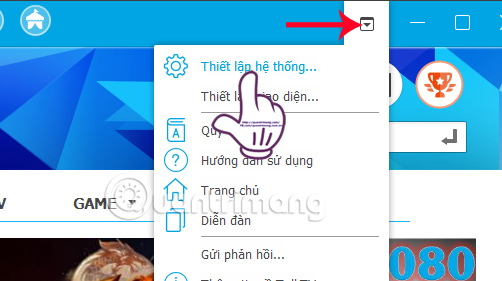
Step 2:
The System Settings dialog box appears. Here, click on Sound settings and then click on Normal . Looking to the right, you will see connected devices such as microphones and speakers. Here, you adjust the horizontal bar to select the appropriate sound quality.

Step 3:
In addition, the Sound settings section, you can press Set automatically . Soon we have a set of sound effects with Echo or Tone sound in, normal arbitrary.
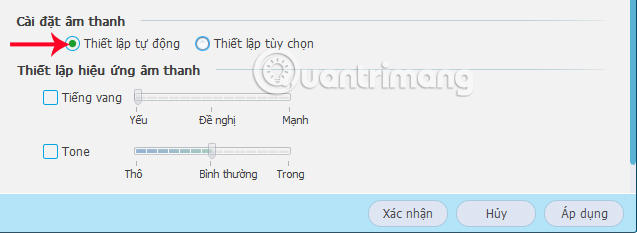
When you click on select Options will add 4 options Micro noise reduction, Echo Cancellation, Microphone hardware enhancement, Enhance microphone software. You can choose according to the need to use sound when chatting.
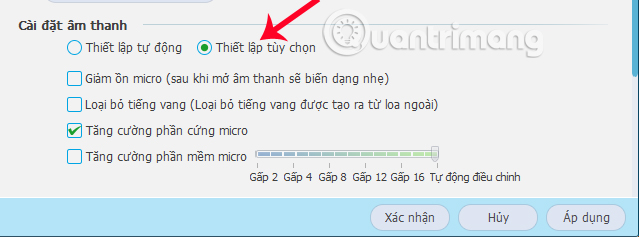
Step 4:
Also at the System setup interface, click on Voice chat then look to the right to set up chat shortcuts including:
- Freedom of conversation: the microphone always captures all chat sounds by default.
- Press the key to chat: set the shortcut to turn off the microphone and you can only chat through the microphone while holding this shortcut.
- Click mouse chat: similar to pressing the key to chat but use the function keys on the mouse.
Under the Settings folder to save the recording file, we can change the folder to save the file when pressing Change.
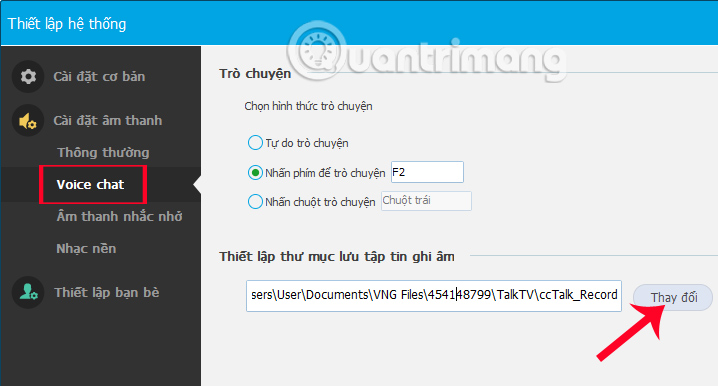
Step 5:
Next in the Sound prompt , you can tick off Turn off all reminder sounds to turn off all sound notifications. Or you can select Off or Open the audio notifications under the list.
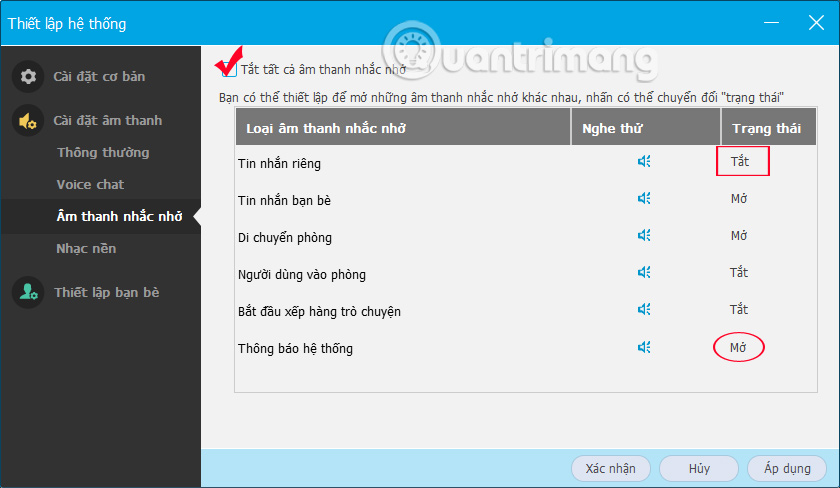
Step 6:
When the Background Music item is selected, users can set up Mix modes such as hardware or software. Finally click Confirm to save all changes.
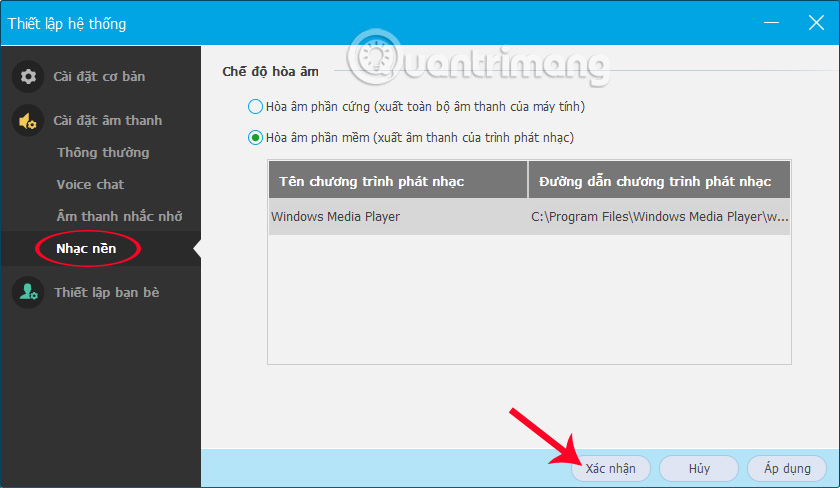
So you have completed the audio setup operations when using TalkTV social network. Depending on the needs of each user, we can customize the level of the microphone or other notification sounds in TalkTV.
Refer to the following articles:
- Guide to creating and managing chat rooms on TalkTV
- Guide to streaming Live stream TalkTV Live on the phone
- This is how Live Stream Facebook Video on PC, Fanpage
 How to live stream Facebook using the software XSplit Broadcaster
How to live stream Facebook using the software XSplit Broadcaster How many ways to turn off notifications Watched Facebook Messenger messages?
How many ways to turn off notifications Watched Facebook Messenger messages? How to activate Instagram security with 2 layers by phone
How to activate Instagram security with 2 layers by phone How to set up Talktv to start with the computer
How to set up Talktv to start with the computer How to fix Your System is missing OBS Studio installation components runtime
How to fix Your System is missing OBS Studio installation components runtime How to find events, activities, festivals on Facebook
How to find events, activities, festivals on Facebook