How to create GIF images with Google's Gboard keyboard on iPhone and Android
GIF images transmit better content, and GIF images with your face conveying better content. You can now create GIFs with the Gboard keyboard on iOS or Android.
This feature is built into Gboard for iOS, but to access this feature on Android, you will need a beta. You can sign up for the beta here, and follow the instructions on the page.
The good news is that if you have installed the keyboard, the GIF creation process will be the same on both platforms.
- Complete how to use Google Gboard keyboard on iPhone, iPad
Open the message, click on the emoticon button. Emoticon buttons can be a dedicated button, or displayed by pressing and holding a comma (depending on how you set up the keyboard).
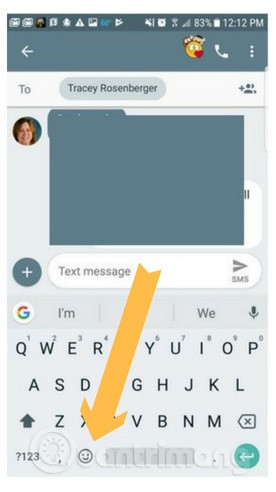
At the bottom of the emoticon panel, click on the GIF option. When the GIF menu opens, click the My GIFs button.

When the new menu appears, click Make A GIF to open the camera. You can use the front or rear camera (use the switch button next to the camera button on Android and in the top right corner on iOS).
To capture a GIF, press and hold the shutter button. When the shutter button is held, the GIF will be saved - just like Instagram Stories.
The next step is slightly different between iOS and Android:
- On iOS, GIF images are copied to the clipboard and you must paste it into the message manually.
- On Android, the GIF image will automatically be included in the message as soon as you finish shooting.
In addition, Android has other effects that you can add to GIFs. Access these effects with the button to the right of the shutter button. You can then add effects to the image by clicking on the various options that appear just above the shutter button.
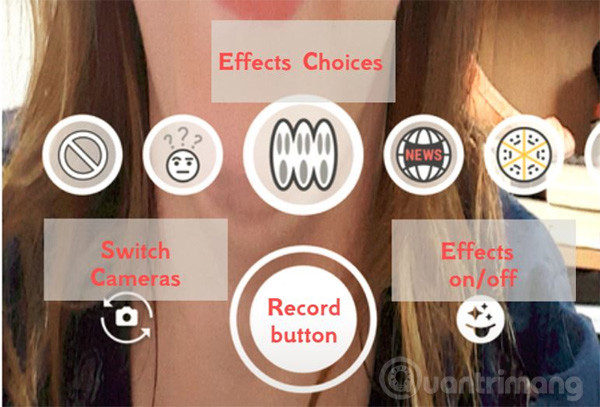
Add Xenm:
- Instructions for creating GIF images on Youtube do not need software
- 15 best photo editing apps for Android
- How to post photos to Instagram from a computer
 Check the quality of old phones before buying with TestM application
Check the quality of old phones before buying with TestM application How to download data on Facebook, Google Photos and many other services
How to download data on Facebook, Google Photos and many other services How to fix Logon errors, restrict user accounts
How to fix Logon errors, restrict user accounts 5 tips should be used when using Google Translate for overseas trips
5 tips should be used when using Google Translate for overseas trips The software supports Bluetooth connection with the computer
The software supports Bluetooth connection with the computer How to create wallpaper to update the results of the 2018 World Cup
How to create wallpaper to update the results of the 2018 World Cup