Guide to creating Chibi-style cartoon images with MomentCam
Have you ever tried to be the main character of an animated film? With "selfie" images in your phone, the MomentCam application will help you transform yourself thanks to the feature of creating animated style images and emoticons. Our faces will be transformed in many different ways, and become the main characters in funny animated gifs with various expressive nuances. Please join the Network Administrator to follow the steps below to refresh your image.
- Download the MomentCam app for iOS
- Download the MomentCam app for Android
Application access after successful download. You will find the interface has two major edits: Creat Cartoons to create multi-theme animations and Create your own Emotion many different visual expressions.

Create images in Creat Cartoons
Step 1:
Use photos available in the phone or take photos to edit.
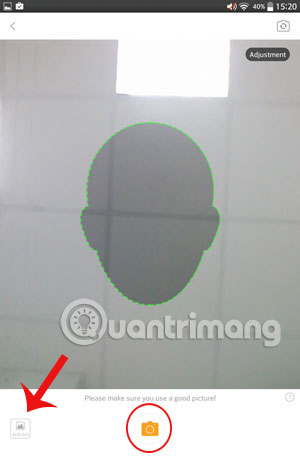
Step 2:
Choose Male or Femal character gender. Select the magnifying glass icon above to access a variety of topics. Choose 1 of the topics conducting image editing.
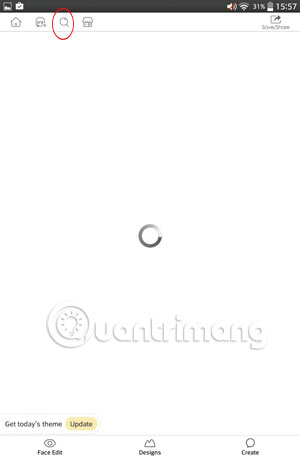
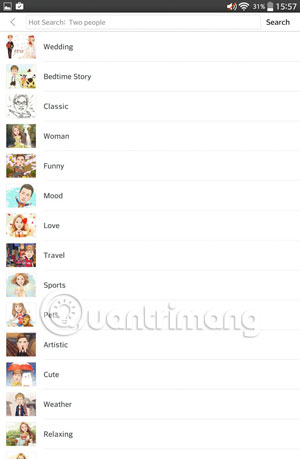
Step 3:
On the screen you will see the following 3 main editing items:
- Face Edit : edit faces.
- Designs : design your own themes for photos like Funny, Mood, Love, .
- Create : you can select multiple icons, effects even say the sentence in the image.


Step 4:
After finishing editing, users can share results to many social networking sites like Facebook , Twitter , .

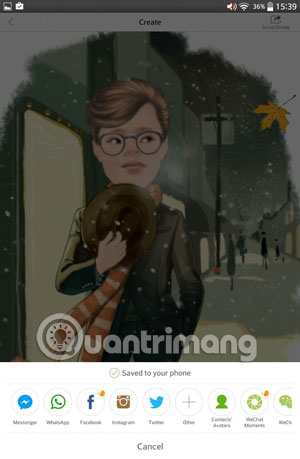
Create an image in Create your own Emotion
Step 1:
Select the top face icon to select images that are in Albums or new shots.
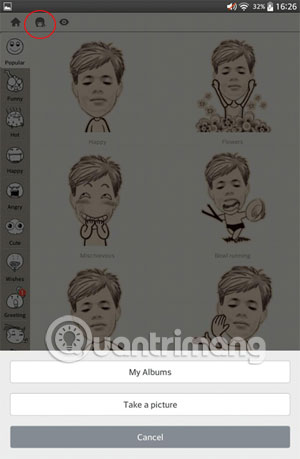
Step 2:
After selecting photos, press gender and OK , in the left column is a list of 11 emotional topics.
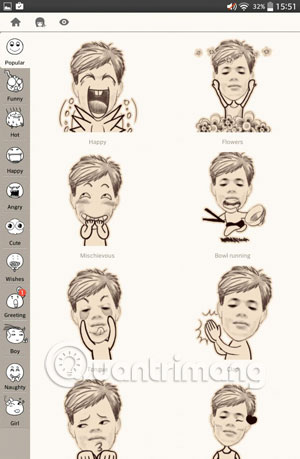
Step 3:
Click directly on an icon and click Save or share to social networking sites .
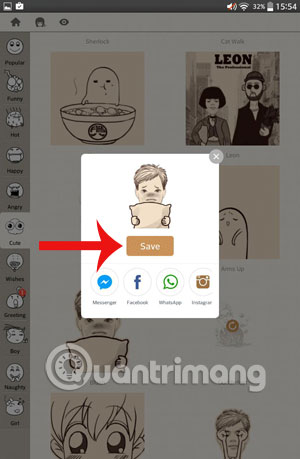
Step 4:
To review your achievements, visit My Moment.
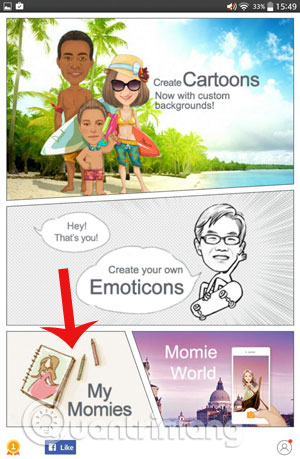
Refer to the following article:
- 3 tips to improve low-resolution image quality
- 5 basic photo editing tips on Adobe Photoshop Express
- Stunning photo editing on smartphones with Snapseed
Wish you have a good time!
You should read it
- Instructions on how to use Prisma artwork editing
- Instructions for creating superimposed images on smartphones
- How to create a puzzle effect for photos
- Chibi photo drawing application for Android and iOS phones
- How to create a thousand-star sky image on smartphones
- How to create artistic text using Snapseed image editing application
 16 videos for new discoveries on Photoshop CC (Part 1)
16 videos for new discoveries on Photoshop CC (Part 1) 16 videos for believers to discover new features in Photoshop CC (The last part)
16 videos for believers to discover new features in Photoshop CC (The last part) How to save Photoshop files 20 times faster
How to save Photoshop files 20 times faster Instructions for reducing image size with FILEminimizer Pictures
Instructions for reducing image size with FILEminimizer Pictures Interpreting image content with Microsoft CaptionBot
Interpreting image content with Microsoft CaptionBot How to create online animations using Gickr
How to create online animations using Gickr