Great tips on iOS 13 you may not know
Thus, iOS 13 has been updated for a short time for iPhone users. And of course, there are many users who still do not know all the tips to use the feature on iOS 13. Here are the general tips for using iOS 13 that will help you upgrade your iPhone to a new level.
- Useful features in iOS 13 that few people know about
- How to use Voice Control in iOS 13
- Download iOS 13 wallpapers for iPhone and iPad
Design your own new Memoji in iMessage iOS 13
If you've found iOS 13's default Memojis boring, you can design your own new Memoji. Just go to the iMessage app> select Memoji > select the 3-dot icon in the left corner, then you can add new Memoji, or edit existing Memoji, duplicate or delete Memoji if desired.
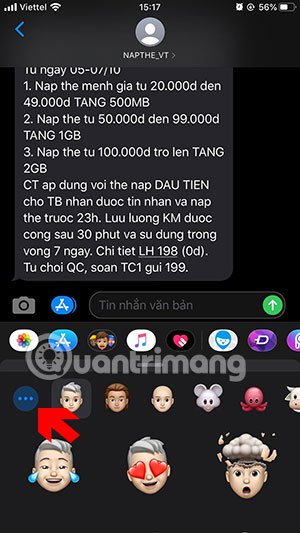
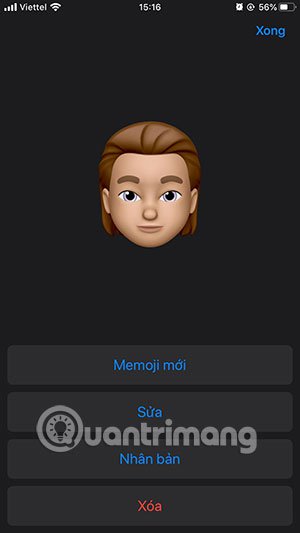
Place a profile picture using Memoji in iMessage iOS 13
You can set your own avatar using Memoji in iMessage along with your name. Once you have your profile picture, when texting an iPhone user, you can tell them exactly who is texting them without having them save their contact information.
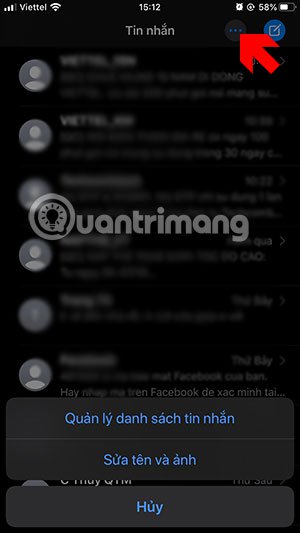
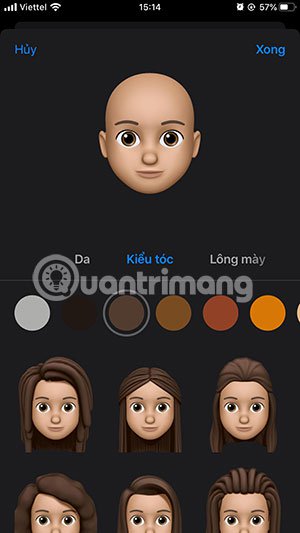
Add shortcut for Siri iOS 13
This feature allows you to add functions to Siri. Just go to Shortcut Key > select Create Shortcut Key .
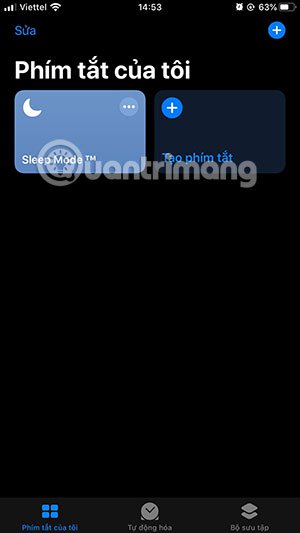
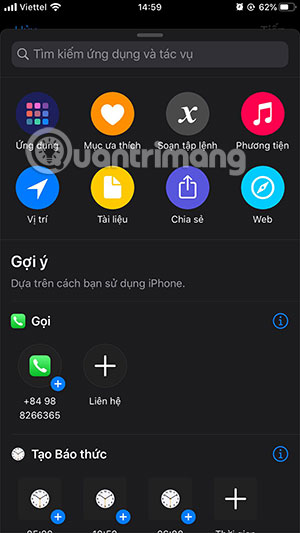
Then choose available actions like sharing location, opening documents, attaching specific calls, creating alarms . Or opening a pre-filled web page, then adding a new shortcut name for Siri in English You and save it.
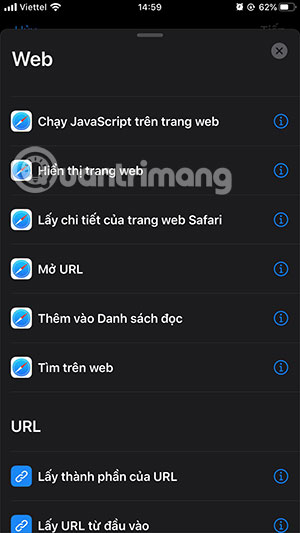
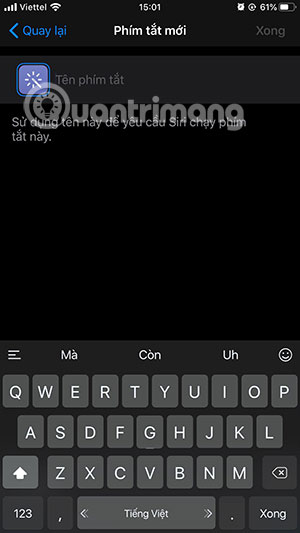
Add places to favorites in the iOS 13 Maps app
You just need to go to the Apple Maps app available on iOS 13. Just search for your favorite location and scroll down, then select Add, your favorite place will be in the list of Locations Collection right away. later. This feature helps you quickly select places or move to on the Maps application.
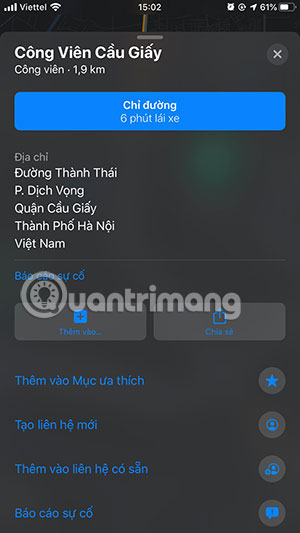
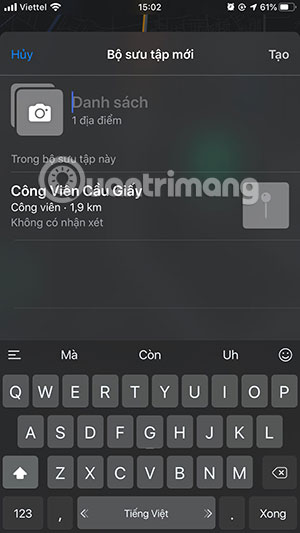
How to use the New iOS 13 Reminder app
The Reminders app on iOS 13 has been refreshed, so just open the app and you'll know how many reminders you have. To add a new reminder, click Today or Estimated Calendar and add a new reminder.
Once you have added the reminder, you can simply click on the All item to be able to view your entire reminder. Also in this section you can add reminders for the entire list item created.
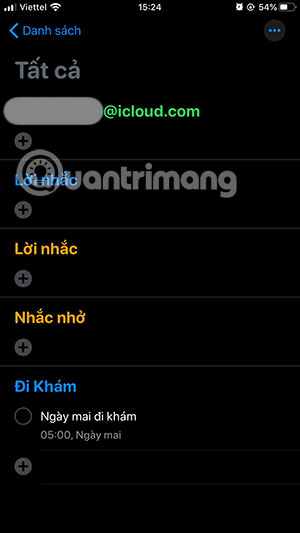
IOS 13 application restriction settings
If compared with iOS 13, on iOS 12, the App Restrict feature only allows users to select common application items such as Social Network, Games, Entertainment, Creative . to limit usage. application. You must not choose a particular application to limit.
But on iOS 13, you can choose which apps you want to limit, maybe you want to limit PUBG Mobile, you can choose PUBG Mobile separately to limit if you want to play only 1.2 hours a day instead of having to select a limit The whole game .
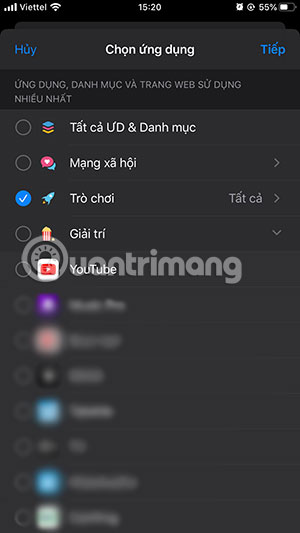

Save the iOS 13 password
Like on iOS 12, you can save your password and log into iCloud Keychain in iOS 13. And you'll be asked if you want to save your login information to iCloud Keychain whenever you log in.
But if you want to manage your settings information manually, you can go to Settings> Passwords & Accounts> Web & Apps passwords. You can now manage any account information signed in on your iPhone.

Above are some iOS 13 tips that you may also be looking for, if you know of any other new features on iOS 13, you can share them in the comments below.
 How does Sign in with Apple work?
How does Sign in with Apple work? How to choose the right iPad storage space
How to choose the right iPad storage space How to connect Android wirelessly to the projector
How to connect Android wirelessly to the projector How to automatically turn off the strange number calling on iPhone
How to automatically turn off the strange number calling on iPhone What is Ultra Wideband and its effect on iPhone 11
What is Ultra Wideband and its effect on iPhone 11 How to connect a gaming controller in iOS 13
How to connect a gaming controller in iOS 13