Delete user accounts on Mac
You want to delete the user account on your Mac, but don't know how, the following article will guide you through it easily.
To do this, you need to access the system with an account with administrator privileges on Mac. This tutorial is done with Mac OS X Snow Leopard.
Step 1: First click on the Apple logo on the left corner, then select System Preferences in the drop down menu.
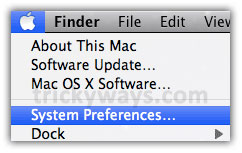
Step 2: In the System Preferences dialog box that appears, click the Accounts tab under the System pane.

Step 3: In the Accounts screen, click on the lock icon. A dialog box appears, asking you to enter the Admin password, enter the Admin name and password, and then click the OK button.

Step 4: In the Accounts screen that appears, you will see a list of accounts on the system, click on the account name to delete, then click the delete button (the button with the minus symbol) under the Login options pane.

It will display the following window, just click the Delete the home folder option and click the OK button. And all data from the related system will be deleted completely.
Source: Trickyways
 7 differences of Mac versus PC
7 differences of Mac versus PC 8 reasons to buy Mac computers
8 reasons to buy Mac computers Ways to upgrade Leopard
Ways to upgrade Leopard Reduce technical support issues for Mac
Reduce technical support issues for Mac 10 things to note when connecting Mac to Windows network
10 things to note when connecting Mac to Windows network Apple fixes the 'freeze' MacBook keyboard
Apple fixes the 'freeze' MacBook keyboard