Free upgrade guide to OS X Mavericks
Apple has just released the latest version of OS X 10.9 Mavericks , ready on the Mac App Store and will be downloaded for free starting today.
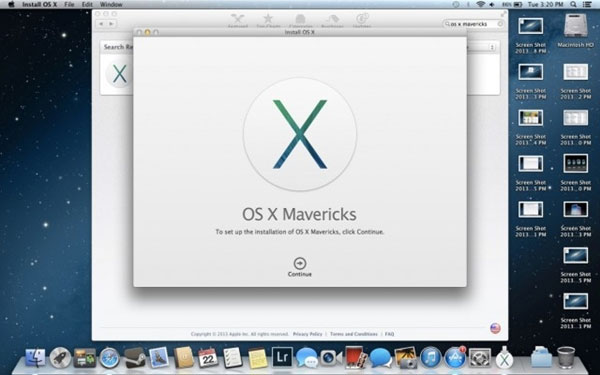
Other notable additions on the Mavericks include the Shared Links feature in the Safari browser, which makes browsing news faster, Maps maps brought from iOS to many improvements and the ability to sync perfectly with the iPhone. / iPad / iPod touch and finally the iBooks application first appeared on OS X.
Start up your Mac and click on the apple-shaped icon above. Then click About This Mac command to check the configuration parameters and OS X version that the computer is using.
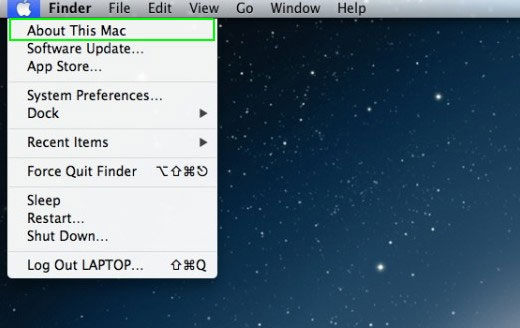
Notice if your Mac is running an OS X operating system version of OS X v.10.6.7 Snow Leopard or not? Or the configuration is at least 2GB RAM and available free space of 8GB or not. If absolutely reasonable, we start to the next step.
Click the Mac App Store icon .
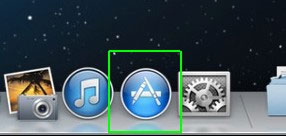
Enter the 'OS X Mavericks' line in the search box.
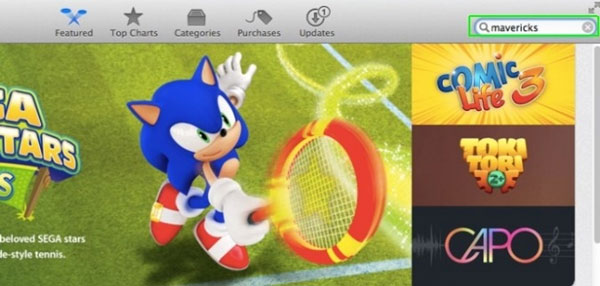
The results appear, click Free Upgrade and then Install App to proceed with the upgrade.
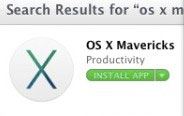
An account confirmation window will appear, proceed to log in your account.
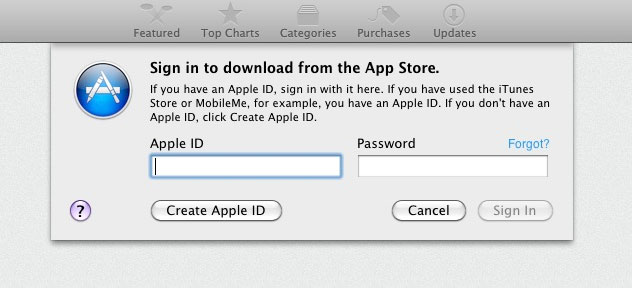
Next is the terms of use. Click Agree to agree.
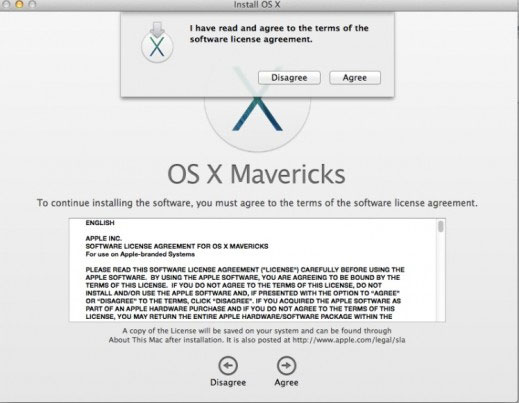
Next, click Install and log in to your account on the Mac to confirm again.
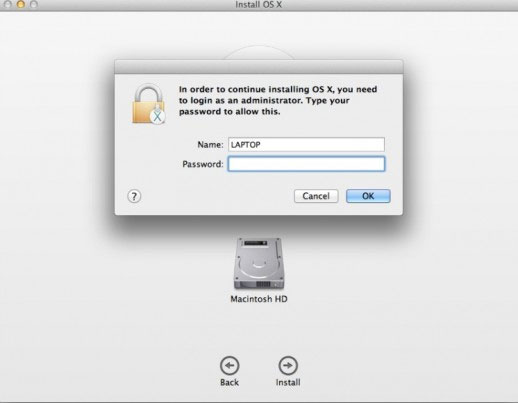
Next, click Restart to restart the Mac and start the installation process. It may take up to 35 minutes for this.
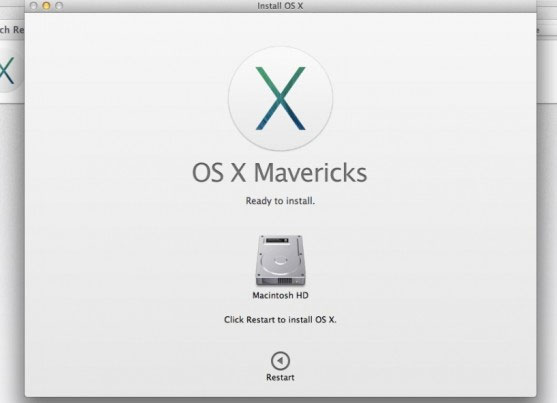
After the installation process ends. Let's start rebooting the Mac again. After booting up, wait about 7 minutes for the installation to complete. Once done, please log into your Apple ID account and enjoy the results!
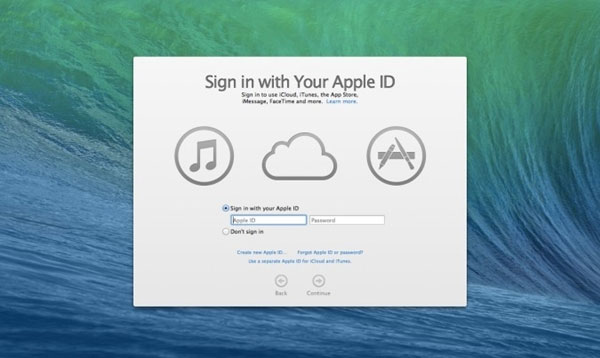
You should read it
- Attention when downloading OS X Mavericks
- The configuration list can install OS X 10.9 Mavericks
- Learn energy saving technologies on OS X Mavericks
- 10 outstanding features on Mac OS X 10.9 Mavericks
- Instructions to activate GoTiengViet on OS X Mavericks
- How to access more than 40 'secret' background images on OS X Mavericks
 Basic tutorial using multi-point trackpad on OS X
Basic tutorial using multi-point trackpad on OS X Simple ways to speed up your Mac
Simple ways to speed up your Mac How to add or delete a Wifi network on Mac OS X
How to add or delete a Wifi network on Mac OS X Upgrade Macbook Air SSD 2015
Upgrade Macbook Air SSD 2015 How to remove Java on Mac OS X
How to remove Java on Mac OS X Instructions on how to create a Guest account on a Mac
Instructions on how to create a Guest account on a Mac