Common errors when upgrading OS X Mavericks
The download or installation process may be delayed for a long time because Apple servers must work at full capacity in the early days.

OS X Mavericks free upgrade.
OS X Mavericks is declared completely free by Apple and users can download it directly from the App Store. This is very good news for many users, but it is also the reason for the upgrade to be overloaded since its release. Users should back up all data before upgrading to avoid risks.
In addition, the new installation is always better and more stable than the upgrade but it takes a lot of time because it has to reinstall the software, set up the system.
Some errors may be encountered when downloading OS X Mavericks:
Stuck while loading
If you choose to upgrade directly from the Mac App Store, the possibility of being completely stopped while downloading is very easy now. This is the situation because the network is slow or the server is overloaded so it stops the download process temporarily but then loses the connection again, leading to a "stall". When encountering this problem, users should turn off the Mac App Store completely and restart the computer to update it from the beginning.

To avoid errors during the installation process, you should back up the data and use the Disk Utility software to find the error on the hard drive.
Error finding hard drive
The second problem may occur when OS X finds an error with the current hard drive and " refuses" to install. In this case, the user turns off and reboots into Recovery mode by pressing Command + R.
Next, select Disk Utility and run the disk scan application to find the error and fix it yourself. When the completion process is restarted, proceed with the installation.
The installation process was stopped for too long
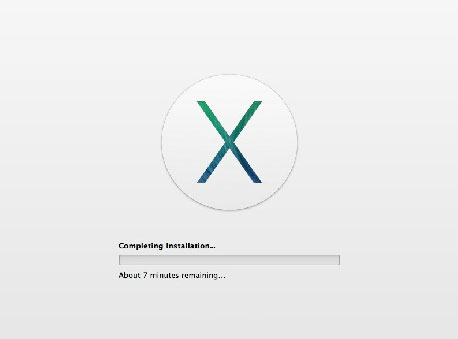
The installation process may stop for too long.
Not every install is smooth with even the same computer. Initially, users should try to wait and not turn off the heater causing unfortunate risks. If the progress does not increase at all after about an hour, it is necessary to take remedial measures.
In case the installation stops at a step that still runs in the old operating system, the simple way is to turn off the installation process and then restart the system and reinstall it from the beginning.
In the case of being stopped after Mavericks installed via the reboot. The only way now is to turn off the heat by pressing and holding the power key. This is a pretty dangerous way, but in many cases it can still reboot into the old operating system. If not, users need to download the new version and create a USB or disk to install.
You should read it
- Why does Apple give free OS X Mavericks upgrade?
- 10 outstanding features on Mac OS X 10.9 Mavericks
- The configuration list can install OS X 10.9 Mavericks
- Instructions to activate GoTiengViet on OS X Mavericks
- Learn energy saving technologies on OS X Mavericks
- How to access more than 40 'secret' background images on OS X Mavericks
 How to access more than 40 'secret' background images on OS X Mavericks
How to access more than 40 'secret' background images on OS X Mavericks Apple released OS X 10.9.1 with Mail-related improvements
Apple released OS X 10.9.1 with Mail-related improvements Notes before updating Mac OS X 10.10 Yosemite
Notes before updating Mac OS X 10.10 Yosemite![[OS X] ControlAir: Application to control music by gestures](https://tipsmake.com/data/thumbs_80x80/[os-x]-controlair-application-to-control-music-by-gestures_thumbs_80x80_cqAIeOTCg.jpg) [OS X] ControlAir: Application to control music by gestures
[OS X] ControlAir: Application to control music by gestures Instructions for using OS X's Wi-Fi channel scanning feature
Instructions for using OS X's Wi-Fi channel scanning feature![[OS X] Chat Facebook right on the Messages of MacOS](https://tipsmake.com/data/thumbs_80x80/[os-x]-chat-facebook-right-on-the-messages-of-macos_thumbs_80x80_PgKZLg7PO.jpg) [OS X] Chat Facebook right on the Messages of MacOS
[OS X] Chat Facebook right on the Messages of MacOS