Four ways to delete unwanted apps from your Android phone
Single-use apps on my Android phone far outnumber the apps that I use on a daily basis. Whether it's the latest social network that everyone is joining or a random game that I installed to keep me entertained for a few minutes, I have too many apps.
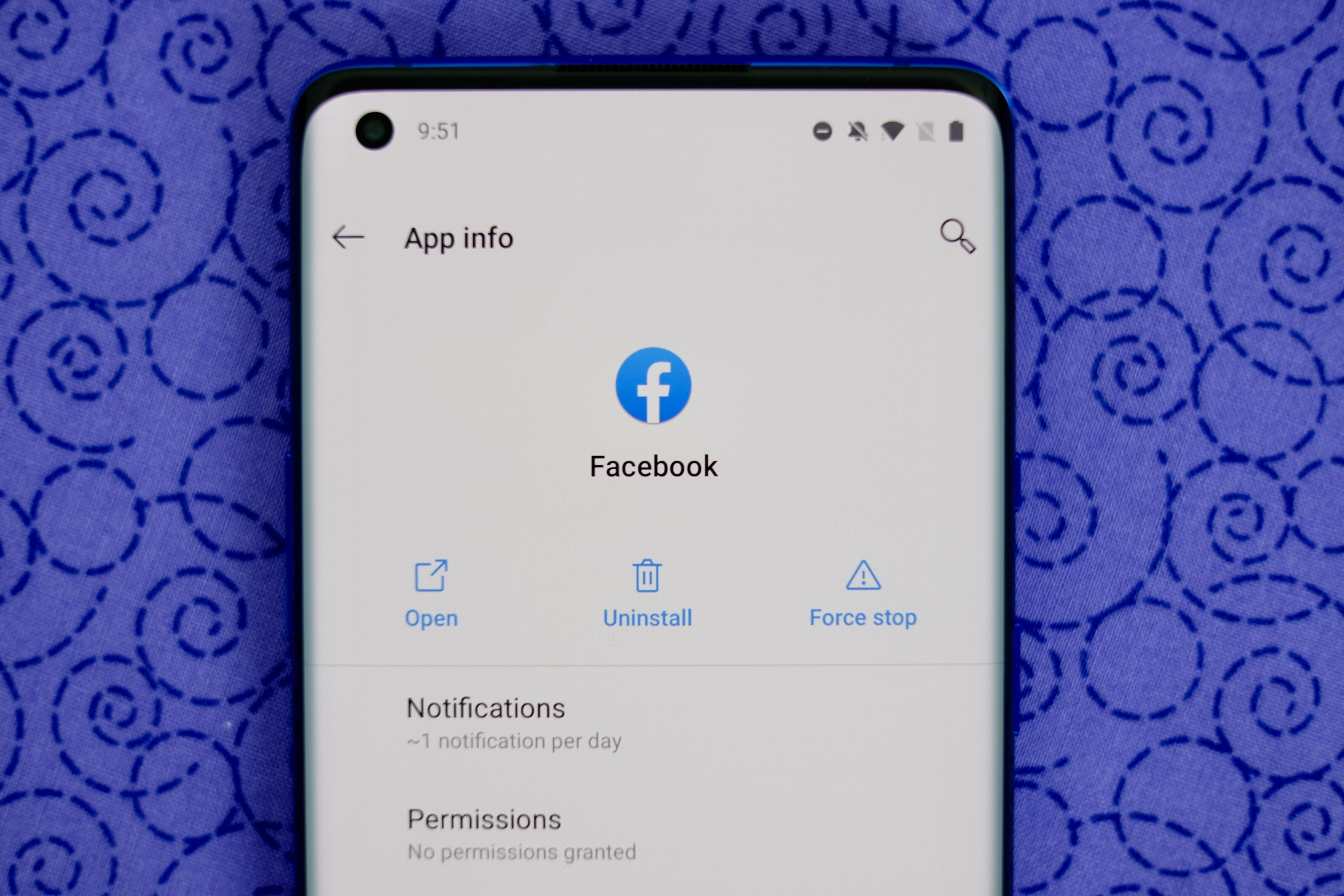
Not only do extra apps clutter up the app drawer, but they take up precious storage space on my phone. Admittedly, I need to get better at routinely taking a few minutes and uninstalling apps I'll never use again.
Deleting an app on your Android phone or tablet is a straightforward process, taking just a few seconds to complete. Here are four different ways you can uninstall an app on your Android phone.
Read more: 7 things your Android phone can do that make iPhone users jealous

This method works on every Android phone
The tried-and-true method for deleting apps from your Android phone or tablet is simple: Long-press on the app's icon until the app shortcut's popup shows up. You'll either see an "i" button or see App Info; tap it. Next, tap Uninstall.
It's simple and works on every Android device I've ever used.
Here are three alternative ways to delete apps
As with all things Android, not all phones work the same way, and there are multiple ways of achieving the same task.
For example, you can view a list of all apps installed on your phone in Settings > Apps & Notifications (sometimes it's just listed as Apps).
Selecting an app will show you the same App Info screen you can access from the app shortcut, complete with the Uninstall button. For some, seeing a list of all of your apps in one place instead of looking through the home screen or app drawer may be a better way to cut the fluff.
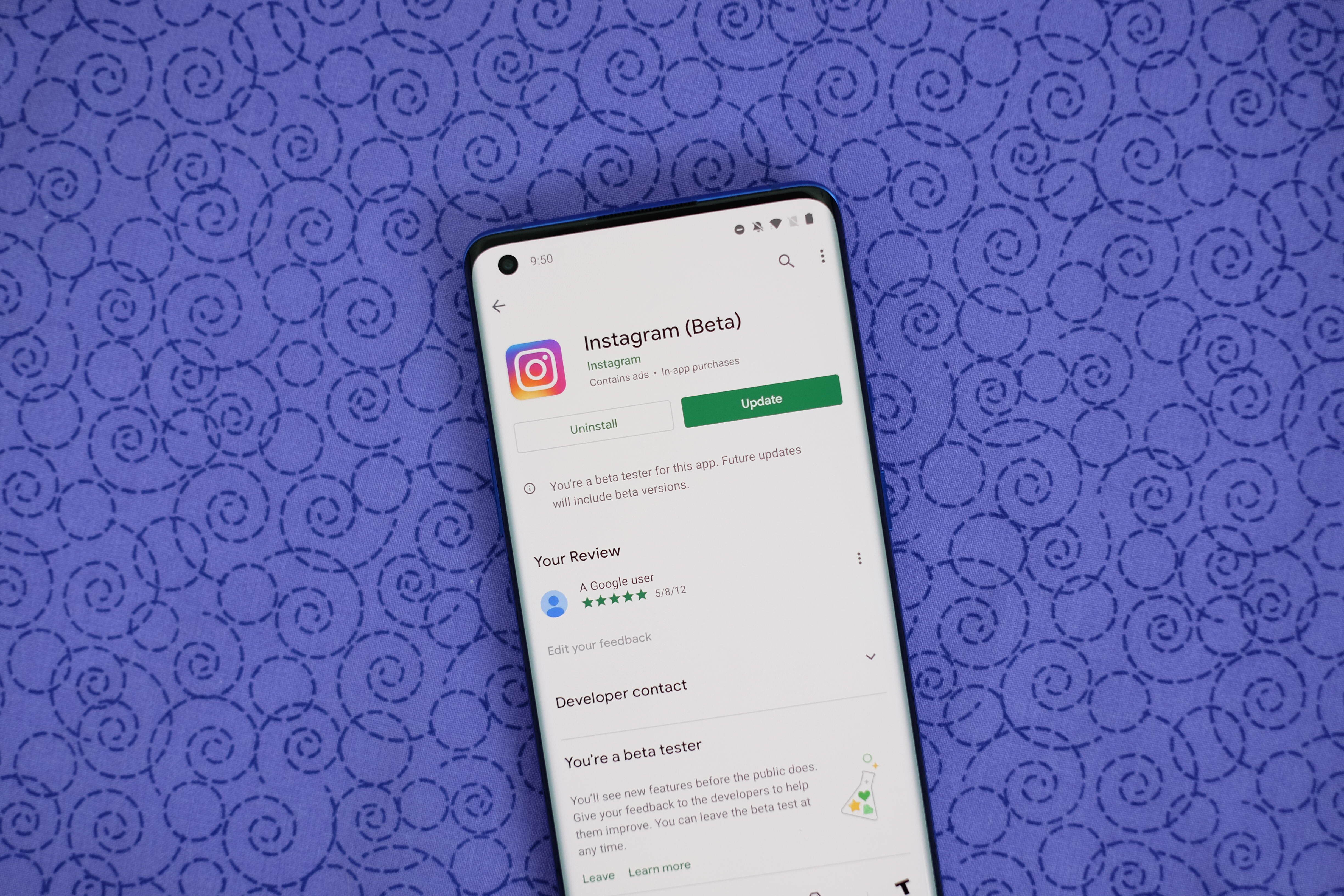
You can also use the Play Store to uninstall apps by viewing the app's Play Store listing and selecting Uninstall next to the Open or Update button.
Some phones have different options for completing the same tasks.
On Samsung and OnePlus phones, for instance, you don't have to go through the extra step of selecting App Info from a long press on the app icon. There's an Uninstall option in the app shortcuts menu, making the process much easier and quicker.
After deleting apps to give yourself some extra storage and thin out your app drawer, make sure you check out how to get around Android 10 with its new gesture navigation. It's also a good time to check out Android 10's privacy settings that help you protect your personal data. Oh, and don't forget about the hidden Android features we found and love. We know you'll love them too.
 How to clean the selfie camera
How to clean the selfie camera How to bring a website to your iPhone and Android device screen for quick access
How to bring a website to your iPhone and Android device screen for quick access Instructions on how to fake ip on iPhone
Instructions on how to fake ip on iPhone Tricks turn videos into wallpapers for smartphones to come alive
Tricks turn videos into wallpapers for smartphones to come alive How to update your iPhone apps in iOS 13 now that the Updates tab has disappeared
How to update your iPhone apps in iOS 13 now that the Updates tab has disappeared Samsung launches hand-washing app for Galaxy Watch
Samsung launches hand-washing app for Galaxy Watch