4 hidden methods and application restrictions on Android
It's easy to get distracted by so many apps on your phone. The best way to reduce the 'gluing' time to your screen is to get these apps out of your sight. Also, if you're a parent, you don't want your kids to have access to all apps, especially sensitive things like banking apps.
Fortunately, you can hide and restrict apps on Android. Here's how to do this, whether you want to hide the app from yourself, others, or children.
How to hide or restrict apps on Android?
- How to hide apps on Android
- 1. Calculator Vault
- 2. Google Family Link
- How to restrict apps on Android
- 1. Digital Wellbeing
- 2. Google Family Link and restrictions of Google Play Store
How to hide apps on Android
There are some situations in which you want to hide a specific application on your phone.
For example, parents may want to make sure their children don't accidentally place orders through saved credit card details. You can also hide apps from nosy people, sneak through your personal chats, and send silly feedback.
In addition, hiding addictive apps like Instagram can help you curb your smartphone addiction. Since you don't need to completely uninstall them from your phone, you can always use them whenever you want.
1. Calculator Vault
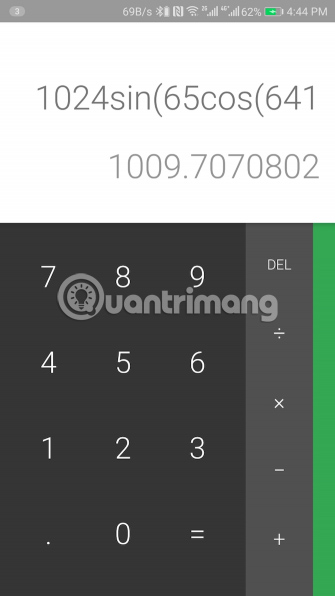
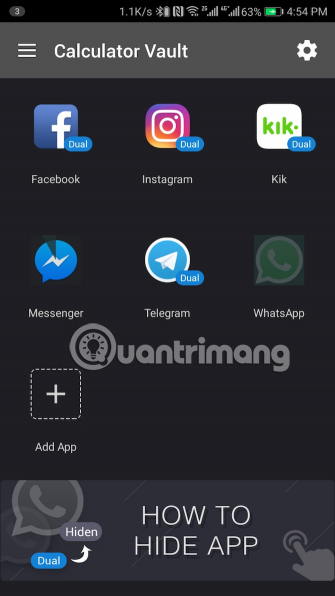
This handy tool can disguise any application on your phone as a standard computer utility.
The Vault Calculator copies the application you want to hide in its own space. Once you've added the app here, you don't need to uninstall it from your phone. Although the application in question will no longer be available anywhere else on your phone, you can continue to access it from Calculator Vault.
The application allows you to protect it with a password. Its lock screen is like a computer to deceive unauthorized users. But when you enter the PIN on the numeric keypad or scan the fingerprint, the application will unlock and reveal its true function. In addition, Calculator Vault also has other features to help it easily 'integrate' with other applications on the phone. Its symbol and name are like a normal computer application.
There is also a setting that keeps Calculator Vault from showing up in the multitasking menu. For notifications, you can ask Calculator Vault to only display the number of pending notifications instead of their content or you can turn them off completely.
- Download the Vault Calculator (Free).
2. Google Family Link
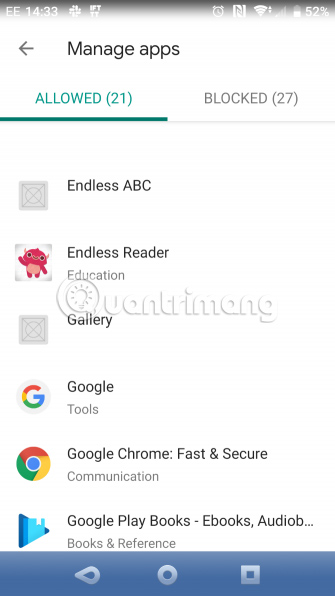
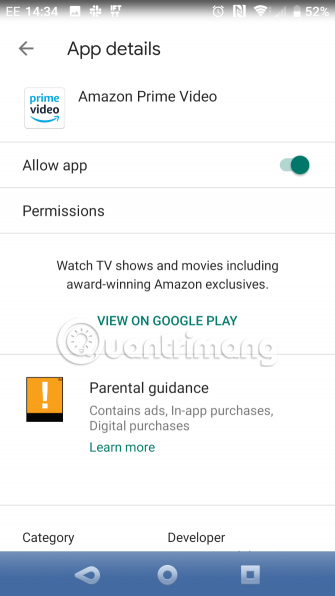
Google Family Link is a great mobile monitoring tool for parents. It allows you to monitor and control your child Android device.
With Family Link, you can remotely hide apps on your kid's phone. All you need to do is select the applications you want to hide. After that, Family Link will automatically 'remove' them without uninstalling the application.
In addition, Family Link gives you the ability to track the activities on your child's phone, as well as the apps they are spending time with. The app even allows you to set restrictions, download approvals and in-app purchases, and remotely lock your phone. A location tracking feature is also available, letting you know the current location of the connected phone.
If you're not happy with the Google Family Link feature set, check out other parental control apps on Android.
- Download Google Family Link (Free).
How to restrict apps on Android
The process of hiding apps may make you feel a bit extreme, depending on your usage. Instead, you can impose restrictions on the application. That allows you (or your children) to partially satisfy your passion for the application.
You can restrict specific applications or select the length of time you are not allowed to use your phone.
1. Digital Wellbeing
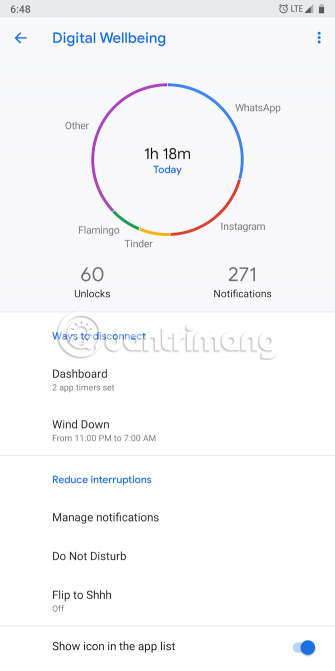
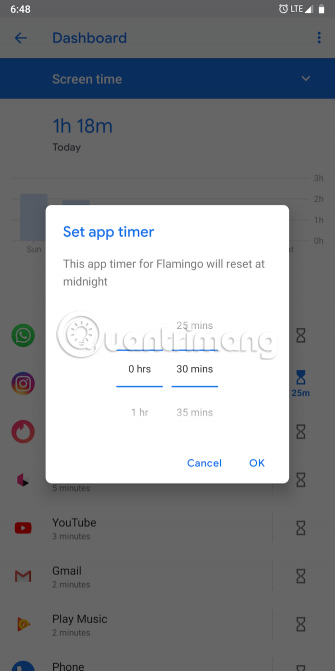
Since Android 9 Pie, phones running Android have an integrated utility that records daily device usage and tells you exactly what is taking your time. This utility is available at Settings> Digital Wellbeing & parental controls . In case you cannot find it, you will need to download the application from Google Play.
With Digital Wellbeing, you can set application limits. When the application time of the day is over, its icon will be grayed out and you cannot open it. Android will also block app notifications, so you won't be tempted to see an unread message or comment.
To configure application limits, launch Digital Wellbeing. Click on Dashboard, then select the app you want to limit. Click on the App Timer option and specify the amount of time for your daily use of the application. Finally, click the OK button .
If your phone doesn't officially support Digital Wellbeing, you can use third-party alternatives, such as ActionDash.
ActionDash has all the features of Digital Wellbeing and more. It provides insights into your phone usage time, a dark theme, application limits and a host of other customization options. Unlike Digital Wellbeing, ActionDash works on all phones running Android 5 Lollipop and above.
Although ActionDash is a free download, both the application limits and downtime mode are advanced features, requiring you to pay a cost of $ 7 (VND 161,000).
- Download Digital Wellbeing (Free).
- Download ActionDash (Free, premium version available).
2. Google Family Link and restrictions of Google Play Store
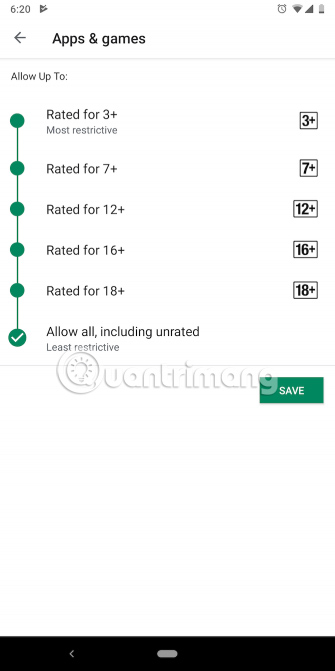
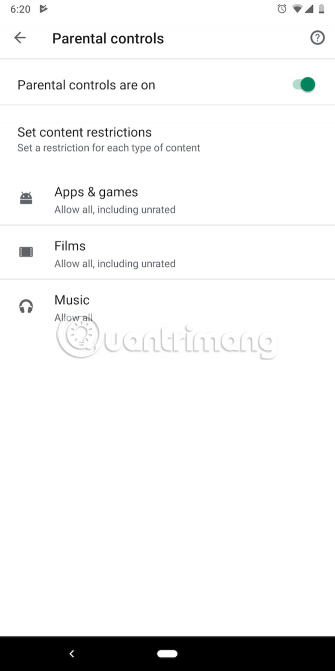
In addition to allowing you to hide apps, Google Family Link also has the option to set an application limit. This application works similar to Digital Wellbeing. Therefore, once a user runs out of their daily limit, they will not be able to use the app until the next day. The difference is that only parents have the ability to control and adjust the restrictions.
To learn how to set this feature and set application limits, see TipsMake.com 's guide to protecting children's phones with Family Link.
Parents can also take advantage of parental controls on the Google Play Store to set download restrictions. You can choose the content rating for apps, games, movies and music. Along with that, Play Store requires you to configure a PIN lock so that children can not refine the restrictions simply from the settings.
You can find parental control settings at Google Play Store> Left menu> Settings> Parental Controls . Google Play rates games and apps using a rating system specific to your region, so check out TipsMake.com 's guide on how to rate ESRB and PEGI to learn more.
Addictive apps are the reason it's so hard to put your phone down. Using the above methods, you can hide and restrict applications that take up most of your time.
However, there are many things you can do to limit smartphone addiction. You don't have to give up everything to make a positive change. 5 ways to reduce 'smartphone addiction' are practical tips to help you cut down on smartphone usage.
Hope you are succesful.
 Protect your child's Android phone with Google Family Link
Protect your child's Android phone with Google Family Link How to operate and disable Android Doze
How to operate and disable Android Doze How to send web articles to Kindle from Android phones
How to send web articles to Kindle from Android phones All iPad shortcuts to build Siri Shortcuts
All iPad shortcuts to build Siri Shortcuts The best way to sync Outlook Calendar with iPhone
The best way to sync Outlook Calendar with iPhone