How to fix Windows Has Detected An IP Address Conflict error
When connecting your computer, smartphone, or any other device to the local network, all of these devices will receive a single IP address. The main purpose of using this IP address is to distinguish each device on the same network as well as to communicate with other networks. You can also call this address your internal IP address (IP stands for Internet Protocol).
For example, when you connect a laptop, and a smartphone on the same wireless network, then each of these devices will have its own IP address, and that is the unique IP address.
However, many times, misconfiguration or setting the wrong IP address can cause IP address conflict errors . If you are using a Windows computer, an error message of the form: Windows Has Detected An IP Address Conflict will be displayed on the screen .

How to fix Windows Has Detected An IP Address Conflict error
It can be understood that the error occurs because there are 2 devices using the same IP address on the same local network. As mentioned above, each device must have a unique IP address in order to function properly. Otherwise the device cannot communicate with other devices and cannot access the Internet and is listed as unconnected devices.
Here Taimienphi.vn will guide you 3 ways to fix Windows Has Detected An IP Address Conflict error .
Restart your Wifi Modem or Router
In many cases, a simple startup can help you fix Windows has detected an IP address conflict immediately. Here are 2 ways to restart your modem or Wifi Router:
- First log in to the management page (usually 192.168.0.1, 192.168.1.1, or 192.168.11.1), then go to Management => Reboot .
- The second way is to turn off the power (unplug the power cord or press the power button) your modem or Wifi Router and wait for a few seconds and then turn it back on.
After your modem or Wifi Router has finished booting, try to connect to your computer again and check if the error Windows has detected an IP address conflict persists.
Reset IP configuration via Command Prompt
If after restarting the modem or Wifi Router, the Windows has detected an IP address conflict error still appears, most likely the cause of the error is your computer. So the solution in this case is to force Windows to ask the DHCP server (modem/router) to provide a new IP address. To do this you will have to reset all IP address configurations as well as release and renew an IP address.
First press the Windows + X key combination and then press A and select Yes to open the Command Prompt under Admin.
Next, enter the following commands one by one into the Command Prompt window and press Enter:
netsh int ip reset c:reset-log.txt
ipconfig /release
ipconfig /renew
After executing the above commands, restart your computer and check if the error Windows has detected an IP address conflict is still there.
Set up a static IP address on your Windows computer manually
If you have applied the above 2 ways and still cannot fix the error Windows has detected an IP address conflict , you can apply the way to set a static IP address on your Windows computer manually, to set a static IP address, You find and right-click the network icon in the bottom right corner of the Taskbar, select the Open Network and Sharing Center option .
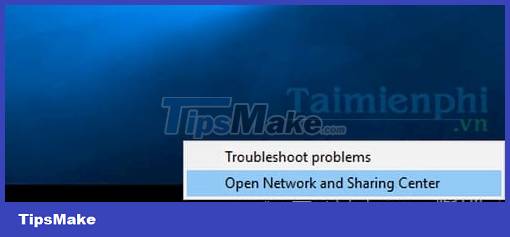
On the Network and Sharing Center window, select the network connection you are using (and also the network connection that is having problems).
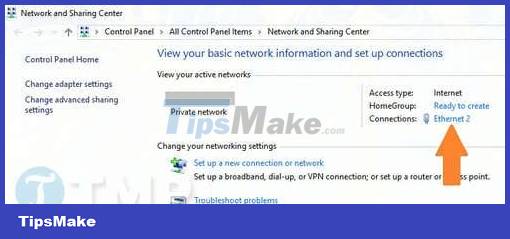
Next select Properties .
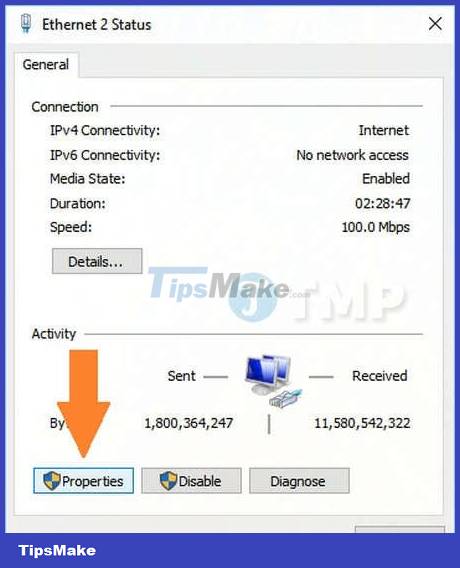
Double click on the Internet Protocol Version 4 (TCP/IPv4) option .

The next step is to configure the static IP address according to your modem or router information.
- IP address : this is the static IP address of the computer that you want to specify, such as 192.168.1.111.
- Subnet mask : subnet mask is usually 255.255.255.0.
- Default gateway : this is the router's IP address, this address is usually 192.168.1.1.
Note : if the IP address of your modem and router is different, such as 192.168.11.11 , the static IP address must also be set according to that address, such as 192.168.11.111 . Otherwise your computer cannot connect to the network.
- Prefered DNS server : 8.8.8.8
- Alternative DNS server : 8.8.4.4
You can also use 3rd party DNS server applications.
Finally click OK and restart your computer to apply the changes.
In the above guide, Taimienphi.vn has shown you 3 ways to fix Windows has detected an IP address conflict error on Windows computers. Hope the above methods can help you fix the error.
Besides the above error, another IP-related error is the same IP error is also a pretty serious problem that makes users unable to connect to the internet, fortunately you can do the IP conflict resolution error . This is a simple way according to the instructions of Taimienphi.vn
In addition, if you get the error The Another computer has the same IP address error when using the network, you can refer to how to fix The Another computer has the same IP address error here.
https://thuthuat.taimienphi.vn/sua-loi-windows-has-detected-an-ip-address-conflict-25431n.aspx
If you have any questions or concerns, you can leave them in the comment section below. Comments, Taimienphi.vn will answer all your questions.
You should read it
- Conflict of IP address error when connecting to Wifi on iPhone, iPad, this is a fix
- 3 great lessons you will get when working with people who make you 'crazy'
- How to fix IP 169 address error
- How to fix 'Hard Drive Not Detected' error on Windows
- How to Change MAC Address on Windows
- 2 simple ways to view and read MAC addresses on Windows 10 computers
 How to fix Windows cannot be installed to this disk. The selected disk has an mbr partition table
How to fix Windows cannot be installed to this disk. The selected disk has an mbr partition table Summary of printer errors and how to fix them
Summary of printer errors and how to fix them Summary of the 8 most common Windows 10 errors and how to fix them
Summary of the 8 most common Windows 10 errors and how to fix them How to fix computer power on by itself
How to fix computer power on by itself How to fix the error that hangs at the 'Don't Turn Off' screen when updating Windows
How to fix the error that hangs at the 'Don't Turn Off' screen when updating Windows How to fix error 0x80070522 when updating Windows
How to fix error 0x80070522 when updating Windows