Fixed an issue that could not log into Facebook: 'Your Computer Needs To Be Cleaned'
Some cases when users use Chrome browser or Firefox browser to log in to Facebook but failed. The message " Your Computer Needs To Be Cleaned " appears on the screen.

The announcement of ' Your Computer Needs To Be Cleaned ' appears on the screen because Facebook integrates a malware checkpoint to prevent unauthorized intrusion of malware activities into Facebook's account. friend.
To fix the "Your Computer Needs To Be Cleaned" error and log into your Facebook account, please refer to the following article of Network Administrator.
Fixed an issue where Facebook 'Your Computer Needs To Be Cleaned' could not be logged in Chrome and Firefox browsers:
Step 1: Use Internet Explorer to download and run ESET Online Scanner
1. Open Internet Explorer on your computer, then navigate to the ESET's Online Scanner page.
2. Accept the terms of use then click Start .

3. At this time, the popup window will appear, click Install .

4. Click Yes on the UAC (User Account Control) warning window.
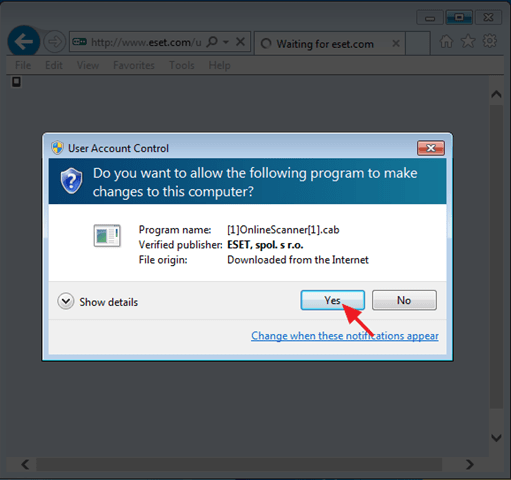
5. Select the Enable detection of potentially unwanted applications option and click Start .
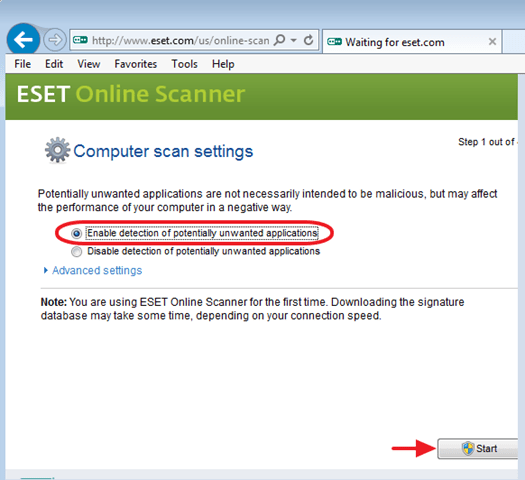
6. The next step is to wait for ESET Online scanner to scan and remove threats from your computer.

7. After the process ends, close the program window.
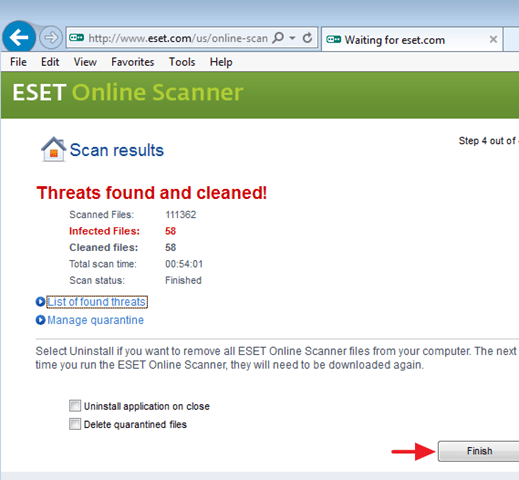
8. Finally try logging in to your Facebook account again.
Also you can use CCleaner software to remove files, malware . on your computer. Refer to how to use CCleaner software effectively here.
If your Computer Needs To Be Cleaned error appears on the screen, follow the steps below to clear your browsing history.
Step 2: Delete browsing history
Clear Web browsing history on Chrome browser:
You can refer to steps to delete browsing history in Chrome browser here.
The next step is to close all windows and then restart your Chrome browser.
Finally try logging in to your Facebook account again.
Clear Web browsing history on Firefox browser:
You can refer to the steps to delete your browsing history in Firefox browser here.
The next step is to close all windows and then proceed to restart your Firefox browser.
Finally try logging in to your Facebook account again.
Delete Web browsing history on Internet Explorer:
1. Click the jagged icon in the top right corner of the screen and select Internet Options .
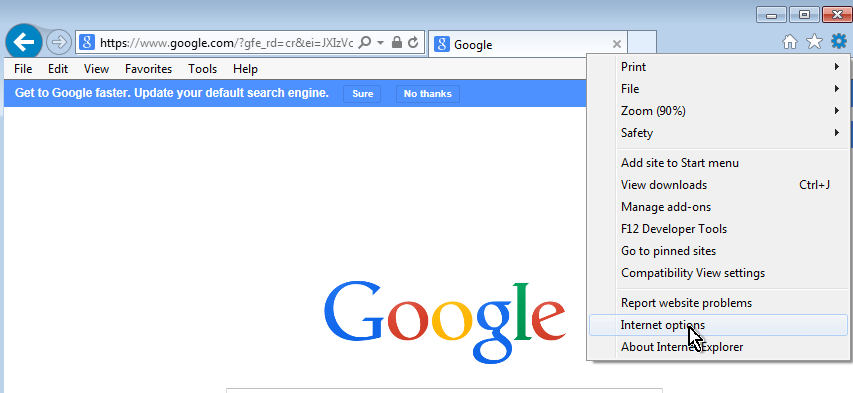
2. On the General tab, find and click Delete under Browsing History.
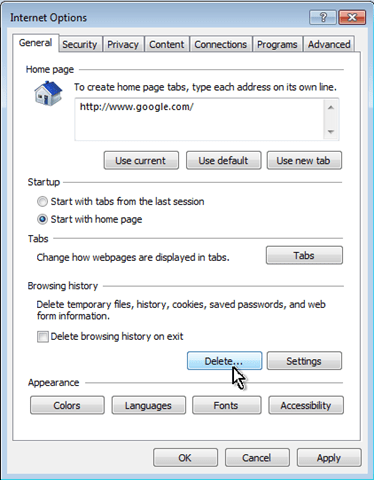
3. On the Delete Browsing History window, select all items and click Delete .
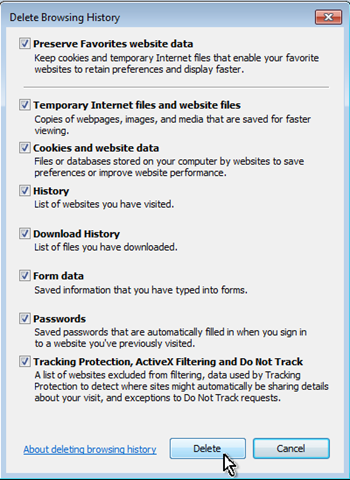
4. Close all windows and then restart your Internet Explorer browser.
5. Try logging in to your Facebook account again.
You can refer to the video to fix Facebook error: Your Computer Needs To Be Cleaned below:
Refer to some of the following articles:
- Instructions for setting up auto reply to messages on Facebook Fanpage
- Trick to turn off notifications from Facebook on Chrome browser
- Turn off Facebook, take time to visit these 37 Web sites to add new knowledge every day
Good luck!
You should read it
- Trick to fix the error of not calling Facebook video on the computer
- How to fix the Facebook tab error is suspended in the browser
- Summary, all things from A to Z to Facebook
- Fix Vietnamese typing error on Facebook application for Windows 10
- Delete Facebook fanpage on computer and phone
- How to check if your Facebook photo is exposed?
 Ways to contact Facebook to troubleshoot
Ways to contact Facebook to troubleshoot Will you be blocked by other Facebook users?
Will you be blocked by other Facebook users? How to turn off Live Stream notifications on Facebook
How to turn off Live Stream notifications on Facebook Great way to deal with objects who like to 'stoned' on social networks
Great way to deal with objects who like to 'stoned' on social networks Change the flat Facebook interface with Flatbook
Change the flat Facebook interface with Flatbook 10 common scams on Facebook
10 common scams on Facebook