How to fix the Facebook tab error is suspended in the browser
Recently many Facebook accounts reflect the status of the Facebook web tab on the browser constantly falling into a stalled state, stopped working within a few minutes, or even stopped completely. The other tabs on the browser still work normally, there is no error.
Users cannot continue using it nor can they turn off the Facebook tab in the usual way. This situation occurs continuously in the browser, making us feel uncomfortable, affecting the work to be done. So how to fix the status of hanging Facebook tab on the browser?
Method 1: Change the network card DNS
We will fix this by conducting DNS changes in the network card on the computer.
Step 1:
First, the user opens the network card management interface on the computer, by right-clicking the network icon connected to the Taskbar, and then selecting Open Network and Sharing Center .
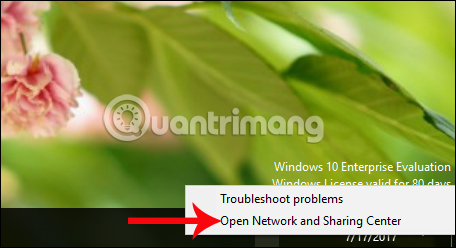
Step 2:
In the Network and Sharing interface, click the network connection that the computer is using, wired or WiFi network.

Then in the new dialog, click on the Properties button.

Step 3:
Next, double-click the Internet Protocol Version (TCP / IPv4) section .
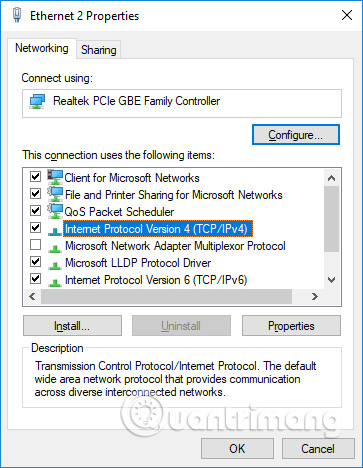
Step 4:
In this interface, users will proceed to change DNS to static DNS with IP range of 4.2.2.3 and 4.2.2.4 . Check the box for Use the following DNS service addresss , then enter the DNS range above. Click OK to save.
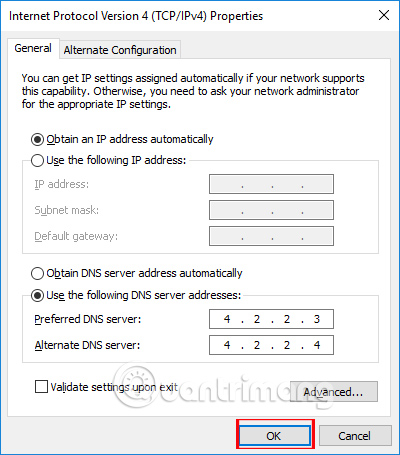
Finally, restart your browser for changes to be applied.
Method 2: Change settings on Chrome
This method will apply to Facebook web platform of Google Chrome browser.
Step 1:
At the interface on the Chrome browser, users click on the 3 vertical dots icon and select Settings (Settings).
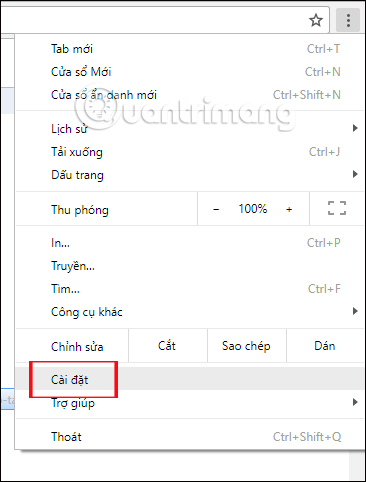
Step 2:
In the Settings interface, click on the 3 dashes icon and select Advanced, then click on the System settings group (System) in the drop down list.
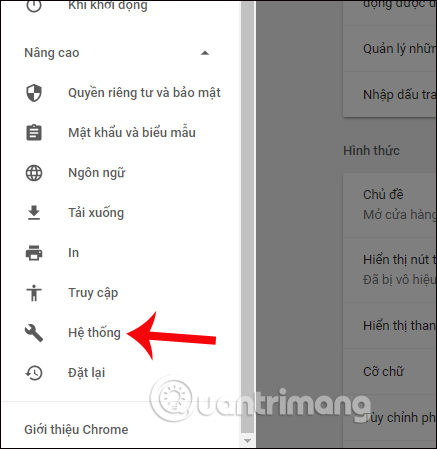
Step 3:
Switch to the System interface with different options on the browser. Turn off the Use hardware acceleration option when available (Hardware acceleration when available).
Finally we restart the Chrome browser for the changes to take effect.
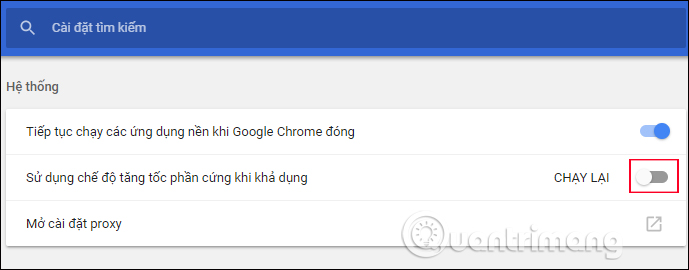
The above are 2 ways to fix the Facebook tab error on the browser with the phenomenon of hanging, being unusable and not turned off in the normal way. After trying to apply error correction with one of the above two ways, the phenomenon of suspended Facebook tabs on the browser will not appear again.
I wish you all success!
You should read it
- Error cannot open Facebook application on Windows 10
- Ways to login to Facebook
- Instructions for changing DNS to access Facebook
- Check what Facebook 'knows' about you
- Fixed an issue that could not log into Facebook: 'Your Computer Needs To Be Cleaned'
- Facebook, Instagram and WhatsApp crashed globally not because of DDoS attacks
 How to use Messenger without Facebook
How to use Messenger without Facebook How to write blue letters, write status, comment on Facebook
How to write blue letters, write status, comment on Facebook How to adjust the interface, hide Facebook ads
How to adjust the interface, hide Facebook ads How to block and unblock users on Instagram
How to block and unblock users on Instagram How to post multiple photos on Tweet on Twitter
How to post multiple photos on Tweet on Twitter How to cancel your virtual Facebook series in bulk
How to cancel your virtual Facebook series in bulk