Delete Facebook fanpage on computer and phone
Suppose you create some Facebook pages to sell or to create Fanpage for some purpose. For some reason you want to delete that Facebook Fanpage page but don't know how to do it. How to delete Facebook fanpage is not the same as deleting personal Facebook account. To learn how to delete the Facebook page in detail, please refer to the following article of Network Administrator.
1. Delete Facebook Fanpage via Web page
To delete Facebook fanpage via Facebook website, follow the steps below:
Step 1:
From any browser on your computer, visit the website https://www.facebook.com.

Step 2:
Proceed to your Facebook account and password login.

Step 3:
Access your fanpage. On the New Feed page in the left pane you will see a list of menus and shortcuts. Here navigate to Page section and then click on your Fanpage. Now you will be redirected to your Fanpage page.
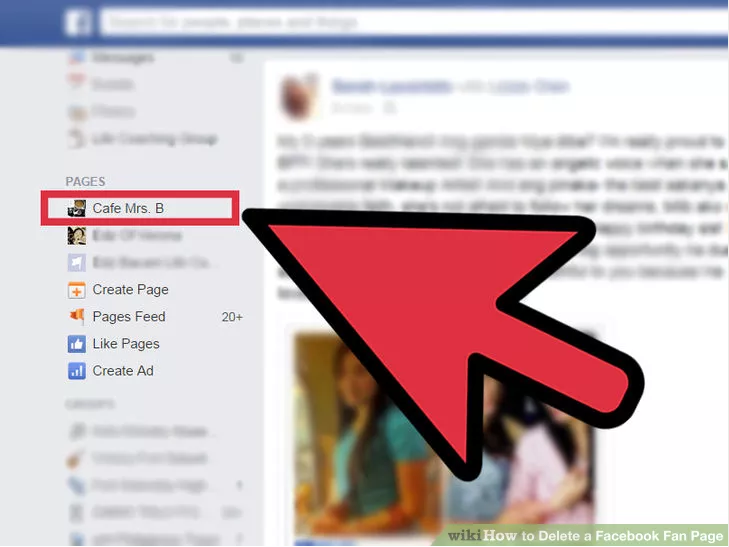
Step 4:
At the Fanpage page, click Settings / Settings to open the Fanpage page settings window.
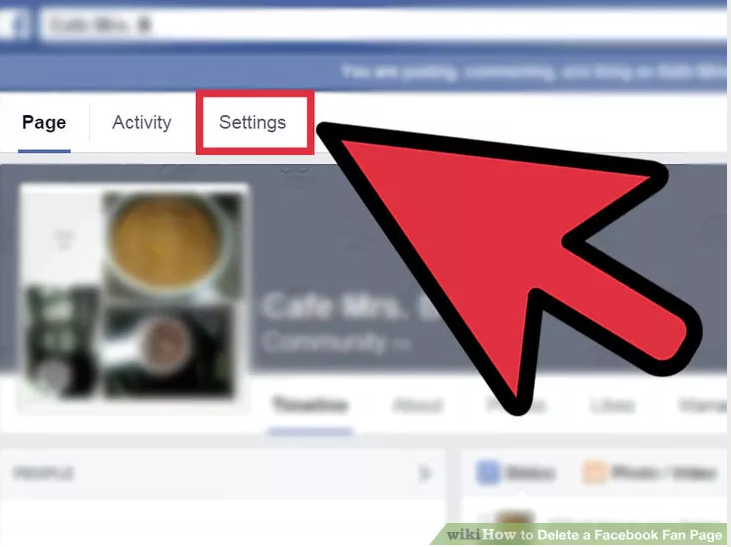
Note:
You must have Admin rights or ownership to delete Fanpage page.
Step 5:
In the Settings / Settings window, click on General / General in the left pane.
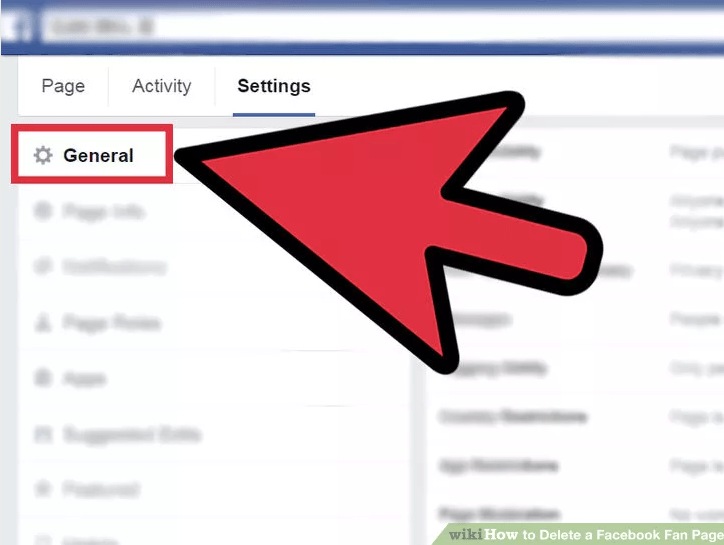
Step 6:
Here you scroll down to find and click the Remove Fanpage option / Remove page to delete Facebook Fanpage page.

Step 7:
Delete the page permanently. Next to Remove Page, you will see the option Permanently delete . / Delete + the page name , select that option to delete your Facebook page and click Delete / Delete on the confirmation window.
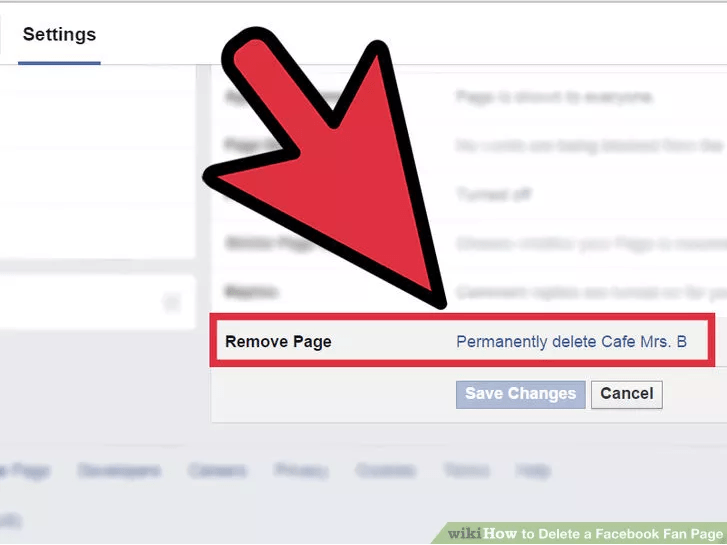
2. Delete the Facebook Fanpage page on the Facebook application
Step 1:
Open the Facebook application on your mobile phone.
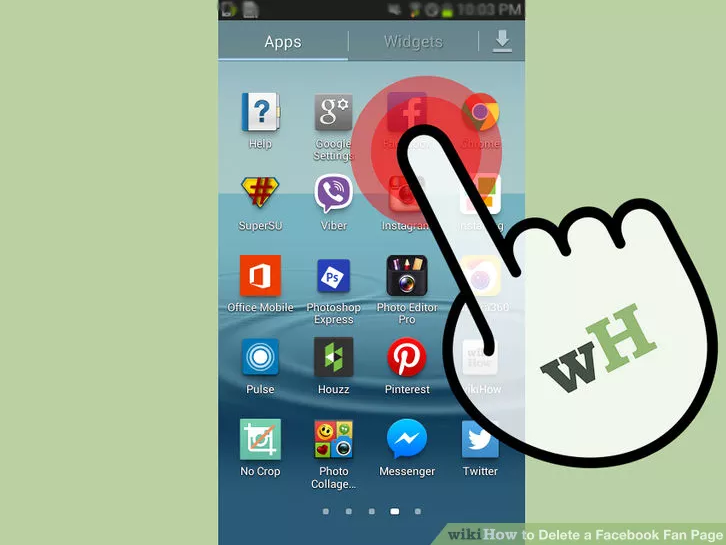
Step 2:
Proceed to your Facebook account and password login.

Step 3:
Access your Fanpage. On the New Feed screen, in the top left corner, click the 3 line dash icon to open the Menu and Shortcut list. Here you find the Page section and then click on your Facebook Fanpage page. Now you will be directed to your Fanpage page.
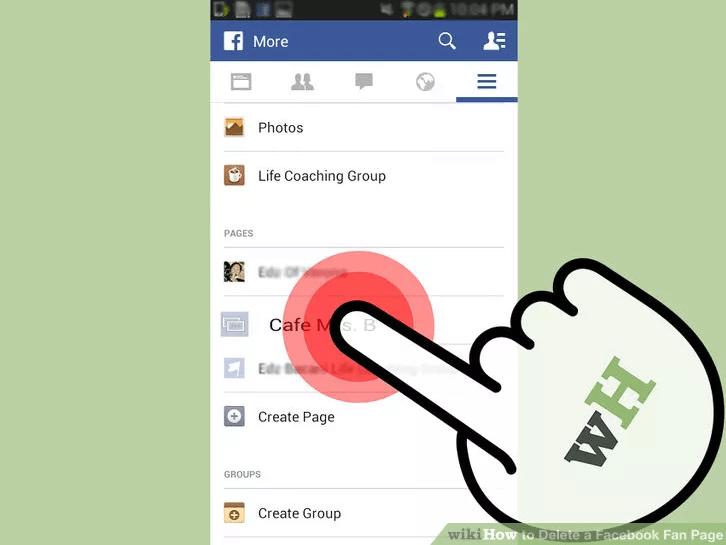
Step 4:
On the Facebook Fanpage page, you find and click Settings to open the Settings window (settings) page Fanpage.
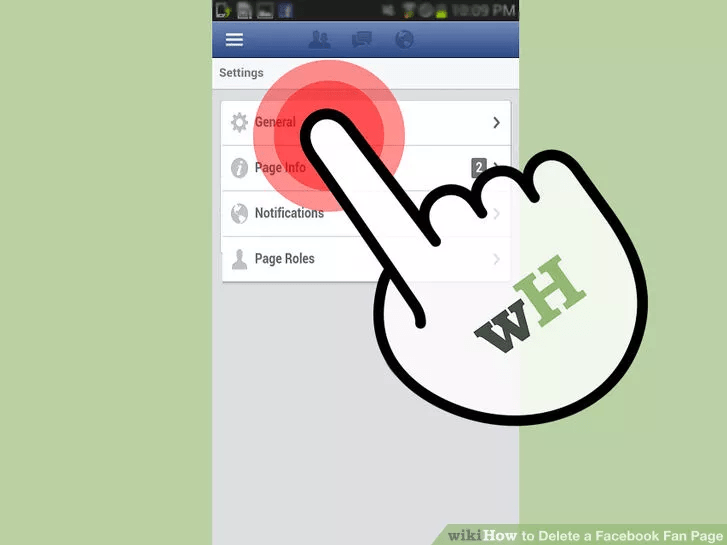
Note:
You must have Admin rights or ownership to delete Fanpage page.
Step 5:
In the Settings window, you find and click General .
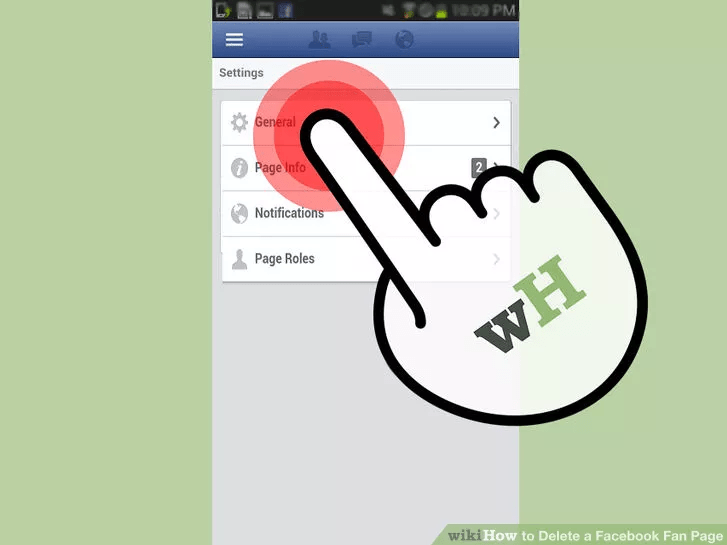
Step 6:
Next, click Permanently delete to delete your Facebook Fanpage.
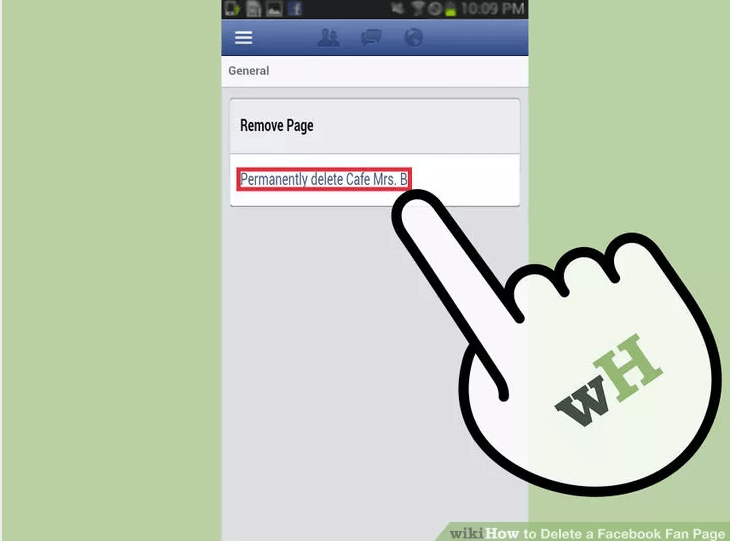
Step 7:
Click Delete to confirm deleting your Facebook Fanpage page.

Refer to some of the following articles:
- Instructions for setting up auto reply to messages on Facebook Fanpage
- Instructions for setting up Live Stream feature Facebook videos on mobile and tablet
- How to know if someone has read your message on Facebook Message?
Good luck!
 How to insert YouTube videos into Facebook Fanpage page
How to insert YouTube videos into Facebook Fanpage page How to disable the auto-run video feature on Facebook
How to disable the auto-run video feature on Facebook Did you know how to add YouTube channel to Facebook Fanpage?
Did you know how to add YouTube channel to Facebook Fanpage? Turn Facebook into a pocket computer
Turn Facebook into a pocket computer How to receive notifications of Facebook posts even without comment
How to receive notifications of Facebook posts even without comment Firstsevenjobs - Movements share 7 early jobs on Facebook
Firstsevenjobs - Movements share 7 early jobs on Facebook