Fix Windows 10 update error 0x800f0988, 0x800f081f or 0x800f08a
While updating Windows, you may often come across different types of update error codes, some of which are easy to resolve, while others take some time to fix.
Recently, some Windows 10 users have reported update error 0x800f0988, 0x800f081f, or 0x800f08a while installing Cumulative Update on a computer. Because of this issue, you might have difficulty installing the latest security updates and features on your computer.
Windows 10 Update error 0x800f0988, 0x800f081f or 0x800f08a
Basically, this error occurs when you try to install the latest Windows 10 Updates update on your computer. With this error code, you can see the following error message:
There were some problems installing updates, but we'll try again later. If you keep seeing this and want to search the web or contact support for information, this may help: (0x800f081f)In this guide, make TechReprint.com explains all possible ways to help you fix this error code.

How to fix Windows 10 update error 0x800f0988, 0x800f081f or 0x800f08a
If you get any of the following Windows 10 update errors while installing Windows updates, you can follow the suggestions below to fix the problem:
1. Run Windows Update Troubleshooter
First, you need to run the Windows 10 Update Troubleshooter by following the instructions below and see if that fixes the 0x800f08a error.
Open Windows Settings > Updates and Security> Troubleshoot> Additional troubleshooters .
Go to the right panel and select Windows Update.
Now click Run the troubleshooter and let Windows fix the problem automatically. It may take some time to spot the problem, so be patient.
When the process is complete, close the Settings window and reboot the device.
If the Windows Update issue is not fixed, continue with the next solution.
2. Manually download and install the update
This solution requires you to download the update manually, an update that is not installed may be the cause of the Windows Update error 0x80070bc2. So install the update and see if the error goes away.
3. Run DISM to fix Windows Update system files

The Deployment Image Servicing and Management or DISM tool can help you repair corrupt Windows Update system files. Since it is a pre-installed command line tool, you do not need to install it for this purpose. With that said, you should follow detailed instructions to fix corrupt Windows Update system files using the DISM tool.
4. Check the status of all Windows Update services
There are 3 services you should check when receiving error code 0xc0020036, including:
- Windows Update
- DCOM Server Process Launcher
- RPC Endpoint Mapper
The first service is directly linked with Windows Update and the following two are dependencies.
In addition to the live service, you should find the dependencies of the Windows Update service and see if they are running.
To get started, search for 'services' in Taskbar's search box and click on the search result. After opening the Services window , look for Windows Update, DCOM Server Process Launcher and RPC Endpoint Mapper . Check if they are running or not.
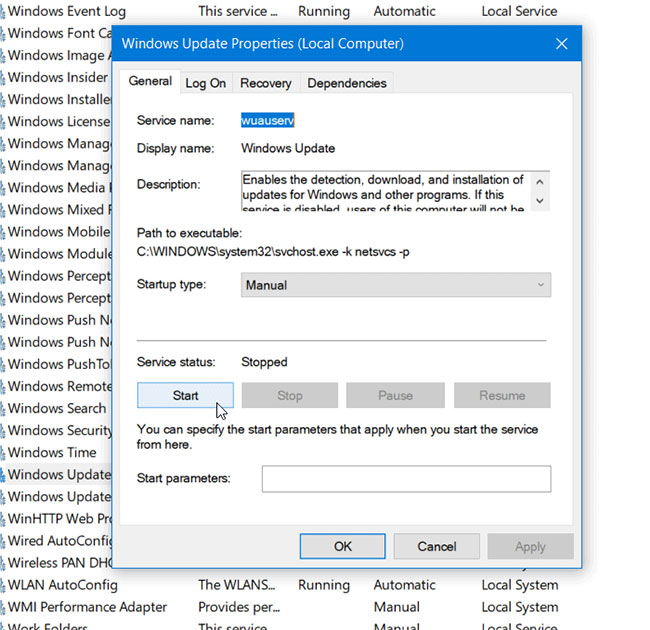
If not, you need to start those services one by one.
5. Reset Windows Update Components
Unfortunately, if the Windows Update error 0x800f08a still hasn't been resolved, you might have to reset the Windows Update Components to default and check if the problem got resolved.
You should read it
- 5 most common Windows errors and this is a fix
- How to fix error 0x800F081F on Windows 10
- What to do when Windows Update crashes 0% on Windows 7/8/10?
- Error 0x80245006 during Windows 7, 8 and 10 update, this is how to fix the problem
- How to fix some errors on Windows 10 Creators
- How to fix 'Someone Else Is Still Using This PC' error on Windows
 Tricks to fix the computer or hang
Tricks to fix the computer or hang How to fix STOP 0x00000004 in Windows
How to fix STOP 0x00000004 in Windows How to fix the Windows 10 Search box that cannot be found (update)
How to fix the Windows 10 Search box that cannot be found (update) Fix taskbar not working on Windows 10
Fix taskbar not working on Windows 10 Learn about error code 0xc0000185 and how to fix it
Learn about error code 0xc0000185 and how to fix it Fix the computer mouse being clicked twice
Fix the computer mouse being clicked twice