What to do when Windows Update crashes 0% on Windows 7/8/10?
A Windows update error crashes is one of the most common problems Windows users face. If you are using Windows 7/8/10 and during the update process you are notified that the error cannot be updated, or the error is updating, it will be suspended 0%, then you can apply the solution in the article below. here of Network Administrator to fix the error.

To fix the Windows Update 0% error (Windows Update Stuck at 0%), follow the steps below:
1. Fix Windows Update 0% error on Windows 7/8
Step 1:
The first step is to open the Run command window, to do this, press the Windows + X key combination. Next on the Run command window, enter services.msc there and press Enter or click OK .
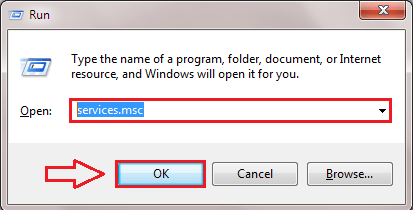
Step 2:
The Services window will now appear. Here you scroll down to find the option named Windows update . You must stop this service. To do this, simply right-click Windows update , then click Stop.

Step 3:
Next, navigate to the link below. The easiest way is to copy this link, then paste it into the address bar on File Explorer and press Enter:
To fix the Windows Update 0% error (Windows Update Stuck at 0%), follow the steps below:
C: WindowsSoftwareDistribution
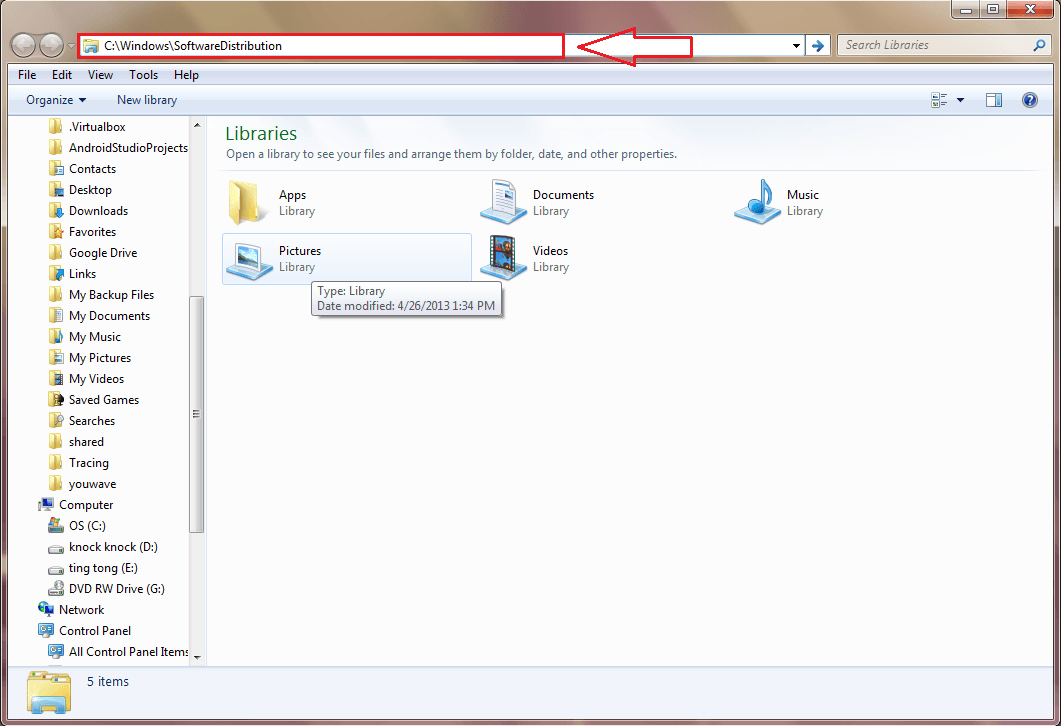
Step 4:
You should now see all the files and folders in the SoftwareDistribution folder. These files and folders are downloaded files that are not installed. And these files and folders may cause Windows update errors to hang 0% (Windows update stuck at 0%). So you should proceed to delete all these files to fix the error. If you cannot delete these files, simply restart the system, then try deleting the file again.
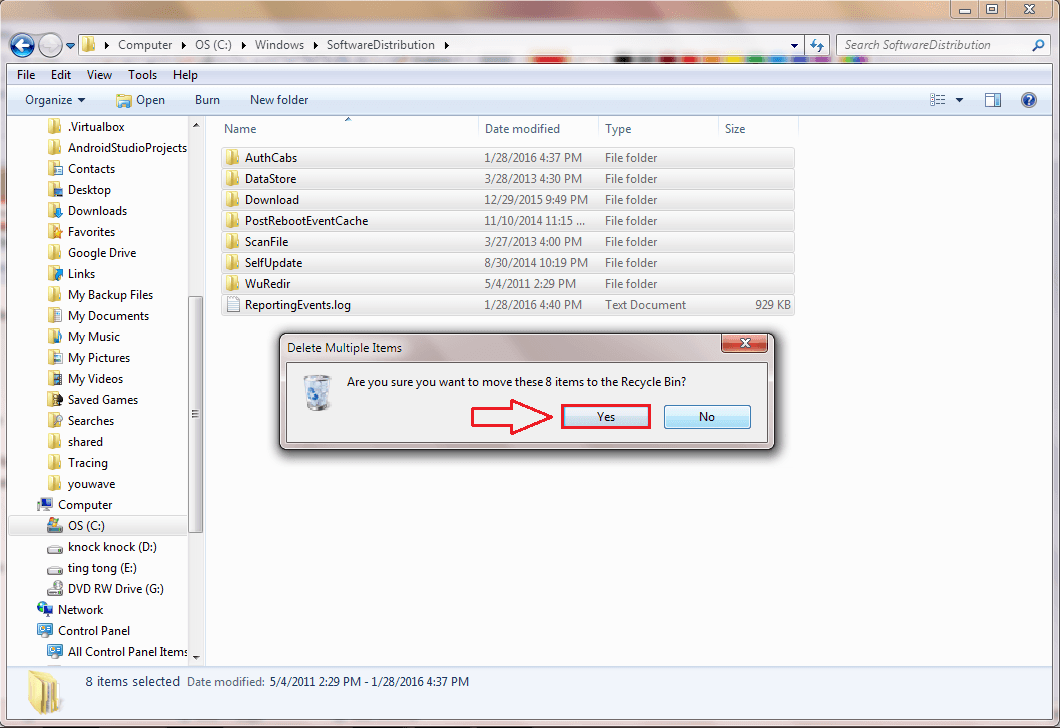
Step 5:
Open the Services window once by opening the Run command window, then entering services.msc there and then pressing Enter or clicking OK.
Next on the Services window, find Windows Update , then right-click it and select Start, that's it.
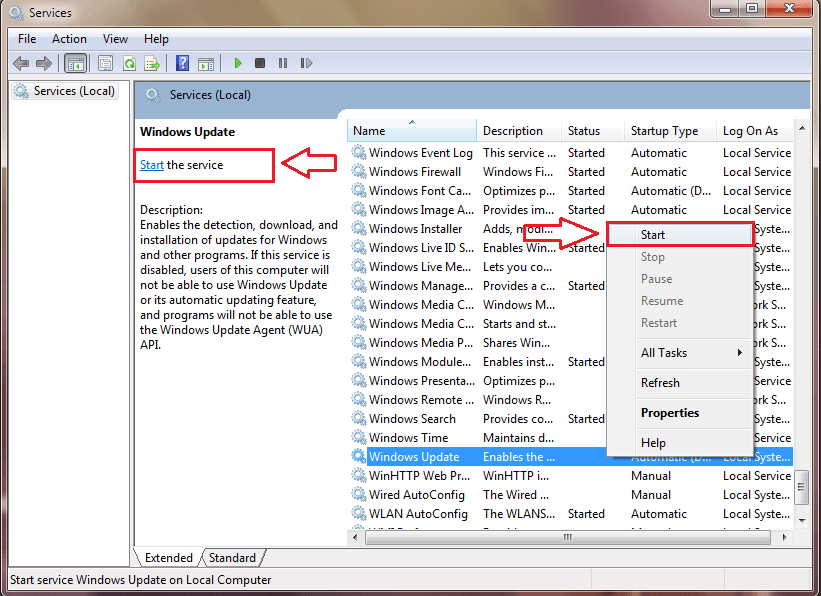
2. Fix Windows Update 0% error on Windows 10
Step 1:
Open Command Prompt under Admin, then enter each one below and press Enter to stop Windows update services:
net stop wuauserv
net stop bits
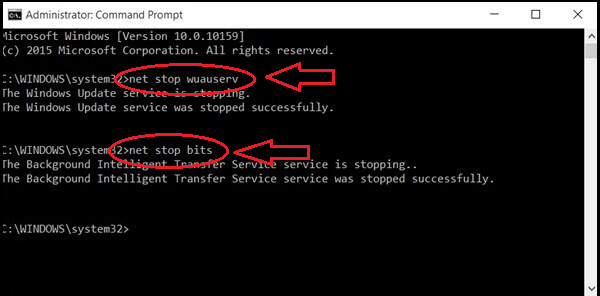
Step 2:
Next, find the SoftwareDistribution folder under the link below:
C: WindowsSoftwareDistribution
At the SoftwareDistribution folder, proceed to select and delete all files and folders there. If it is not possible to delete the files, simply reboot the system, then proceed to delete the files again.

Step 3:
Next, reopen Windows update services again. To do this, enter each statement below one, then press Enter:
net start wuauserv
net start bits
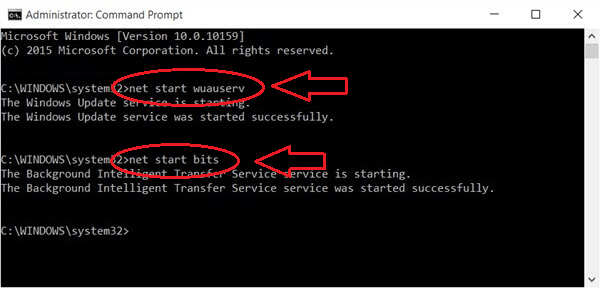
Step 4:
Finally go to Settings => Updates & Security => Windows Update to check and you will see the error has been fixed.
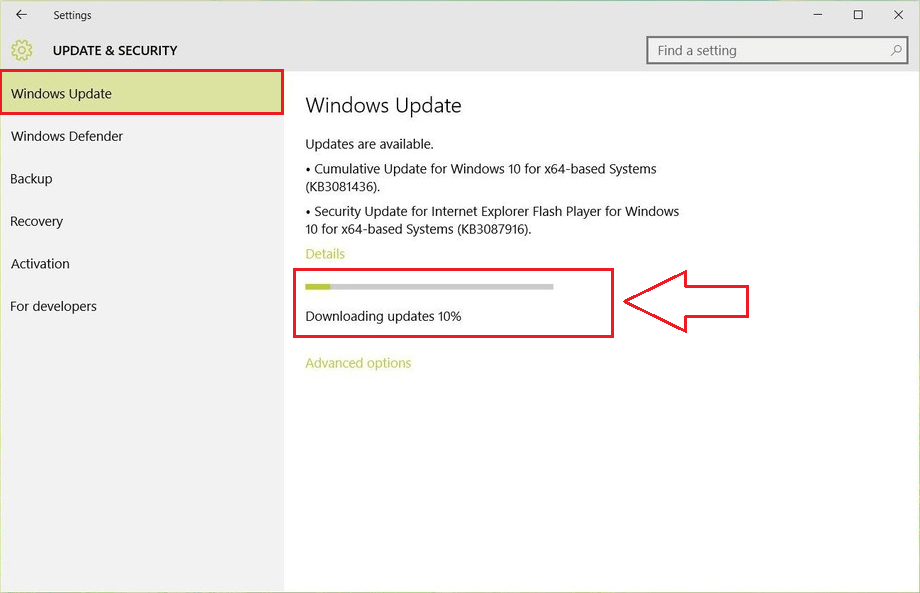
Refer to some of the following articles:
- This is how to customize and disable (turn off) Action Center on Windows 10
- Instructions for setting up BIOS and UEFI passwords to protect data on your Windows 10 computer safely
- Summary of some ways to fix USB Device Not Recognized on Windows 7, 8 and 10
Good luck!
You should read it
- How to hide Windows Update on Windows 10
- Fix the Webcam Error on Windows 10 Anniversary Update is suspended
- How to change, prolong the delay of updating on Windows 10?
- Fix some errors before and after upgrading Windows 10 April 2018 Update
- The new update fixes many bugs on Windows 10 April 2018 Update but causes a more serious error
- Instructions on how to update Windows 10 free and simple
 How to activate the hidden Admin account on Windows 7/8/10
How to activate the hidden Admin account on Windows 7/8/10 What is Developer Mode on Windows 10? How to activate this mode?
What is Developer Mode on Windows 10? How to activate this mode? 2 simple ways to view and read MAC addresses on Windows 10 computers
2 simple ways to view and read MAC addresses on Windows 10 computers How to share a folder (folder) via LAN on Windows 10
How to share a folder (folder) via LAN on Windows 10 Here's how to uninstall Windows 10 to return to using Windows 7 or 8.1
Here's how to uninstall Windows 10 to return to using Windows 7 or 8.1 How to fix Pin to Start error on Windows 10
How to fix Pin to Start error on Windows 10