Fix Windows 10 error with just one click with FixWin
FixWin 10 for Windows 10 allows users to fix and fix computer errors on Windows 10 with just one click. To better understand FixWin 10 and how to use FixWin 10 to fix errors on Windows 10, please refer to the following article of Network Administrator.
Download FixWin 10 to your device and install it here.
1. FixWin for Windows 10
FixWin for Windows 10 includes 6 different cards:
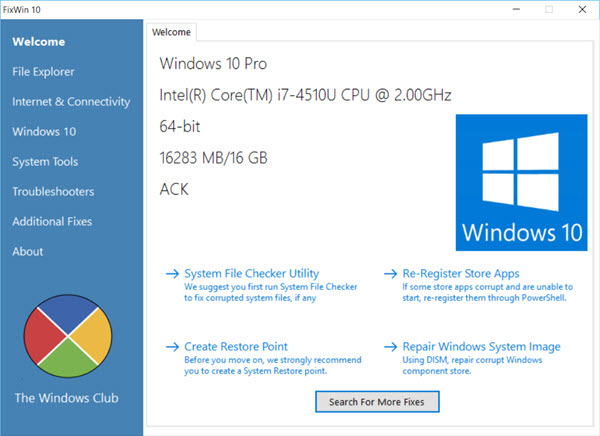
- File Explorer : Provides solutions to fix errors related to File Explorer.
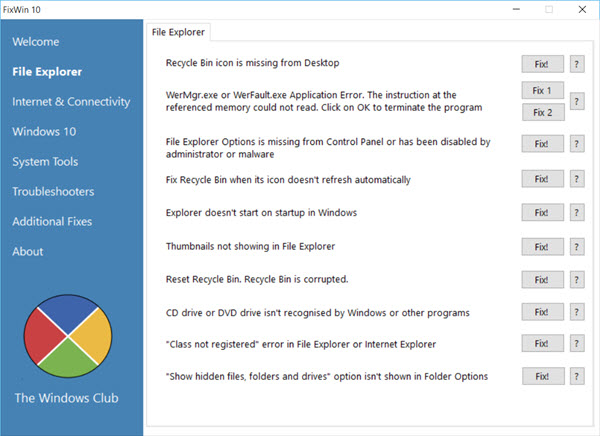
- Internet & Connectivity : Fix Internet-related problems after upgrading to Windows 10.

- Windows 10 : Provide some solutions to fix errors such as:

+ Reset application settings: application installation errors do not run or exit errors.
+ Start Menu does not work or cannot open the Start Menu on Windows 10.
+ Wifi does not work after upgrading Windows 10.
+ Windows update error stops updating update version after upgrading.
+ Failed to open Windows Store application. Re-register all applications.
+ Error cannot open Word after upgrading Windows 10.
+ WerMgr.exe error or WerFault.exe Application error.
- System Tools: Fixed an issue when the tools integrated in Windows 10 were not working properly. The Advanced System Information tab displays some other information on your system such as displaying the maximum resolution, .
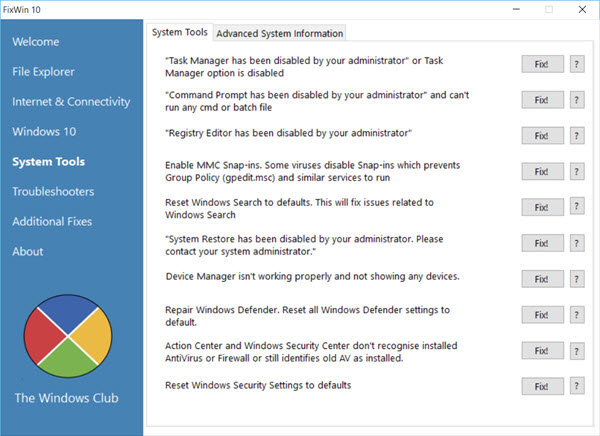
- Troubleshooters: This section provides the built-in direct links on the Windows Troubleshooter and downloads links to Microsoft's 4 troubleshooter.

- Additional Fixes : Provides solutions to overcome some other errors on Windows 10.


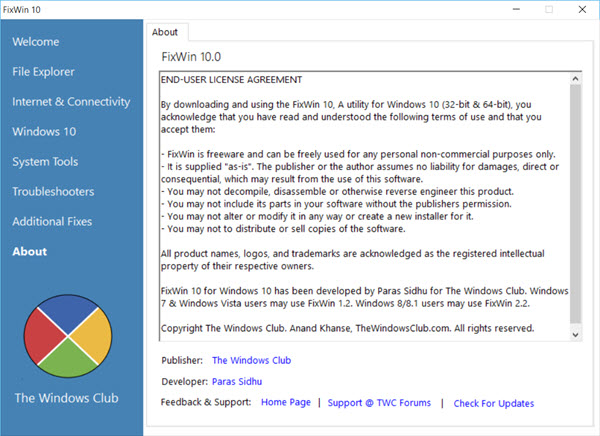
2. How to use FixWin 10?
See also: Fix 50 common errors on Windows 7 with FixWin
1. First run System File Checker on the Welcome page. System File Checker will run the "sfc / scanow" command, check and replace any corrupted Windows file system. The process takes about 5-10 minutes.
After the process ends, restart your computer.
2. If you are having trouble related to the Windows Store application or Store apps, proceed to the registry again (re-register) Store apps with just one click on the main interface Welcome.
3. If you are in big trouble with Windows 10, you can run the DISM utility to fix Windows System Image errors. In addition, the main interface Welcome of FixWin 10 tool also integrates a button to fix this error.
4. If you want to create a System Restore Point, FixWin also allows you to create a system restore point on the Welcome interface.
5. After each error correction, restart your computer to check.
6. If you're wondering what option to fix, click the sign icon ? for help.
7. Some errors cannot be fixed by one click like other errors. If you don't find the error fix option here, click on the Search For More Fixes button on the Welcome main interface and look for the options you want to find to fix the error.
Refer to some of the following articles:
- Activate Dark Theme on Windows 10
- 3 simple ways to activate Guest account on Windows 10
- Outlook cannot send mail after upgrading Windows 10, this is a fix
Good luck!
You should read it
- Instructions on how to fix blue screen errors on computers running Windows
- Windows Update crashes, this is what you need to do
- How to fix windows 10 errors
- Microsoft rolls out update KB5007253 that fixes network printing errors 0x000006e4, 0x0000007c, or 0x00000709
- How to fix boot errors on Windows 8
- How to fix Netflix errors that don't work on Windows 10
 How to use Storage Sense on Windows 10 Spring Creators Update
How to use Storage Sense on Windows 10 Spring Creators Update Instructions for installing Windows 10 Spring Creators Update
Instructions for installing Windows 10 Spring Creators Update How to use both headset and speaker simultaneously on the computer
How to use both headset and speaker simultaneously on the computer How to customize Windows with Winaero Tweaker
How to customize Windows with Winaero Tweaker How to prevent Windows 10 from reopening applications when booting the computer
How to prevent Windows 10 from reopening applications when booting the computer Fix File Explorer error not working on Windows 10
Fix File Explorer error not working on Windows 10