Fix Wifi error with yellow exclamation mark simply in the blink of an eye
In the process of using computers and laptops, many of you have encountered the error of the Wifi icon with a yellow exclamation mark and cannot access the Internet. If you find this article on Google's suggestions, you must be experiencing this situation and feel extremely uncomfortable, right? And you want to fix this error but do not know how to do it? So let's follow the ways to fix the Wifi error with a yellow exclamation mark below from Hanoicomputer below.

Reset network devices
No matter what network-related problem you are having, restarting network devices such as modems or wifi routers is the first thing that technicians advise you. And of course, if you encounter a yellow exclamation mark on your Wifi , why don't you try restarting your network devices? The operation is extremely simple, if your device has a power switch - turn it off. For modems and routers that do not have a power switch, unplug the device's power plug, wait 1-2 minutes, then plug it back in and check if the device can reconnect to wifi normally.

If you still cannot reconnect to the wifi network, we move on to the second method.
Reset IP
The main reason for the phenomenon of Wifi with yellow exclamation mark is that the devices that provide and use the network have IP conflicts. Currently, most network devices used for individuals and households are assigned dynamic IP. Therefore, to reset the IP, you can perform the following operations:
First, open the RUN window using the Windows + R key combination > type cmd
Once the DOS window appears, type the command 'ipconfig /release' and press Enter to release the IP addresses for all connected network adapters.
After the IP release process is complete, continue typing the command 'ipconfig/renew' and press Enter to assign a new IP address to the computer.
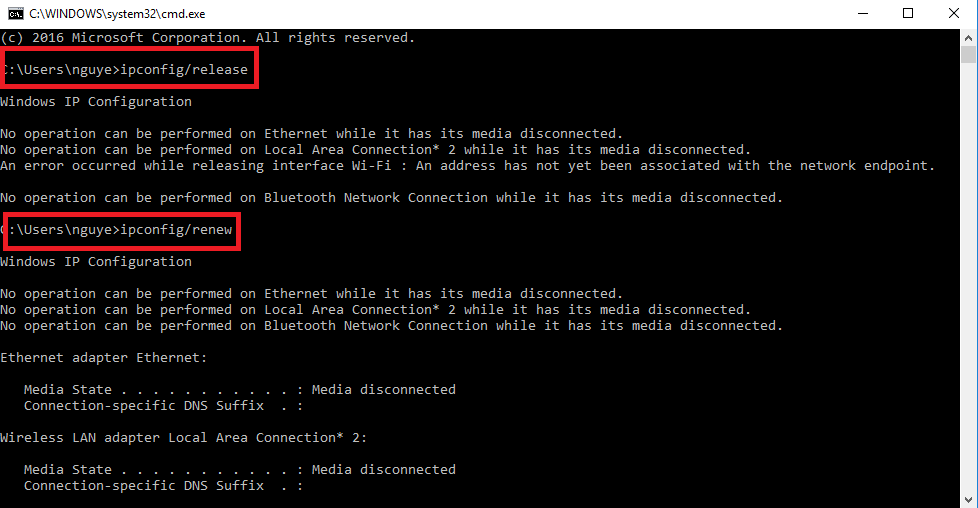
After the renew command is executed, the computer will assign a new IP address to your laptop. Now try to connect to the network again to see if you can access the Internet.
Using the Troubleshoot Problems feature
Troubleshoot Problems is a feature built into Windows that helps diagnose and automatically fix errors in the Windows operating system quickly, including sound, network, and many other errors. This is also a simple way for those who are less tech-savvy or lazy to perform complicated operations.
The operation is very simple, you just need to right-click on the Wifi icon with the yellow exclamation mark and select Troubleshoot Problems. Windows will automatically analyze the error and fix it for you.
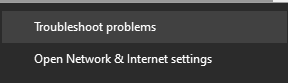
Additionally, you can also open the Troubleshoot Problems feature to fix other network problems in the following way:
- Open Settings.
- Select Update & security.
- Select Troubleshoot.
- Select Network Adapter, and click Run the troubleshooter.
-

- Select the network connection you want to repair and press Next to begin.
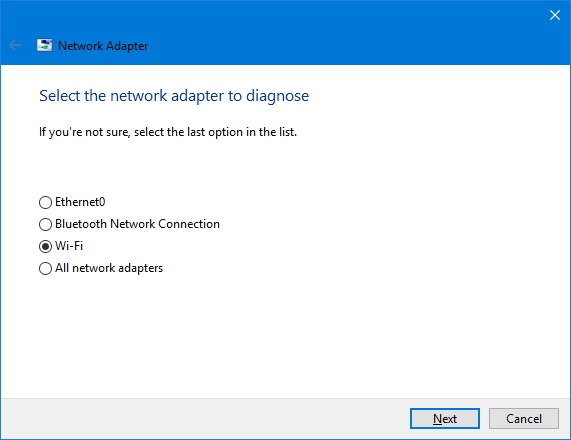
Reinstall Wifi card driver
In addition to the IP conflict problem, when the wifi card driver is faulty, your wifi icon will also be warned with a yellow exclamation mark. After performing the above methods but it is not effective, you can install, update the Wifi driver and reconnect to see if it is fixed.
For Windows 10, right-click on the Windows icon and select Device Manager.
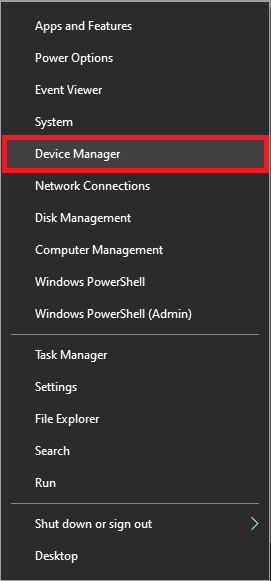
The Device Manager window appears on the screen. Here you find the option named Network adapters and expand Network adapters by clicking on the down arrow. Right-click on the adapter you are using, select the Update driver option.
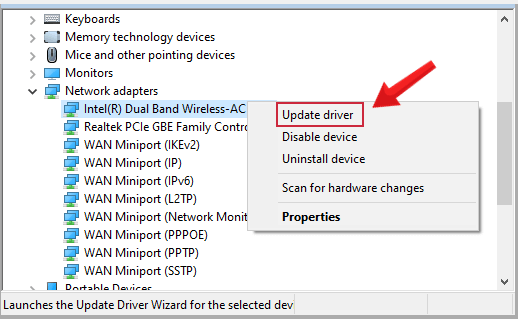
Next, select Search automatically for updated driver software and wait for the update process to complete.
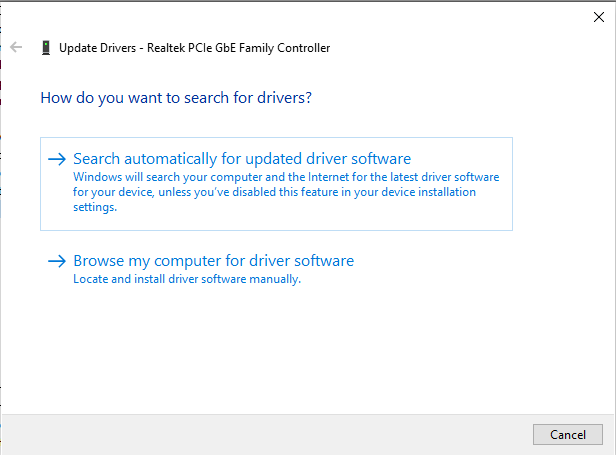
Once the process is finished, close the Device manager window and restart your PC.
Above are ways to fix the yellow exclamation mark Wifi error that many people often encounter. Hanoicomputer wishes you success in overcoming the error. Don't forget to share this useful information with your friends.
You should read it
- This is how to reset network settings on Windows 10 with just one click
- How to turn on and turn off Wifi on laptop very fast
- Unlock WEP Wifi password with Backtrack
- How to turn on WiFi on Windows 10
- The network was blocked by a yellow exclamation mark
- Instructions to play wifi from Windows 7 laptop without software
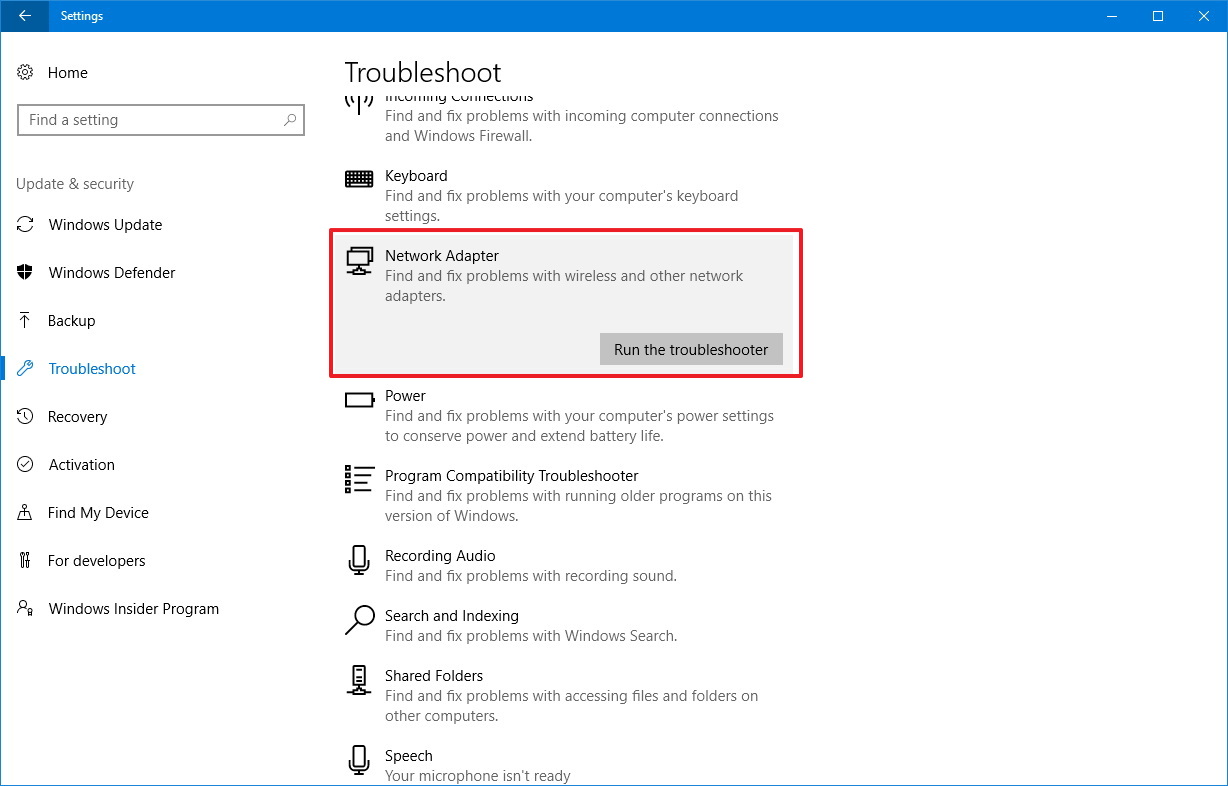
 Fix IDM error not catching download link
Fix IDM error not catching download link How to update all drivers for Windows 10 computers
How to update all drivers for Windows 10 computers Instructions for printing double-sided Word, PDF, Excel files
Instructions for printing double-sided Word, PDF, Excel files Media Creation Tool - Software to download Windows 10 from Microsoft
Media Creation Tool - Software to download Windows 10 from Microsoft How to fix Full Disk 100% error on Windows 10
How to fix Full Disk 100% error on Windows 10 How to check computer using dxdiag tool on Windows
How to check computer using dxdiag tool on Windows