Fix some common errors when using USB
USB is the most commonly used storage medium today.When using this device, sometimes you encounter some unpleasant errors.The following article will help you fix some of these basic errors.
1. The computer does not recognize the USB
First you should check the USB device on many different computers. Next, try plugging in the other ports of your computer, especially the rear ports for the desktop because there are some USB ports. Insufficient resources to supply leads to unrecognized devices.
Besides, your USB may have been recognized by the computer but it does not appear in the Windows Explorer window due to a drive signature error (this may be caused by a corrupted registry, a virus infection .). To fix, go to Start -> Run type compmgmt.msc , press Enter to enter Computer Management interface (or through Control Panel / Administrative Tools / Computer Management ). In the left branch you select Computer Management (Local) Storage Disk Management. Right-click the USB drive and select Change Drive letter and paths , continue to click the Add button, select the drive letter , check the Assing the following drive letter entry and click OK . Then go to Windows Explorer to check if it appears.

If still not, you continue to the Registry to proceed to delete two more courses 4D36E967-E325-11CE-BFC1-08002BE10318 and 4D36E980-E325-11CE-BFC1-08002BE10318 in the HKEY_LOCAL_MACHINESYSTEMCurrentControlSetControlClass path. Then restart the computer for the changes to take effect. Remember before working with, proceed to back up the registry in case of unexpected problems by going to menu File -> Export.
2. Do not safely remove the USB
You proceed to remove the USB device from the computer using Safely remove hardware and eject media but receive a message "The Device Generic volume cannot be stopped right now. Try stopping the device later " and the device cannot be pulled out. The cause may be that some processes are still active on the USB. You try turning off all programs that are accessing USB from the system tray, taskbar and even in Task Manager. If still not possible you should use Unlocker software. After installing, right-click on the USB device and select Unlocker . In the program interface that appears, press Unlock all to turn off all active applications. Then proceed to withdraw the USB as usual. If you still can't do Log Off or Restart your computer and use safely remove to finish.
3. USB device is locked
USB devices are usually recognized by Windows without installing the attached Driver. And if you have removed the old driver, installed all the necessary new drivers, and still have the error of Found new hardware or USB Mass Storage Device, please install the driver for it . locked. You can fix it via BIOS, Device Manager or Registry.
- Through the BIOS
After restarting the computer, quickly press F2 , DEL , F12 . to open the BIOS UTILITY window. Find the Advanced Settings section or the Onboard Devices menu (shortcuts as well as these items depend on the BIOS manufacturer). Go to USB Configuration and adjust the value of the USB Controllers to Enabled to re-enable all USB ports.
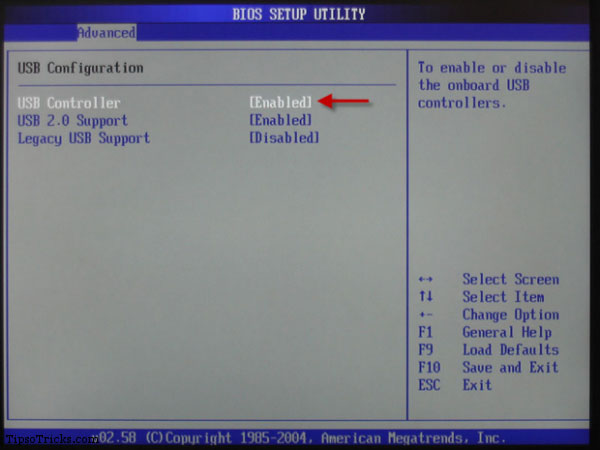
- Through Device Manager
First, press Windows + R to enter the Run dialog box and type devmgmt.msc to enter Device Manager. Navigate to Universal Serial Bus Controller, right-click and select Enable in all of the sub-items that appear.
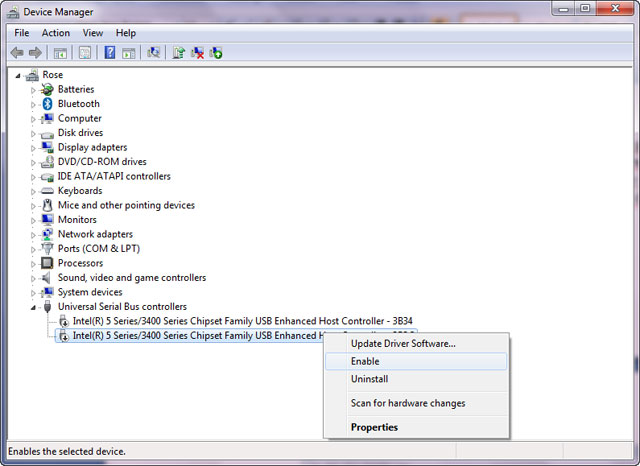
- Through Registry Editor
Click the Windows + R key combination to enter the Run dialog box and type regedit to enter the Registry Editor. Find HKEY_LOCAL_MACHINESYSTEMCurrentControlSetService / USBSTOR key . In the right pane, double-click the Start item and enter 3 into the Value Data frame, and also edit the Base item on Hexadecimal. Click OK to finish. To disable the USB feature you change.
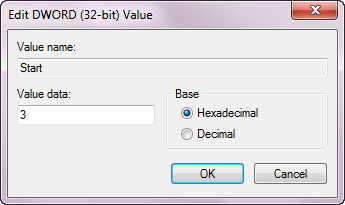
However, if the USB port is locked with specialized software such as ID Devices Lock, . then you can only unlock your device if you know the software's password to disable it.
4. Unable to format USB drive
When you proceed to USB format, you get an error message Cannot format the USB Drive . The cause may be due to destructive virus hindering the process of formatting equipment, faulty equipment, . If you encounter this situation you should perform a virus scan for the device to eliminate the danger, it is best to scan on another computer and then proceed to reformat the USB. Alternatively you can use the software. CheckFlash to check and fix USB errors, and also to format functions for USB.
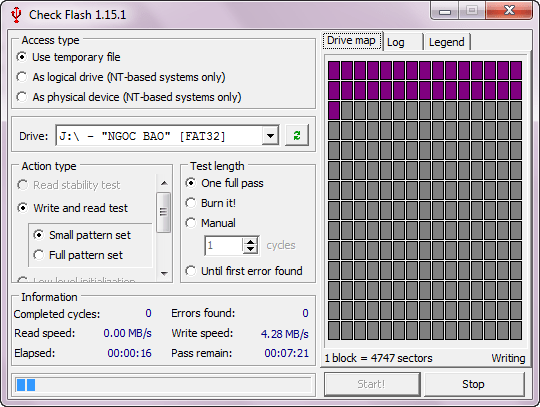
5. Do not write data to USB
If you get this error, your USB may not format or write any data on it. You should first check to see if your device is equipped with a write-protect button. This button allows you to disable copying of data between your computer and USB, especially useful for preventing viruses.
For simplicity you should use portable Thumbscrew software. After starting the program, right-click the icon under the system tray and select Make USB Read Only , remove the USB and plug it back into the computer, the software will work. If you want to record the data again, right-click the icon and choose Make USB Writeable . The software with similar functions is USB Write Protect, Formatter, .
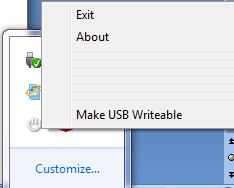
6. USB disk surface error
When connecting USB to the computer, you will see the message of delayed delayed Windows - Windows was unable to save all data for the file . To fix this error, you should use the Check disk utility available in Windows to fix. Right-click the USB drive and select Properties , select the Tools tab and click the Check now button at Error-checking . Check the two options that appear and click Start .
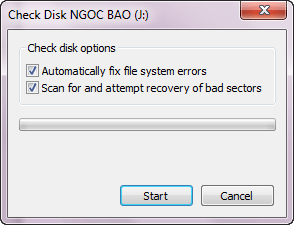
Also this error is also common with the drive has enabled write cache feature, this feature helps speed up access, but at the same time is also very easy to generate data loss. To fix it, right-click the USB drive and select Properties . In the Properties dialog select the Hardware tab, select the USB drive, then click the Properties button, switch to the Policies tab, and then uncheck the Enable write caching on the disk box (for XP). With Windows 7, check the box for Quick removal (default).
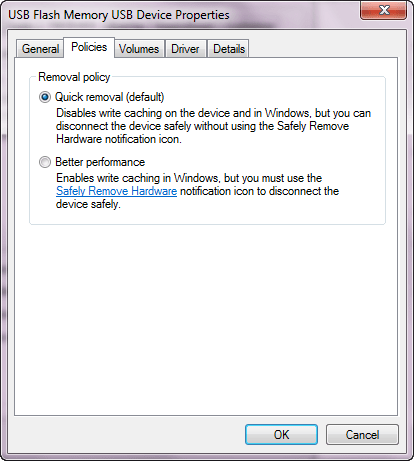
7. Error losing all data on USB
There are two main reasons for this situation: destructive virus and device's firrmware error.
First, perform a virus scan for the system and USB in Safe Mode to destroy all viruses and then copy the data to the hard drive on your computer.
At the same time, the firmware error will cause your USB drive to flicker when it is received, not to copy the data, USB will report a capacity of 0 MB even though Windows Explorer still recognizes the device. If the USB data does not contain any important data, you can manually update the firmware by downloading it from the manufacturer's website or searching on Google. Updating the firmware will cause the data on your USB to go out. If it contains important data, you should bring it to the center for data repair and recovery.
Usually USB manufacturers are accompanied by repair tools for their devices. You go to the home page of USB manufacturers such as JVJ, Kingmax, Kingston, Transcend . to download and use. These tools have quite simple interface and functions suitable for the majority of users
You should read it
- QNAP provides an emergency warning about NAS device attack trends, showing how to secure NAS devices
- Explore the Synology DS220 + network attached storage device
- Data synchronization between platforms and devices
- Free tools for backing up data securely for your computer
- Dropbox allows faster file sync with streaming sync
- The reformatted Android device can still recover data easily