Data synchronization between platforms and devices
TipsMake.com - People now no longer have to "stick around" with a specific storage or device whenever they want to complete work on a laptop, tablet or even a phone minh. The difficulty lies in making everything synced so you can access the same data from one of the platforms above.
Your performance will be affected while working in a cafe but need a presentation file located in an office computer. Or, when you need to make an emergency call, you will find it difficult because the customer phone number is on the laptop at home and it has not been synced with the phone in use.
Nothing is perfect, no solution is forever, but you can automatically synchronize between platforms and avoid the prospect of trouble like above.
Synchronize E-Mail, Contacts, and Calendars
It is not difficult to collect data types synchronized between any two devices. Smart phones and tablets with USB cables can connect them to a computer to synchronize data. The problem lies in how things are updated even when you leave the computer. Try the methods below.

You need to access the same data and information whether you are using a computer or any mobile device.
1. Use the default system
For some platforms, the default system is always set. For example, smartphones and tablets running Google's Android OS run well when connected to Google services, such as Gmail, Google Calendar, and Contacts. Blackberry devices work well with BlackBerry Enterprise Server. And Microsoft Windows Phone 7 devices work well with a Microsoft infrastructure. Although they can still use other solutions for email, communications and work schedules, things will be much easier if you use the device's default system. And you can also rely on that system to keep the data synced on your computer and on other devices.
2. Use Exchange Active Sync
If you use Microsoft Exchange Server or Office 365, keeping data synced is really simple. Exchange Server maintains email messages, contacts and calendar information, so these data are accessible almost anywhere and on any device. Laptops can connect to Exchange via an Internet connection, and most smartphones and tablets can keep syncing with Exchange Active Sync. Blackberry phones and tablets use Blackberry Exchange Server instead of Exchange Active Sync to accomplish the same purpose.
3. Use Google
If you don't use Exchange Active Sync, or you need to keep data synchronized with other computers, none of the above solutions can help. For both iOS devices and the second computer, the easiest way is to synchronize information using Google.
The simple solution is to use various Google tools. If you are using Gmail, Google Calendar, and Contacts instead of email, Calendar and Contact are on Microsoft Outlook, then you will not have many copies of the same data to keep them synchronized. Users simply connect to data on Google from different devices and any changes will be created right on Google services. Users will see this when connecting from another device.
If you're using Microsoft Office and rely heavily on Outlook for email, calendar and contacts, Google still provides a way to keep information synchronized. Google Apps Sync for Outlook will synchronize email messages, contacts, and calendars with notes between Google and Outlook apps - but it will require you to pay for Google Apps services.
Google Calendar Sync can synchronize between Microsoft Outlook and Google Calendar. For those who are not Google Apps customers, Google has another alternative.
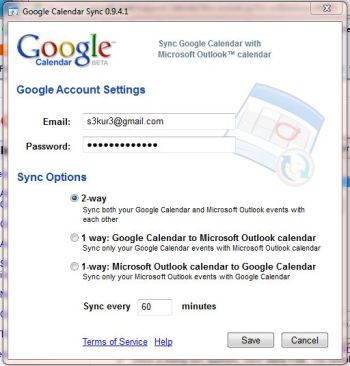
Google Calendar Sync will perform 2-way synchronization between Google Calendar and Microsoft Outlook.
Users can set up email on multiple computers if configuring each system can transfer messages on the server so that messages can be downloaded at each location. However, there is still your contact list.
There are many products that help you eliminate problems and keep data on Google synchronized with data on Microsoft Outlook. Users can use Sync2 product ($ 30), or gSyncIt ($ 20) for each computer to keep it in sync. This will help ensure that changes on this machine are automatically imported into other computers.
With data synced with Google, users can then set up an iPhone or iPad to use Google Sync for email, contacts and work schedules so that these platforms can access existing data. is synchronized. Google uses Exchange Active Sync, so you can add Google Sync to iOS devices as if it were an Exchange email account, then update your contacts and calendar with Google Sync.
Synchronize all file types
Keeping data, spreadsheets, presentations and other data types between devices can be more challenging. Email, contact lists and schedules are important personal files that need to be the same between devices. In contrast, files such as word processing data are easier to change and less restrictive. Data, spreadsheets and other files can also quickly fill the storage capacity of mobile devices when they are only inherently poor in size from around 8GB or 16GB.
Take them with you
This way not only helps you get the same file on each platform, but also the ability to create or edit these files on any platform and see these changes and edited content at any time. Do you use them? Users can store these files on a USB drive that you can take with you and work on a laptop or desktop computer anywhere. USB also works with some tablets, such as Motorola Xoom. Still, for most tablets and smartphones, you'll have to look for another solution. One of the disadvantages of USB is that if you are backing up USB data on different devices, you will face a lot of versions of the same file.
Most smartphone and tablet devices are able to expand storage capacity via SD memory cards and many desktop computers and laptops have built-in memory card readers. However, both iPhone and iPad do not have USB ports and SD card slots. And once again, it is not convenient to bring data with you via memory card and USB drive, users need to save and backup data themselves. So, find a new solution.
Cloud synchronization

You can use a USB drive or SD memory card to move data between devices, but this is not convenient at all.
With email, contacts and calendar synchronization, the most convenient solution is to use cloud storage, such as Microsoft Windows Live SkyDrive or Google Docs. By storing these files online, you can access them anywhere, using almost any device connected to the Web as soon as you find an Internet connection.
More importantly, you also want to work offline when necessary but still have data synced between different platforms and devices. SkyDrive provides solutions with the center is Microsoft. Using Windows Live Mesh, data automatically synced from PC to cloud and Windows Phone 7 phones also integrate with data stored on SkyDrive. Other smartphone and tablet users can still use the browser to browse SkyDrive's home page, but there is no dedicated support for SkyDrive or Microsoft Office file format, working with these files is not easy. Come on.
Google currently does not provide a way to work offline with Google Docs, but you can still use the tools from Memeo to access offline to Google Docs data. And the free Google Cloud Connect add-on allows you to synchronize files from Microsoft Office software to Google's cloud - but beware that Google Docs can confuse your format.
To get more cloud storage services doesn't need to be tied to Google Docs, you can use services like Box.net, Dropbox, or SugarSync. For each of these services, pre-designed folders on the local computer will automatically be synchronized with the data stored online. These services have applications for both Windows and Mac OS X (Dropbox also has applications for Linux), and they also have applications to synchronize data from different mobile platforms, including iOS, Android, and BlackBerry.
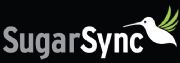
SugarSync provides 5GB of free storage.
Dropbox offers 2GB of file storage and free synchronization and SugarSync provides 5GB. Box.net has free storage, but you will have to pay to automatically synchronize right on your computer. Box.net offers more for paying customers, and SugarSync provides the most free storage capacity as well as the highest flexibility among free services.
In the future, we may have better standards and the ability to synchronize files and data across different platforms and devices simply and easily. Currently, this is possible, but based on the device you need to synchronize, you'll have to do some techniques to work with them.
You should read it
- Instructions for syncing extended folders into SkyDrive
- Sync Dropbox folder with Windows 10
- 4 reasons Google Drive 'broke' Microsoft SkyDrive
- Busy Docs - system data synchronization application with Google Docs
- Supported with $ 500 million, Dropbox is confident to confront Google
- How to stretch line spacing in Google Docs
 Capture and edit screen images with MS Word 2010
Capture and edit screen images with MS Word 2010 Create 5 virtual accounts from a primary account in Hotmail
Create 5 virtual accounts from a primary account in Hotmail Google Docs adds many new formats
Google Docs adds many new formats 21 tips for Google Docs product suite
21 tips for Google Docs product suite Discover the Microsoft Office suite for individuals
Discover the Microsoft Office suite for individuals Download the Google Cloud Connect toolkit for Microsoft Office
Download the Google Cloud Connect toolkit for Microsoft Office