Fix IP address conflict error on Windows computer
There are many causes of IP address conflicts on Windows computers.For example, a computer is assigned a static IP address but within DHCP for local network (Local Network) and the same address assigned by DHCP server to another computer.Or your laptop is put into sleep mode and then reopen, while connecting to the network assigned an IP address to another computer, .
When you encounter an IP address error, on the screen you will receive an error message like: " There is an address IP conflict with hệ thống khác với mạng " hoặc "địa chỉ IP này đã được sử dụng trên mạng. a different IP address ".
So how to fix this error, please refer to the following article of Network Administrator.
1. The cause of the error
The cause of an IP address conflict may be due to:
- 2 computers are assigned the same static IP address.
- A computer is assigned a static IP address but within DHCP for local network (Local Network) and the same address assigned by DHCP server to another computer.
- Laptop is put into sleep mode (Sleep mode) and then re-open, during connection to the network is assigned an IP address to another computer.
- If there are multiple network cards on the computer, it may cause IP address conflicts.
- If connecting multiple wireless routers to your network and DHCP is enabled on multiple devices.
2. Fix IP address conflicts
To fix IP address conflicts, you can apply some of the following solutions:
2.1. Refresh (renew) IP address
To refresh the IP address on the computer, you can use the Command Prompt.
First click Start , then enter cmd in the Search box. On the list of search results click Command Prompt .

On the Command Prompt window, enter the command below and press Enter to release the IP address:
ipconfig / release
Depending on the number of adapters installed on the computer, you will see many different results after the above command completes. With the Ethernet port, you will see Ethernet Ethernet Ethernetx , and with the wireless network card you will see the Wireless LAN Adapter Wi-Fi or similar items.
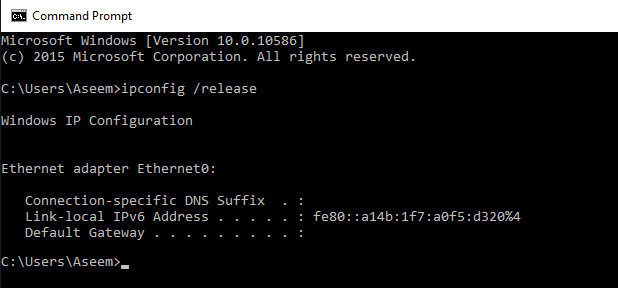
Note that if your computer is set to a static IP address, you will receive an error message: " The operation failed as no adapter is in the permissible state for this operation ".

After running the release IP address command, the next step is to run the command to renew (refresh) the IP address, you use the following command:
ipconfig / renew
Wait a few seconds, you will see the results displayed on the Command Prompt window and the IP address displayed next to the IPv4 Address section .
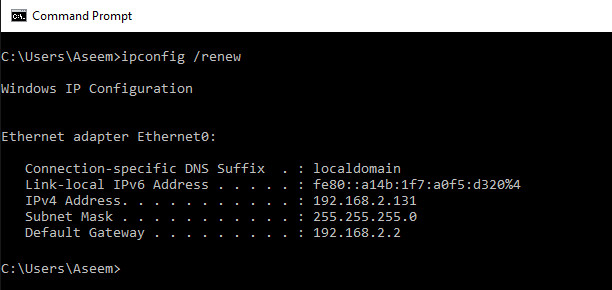
2.2. Reconfigure static IP address (Static IP address)
If your computer uses a static IP address, then you might consider changing a static IP address.
The current IP address may conflict with the IP address settings provided by the DHCP server.
Follow the steps below to change the current IP address. In addition, you can get the IP address directly from the DHCP server by using the commands to release / renew / refresh in the above instructions.
To change the IP address, first open Control Panel, then on the Control Panel window, find and click Network and Sharing Center . In the left pane, click Change adapter settings .

Right-click the network card you are connecting to, then select Properties .

On the Properties window, find and click Internet Protocol Version 4 (TCP / IPv4) then click Properties .

Here you select Use the following IP address , then enter the static IP address you took in the previous step and enter the IP adress and Subnet mask.
2.3. Restart the router
If you have applied the above solutions and still cannot fix the error, then another solution is to restart the router. After the router has finished booting, restart your computer to fix the error.
In rare cases, a real DHCP server may malfunction and assign more than one IP address on the computer. In this case, it is best to try and update the firmware on the router.
Refer to some of the following articles:
- How to use Command Prompt to manage wireless networks on Windows 10?
- Automatic timer to turn on Wifi after 1 hour, 4 hours or 1 day on Windows 10
- Conflict of IP address error when connecting to Wifi on iPhone, iPad, this is a fix
Good luck!
 How are APG and AAG cables different?
How are APG and AAG cables different? 6 simple ways to find the fastest computer IP address
6 simple ways to find the fastest computer IP address How to find the IP address of another computer on the LAN
How to find the IP address of another computer on the LAN How to connect printer 2.0 USB port to USB 3.0 port on Windows 10
How to connect printer 2.0 USB port to USB 3.0 port on Windows 10 5 advantages and disadvantages for 5GHz Wi-Fi router
5 advantages and disadvantages for 5GHz Wi-Fi router Increase network performance by installing Tomato on the Router
Increase network performance by installing Tomato on the Router